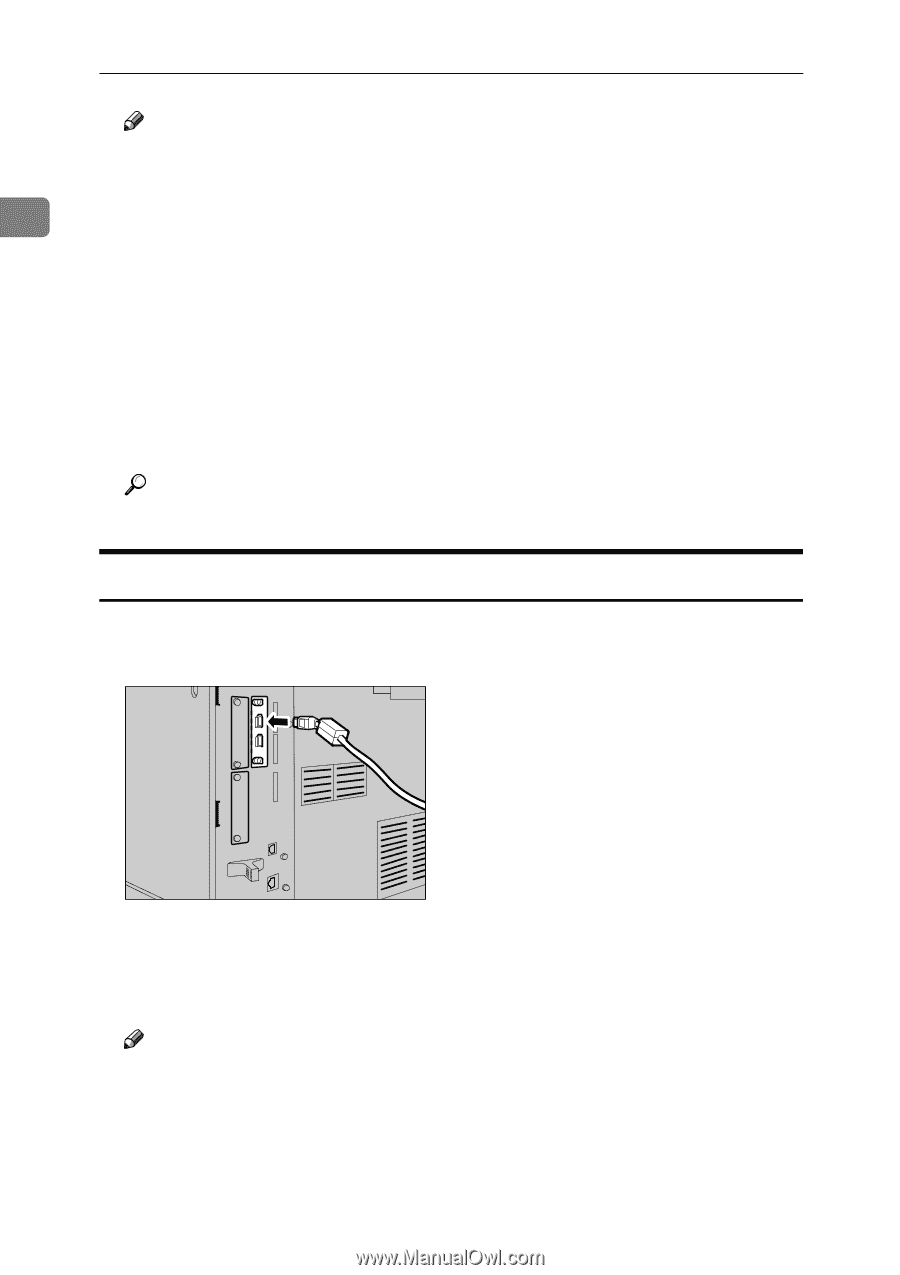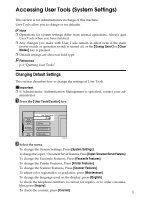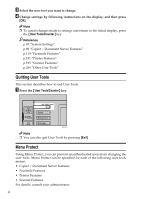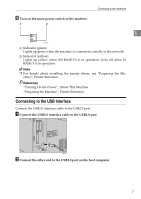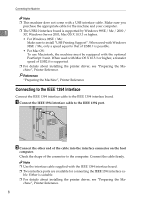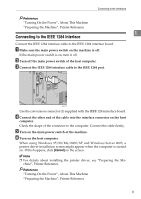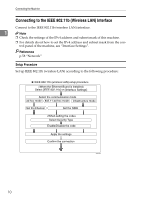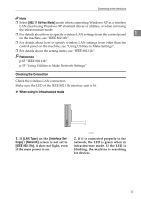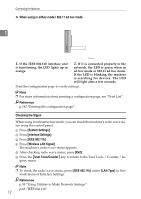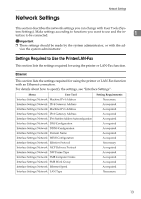Ricoh Aficio MP C3001 General Settings Guide - Page 16
Connecting to the IEEE 1394 Interface, Connect the IEEE 1394 interface cable to the IEEE 1394 port. - drivers
 |
View all Ricoh Aficio MP C3001 manuals
Add to My Manuals
Save this manual to your list of manuals |
Page 16 highlights
Connecting the Machine Note ❒ This machine does not come with a USB interface cable. Make sure you purchase the appropriate cable for the machine and your computer. 1 ❒ The USB2.0 interface board is supported by Windows 98SE / Me / 2000 / XP, Windows Server 2003, Mac OS X 10.3.3 or higher. • For Windows 98SE / Me: Make sure to install "USB Printing Support". When used with Windows 98SE / Me, only a speed equal to that of USB1.1 is possible. • For Mac OS: To use Macintosh, the machine must be equipped with the optional PostScript 3 unit. When used with Mac OS X 10.3.3 or higher, a transfer speed of USB2.0 is supported. ❒ For details about installing the printer driver, see "Preparing the Machine", Printer Reference. Reference "Preparing the Machine", Printer Reference Connecting to the IEEE 1394 Interface Connect the IEEE 1394 interface cable to the IEEE 1394 interface board. A Connect the IEEE 1394 interface cable to the IEEE 1394 port. AMB014S B Connect the other end of the cable into the interface connector on the host computer. Check the shape of the connector to the computer. Connect the cable firmly. Note ❒ Use the interface cable supplied with the IEEE 1394 interface board. ❒ Two interface ports are available for connecting the IEEE 1394 interface ca- ble. Either is suitable. ❒ For details about installing the printer driver, see "Preparing the Ma- chine", Printer Reference. 8