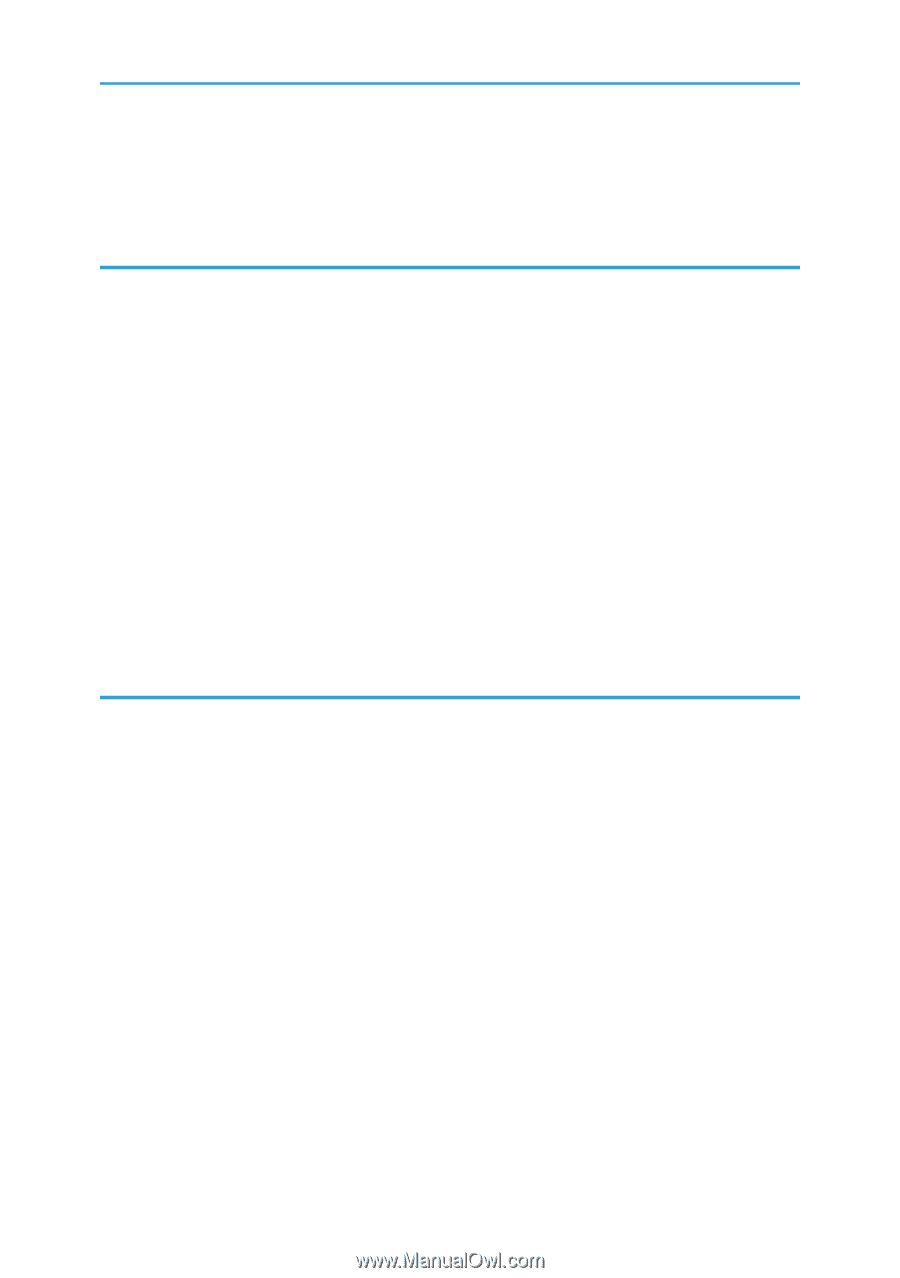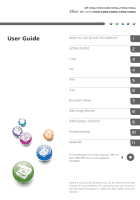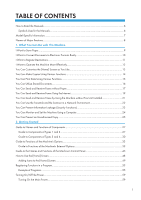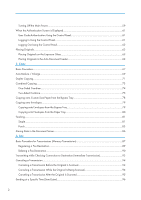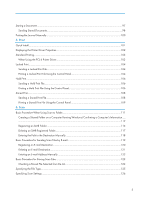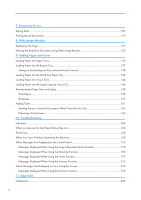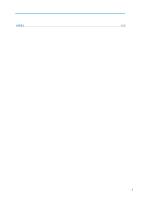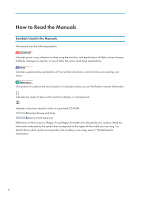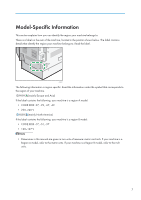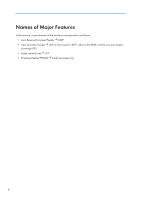Storing a Document
.........................................................................................................................................
97
Sending Stored Documents
.........................................................................................................................
98
Printing the Journal Manually
.......................................................................................................................
100
5. Print
Quick Install
....................................................................................................................................................
101
Displaying the Printer Driver Properties
........................................................................................................
102
Standard Printing
...........................................................................................................................................
103
When Using the PCL 6 Printer Driver
.......................................................................................................
103
Locked Print
....................................................................................................................................................
104
Sending a Locked Print File
.......................................................................................................................
104
Printing a Locked Print File Using the Control Panel
...............................................................................
104
Hold Print
........................................................................................................................................................
106
Sending a Hold Print File
..........................................................................................................................
106
Printing a Hold Print File Using the Control Panel
...................................................................................
106
Stored Print
.....................................................................................................................................................
108
Sending a Stored Print File
........................................................................................................................
108
Printing a Stored Print File Using the Control Panel
................................................................................
109
6. Scan
Basic Procedure When Using Scan to Folder
.............................................................................................
111
Creating a Shared Folder on a Computer Running Windows/Confirming a Computer's Information
.....
....................................................................................................................................................................
112
Registering an SMB Folder
.......................................................................................................................
114
Deleting an SMB Registered Folder
.........................................................................................................
117
Entering the Path to the Destination Manually
........................................................................................
118
Basic Procedure for Sending Scan Files by E-mail
......................................................................................
119
Registering an E-mail Destination
.............................................................................................................
120
Deleting an E-mail Destination
.................................................................................................................
121
Entering an E-mail Address Manually
.....................................................................................................
122
Basic Procedure for Storing Scan Files
........................................................................................................
123
Checking a Stored File Selected from the List
.........................................................................................
124
Specifying the File Type
................................................................................................................................
125
Specifying Scan Settings
...............................................................................................................................
126
3