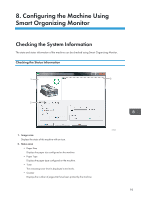Ricoh Aficio SP 100SF e User Guide - Page 90
English, German, French, Italian, Spanish, Dutch, Swedish, Norwegian, Finnish, Country Code
 |
View all Ricoh Aficio SP 100SF e manuals
Add to My Manuals
Save this manual to your list of manuals |
Page 90 highlights
7. Configuring the Machine Using the Control Panel • English, German, French, Italian, Spanish, Dutch, Swedish, Norwegian, Danish, Finnish, Portuguese, Czech, Hungarian, Polish, Russian, Portuguese (BR), Turkish Country Code Selects the country in which the machine is used. The country code you specify determines the time and date display format and the default values of the fax transmission-related settings. Make sure to select the country code correctly. Selecting a wrong country code may cause failures in fax transmissions. Default: [USA] Fixed USB Port Specifies whether the same driver can be used for multiple machines or not under USB connection. Default: [Off] • On The same driver you have installed on your computer can be used with any machine other than the one originally used for installation as long as the machine is the same model. • Off You must install the driver separately for individual machines, because a machine that is not the original will be recognized as a new device upon USB connection. Print Cartridge Displays information about consumables. • (New) • • • • • (Needs replacing) Low Humidity Mode When the machine is used in a low humidity environment, black stripes with a few millimeters width may appear. Selecting [On] should prevent such black stripes from appearing. Default: [Off] • On • Off Registration Adjusts the position of the input tray. Adjust the value by using the [ ] or [ ] key. Default: 0 • Horizontal (-15 to +15 mm, in 1 mm increments) 88