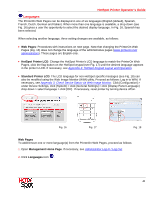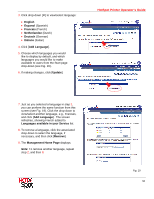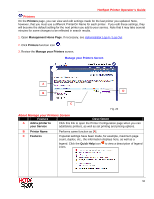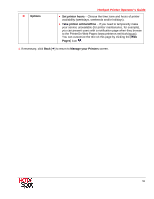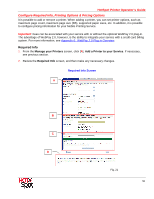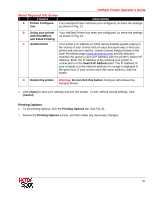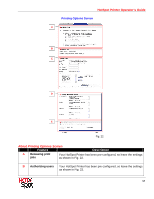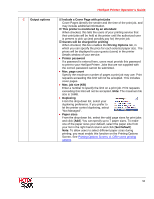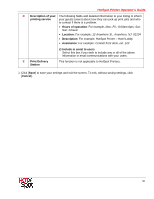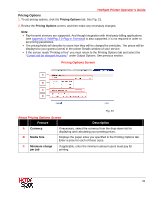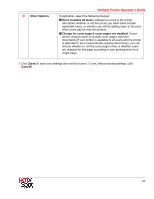Ricoh Aficio SP C420DN-KP Operation Guide - Page 54
About Required Info Screen
 |
View all Ricoh Aficio SP C420DN-KP manuals
Add to My Manuals
Save this manual to your list of manuals |
Page 54 highlights
HotSpot Printer Operator's Guide About Required Info Screen Feature Description A Printer Configura- Your HotSpot Printer has been pre-configured, so leave the settings tion as shown in Fig. 21. B Using your printer Your HotSpot Printer has been pre-configured, so leave the settings with PrintWhere as shown in Fig. 21. and Email Printing C Autofind Hint Your printer's IP address (or DNS name) enables guests (users) in the vicinity of your service with an easy and quick way to find your printer and use your service. Guests (users) simply browse to the main PrintSpots page (www.printspots.com) and the directory matches the quest's (user's) IP Address with the printer's Search IP Address. Enter the IP address of the network your printer is connected to in the Search IP Address field. The IP Address of your computer (or the network address it is using) is displayed in the green box. If your service uses this same address, click the button. D Delete this printer Warning! Do not click this button. Doing so will remove the HotSpot Printer. 3. Click [Save] to save your settings and exit the screen. To exit, without saving settings, click [Cancel]. Printing Options 1. To set printing options, click the Printing Options tab. See Fig. 21. 2. Review the Printing Options screen, and then make any necessary changes. 54