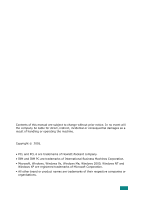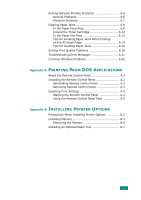Ricoh BP20N User Guide
Ricoh BP20N - Aficio B/W Laser Printer Manual
 |
UPC - 026649024542
View all Ricoh BP20N manuals
Add to My Manuals
Save this manual to your list of manuals |
Ricoh BP20N manual content summary:
- Ricoh BP20N | User Guide - Page 1
BP20N/BP20 User's Guide Read this manual carefully before you use this machine and keep it handy for future reference. For safe and correct use, please be sure to read the Safety Information in this manual before using the machine. - Ricoh BP20N | User Guide - Page 2
Contents of this manual are subject to change without prior notice. In no event will PC are trademarks of International Business Machines Corporation. • Microsoft, Windows, Windows 9x, Windows Me, Windows 2000, Windows NT and Windows XP are registered trademarks of Microsoft Corporation. • All other - Ricoh BP20N | User Guide - Page 3
1.4 Front View 1.4 Rear View 1.5 Understanding the Control Panel 1.6 Online/Error and Toner Save LEDs 1.6 Cancel button 1.7 Chapter 2: SETTING UP YOUR PRINTER Unpacking 2.2 Selecting a Location 2.3 Installing the Toner Cartridge 2.4 Loading Paper 2.7 Changing the Paper Size in the Paper - Ricoh BP20N | User Guide - Page 4
BP20N only 2.32 Installing Manual Windows 4.2 Cancelling a Print Job 4.3 Printer Settings 4.4 Layout Tab 4.5 Paper Tab 4.6 Graphics Tab 4.8 Using the Toner Save Mode 4.11 Extras Tab 4.12 About Tab 4.13 Printer Tab 4.13 Using a Favorite Setting 4.14 Using Help 4.14 Printing Multiple Pages - Ricoh BP20N | User Guide - Page 5
MAINTAINING YOUR PRINTER Maintaining the Toner Cartridge 5.2 Redistributing Toner 5.3 Replacing the Toner Cartridge 5.5 Cleaning the Printer 5.5 Cleaning the Outside 5.5 Cleaning the Inside 5.5 Printing Configuration Pages 5.8 Chapter 6: SOLVING PROBLEMS Troubleshooting Checklist 6.2 Solving - Ricoh BP20N | User Guide - Page 6
6.8 Around the Toner Cartridge 6.12 In the Paper Exit Area 6.13 Tips for Avoiding Paper Jams When Printing on the A5-sized Paper 6.14 Tips for Avoiding Paper Jams 6.15 Solving Print Quality Problems 6.16 Troubleshooting Error Messages 6.21 Common Windows Problems 6.22 Appendix A: PRINTING - Ricoh BP20N | User Guide - Page 7
Appendix C: SPECIFICATIONS Printer Specifications C.2 Paper Specifications C.3 Overview C.3 Supported Sizes of Paper C.4 Guidelines for Using Paper C.5 Paper Specifications C.6 Paper Output Capacity C.6 Printer and Paper Storage Environment C.7 Envelopes C.8 Labels C.10 Transparencies C. - Ricoh BP20N | User Guide - Page 8
this manual, the following important symbols are used: WARNING: Indicates a potentially hazardous situation which, if instructions are machine needs service or repair. •The external housing of your machine has been damaged. • Do not incinerate spilled toner or used toner. Toner dust might ignite - Ricoh BP20N | User Guide - Page 9
fall inside the machine. • Keep toner (used or unused) and toner bottle out of the reach of parts with a label indicating the " ". Otherwise, an injury might occur. Power Supply The socket-outlet shall be installed User's Guide might result in hazardous radiation exposure. For North America Laser - Ricoh BP20N | User Guide - Page 10
and CAUTION at the positions shown below. For safety, please follow the instructions and handle the machine as indicated. * * *This label is stuck how they can take this item for environmentally safe recycling. Business users should contact their supplier and check the terms and conditions of the - Ricoh BP20N | User Guide - Page 11
Part 15 of the FCC Rules. These limits are designed to provide reasonable protection against harmful interference in a residential installation. This equipment generates, uses and can radiate radio frequency energy and, if not installed and used in accordance with the instructions Notice to Users in - Ricoh BP20N | User Guide - Page 12
1 Introduction Congratulations on the purchase of your printer! This chapter includes: • Special Features • Printer Components • Understanding the Control Panel - Ricoh BP20N | User Guide - Page 13
print at up to 1200 dpi effective output. See page 4.8. • Your printer prints up to 22 pages-per-minute (Letter size), up to 20 pages-per-minute (A4 size). Handle paper flexibly • A 50-sheet Multi-Purpose Tray supports letterhead, envelopes, labels, transparencies, custom-sized materials, postcards - Ricoh BP20N | User Guide - Page 14
printer allows you to use Toner Save mode to save toner. See page 4.11. 1 • You can print multiple pages on one single sheet of paper to save paper (N-Up printing). See page network printing. Printer Features The table below lists a general overview of features supported by your printer. (S: - Ricoh BP20N | User Guide - Page 15
Printer Components Front View Output Support Front Cover Toner Cartridge Top Output Tray (Face down) Control Panel Control Board Cover Tray1 (250-sheet paper feeder) Optional Tray 2 (250-sheet paper feeder) Multi-Purpose Tray Power Switch Paper Level Indicator 1.4 INTRODUCTION - Ricoh BP20N | User Guide - Page 16
Rear View Rear Output Tray (Face up) Top Output Tray (Face down) Control Board Cover (Open to install optional accessories.) 1 Power Receptacle Network Port (BP-20N only) USB Port Parallel Port Optional Tray2 Cable Connector *The figure above shows a BP-20N. INTRODUCTION 1.5 - Ricoh BP20N | User Guide - Page 17
LEDs LED Description If the Online/Error lights green, the printer is ready to print. If the Online/Error lights red, the printer is experiencing an error, such as jammed paper, no paper, open cover, or uninstalled toner cartridge. See "Troubleshooting Error Messages" on page 6.21. If you press - Ricoh BP20N | User Guide - Page 18
1 this LED lights and the Toner Save mode is enabled. If you press this button once again, this LED turns off and the Toner Save mode is disabled. If the Online/Error and Toner Save LEDs blink, your system has some problem. To solve the problem, see "Troubleshooting Error Messages" on page 6.21 - Ricoh BP20N | User Guide - Page 19
Function Canceling print job Toner Save mode on/off Description Press this button during printing. The Online/Error LED blinks while the print job is cleared from both the printer and the computer, and then the printer returns to Ready mode. This may take some time depending on the size of the - Ricoh BP20N | User Guide - Page 20
up your printer. This chapter includes: • Unpacking • Installing the Toner Cartridge • Loading Paper • Connecting a Printer Cable • Turning the Printer On • Printing a Demo Page • Installing Printer Software • Reinstalling Printer Software • Removing Printer Software • Using the Set IP (BP20N only) - Ricoh BP20N | User Guide - Page 21
the following items: Toner Cartridge Power Cord CD-ROM Safety Information Quick Install Guide NOTES: • If any items are missing or damaged, notify your dealer immediately. • Components may differ from one country to another. • The CD-ROM contains the printer driver, the User's Guide, and the - Ricoh BP20N | User Guide - Page 22
well-ventilated and away from direct sunlight or sources of heat, cold, and humidity. See the image below for clearance space. Do not place the printer close to the edge of your desk or table. 2 Clearance Space 100 mm (3.9 in.) 100 mm (3.9 in.) 100 mm (3.9 in.) 1034.6 mm(40.7 in.) 467 - Ricoh BP20N | User Guide - Page 23
pull it toward you to open. NOTE: Because the printer is very light, it may move when you use it; for example, when opening/closing the tray or installing/ removing the toner cartridge. Be careful not to move the printer. 2 Remove the toner cartridge from its bag and remove the paper covering the - Ricoh BP20N | User Guide - Page 24
distribute the toner evenly inside the cartridge. 2 NOTES: • To prevent damage, do not expose the toner cartridge to light for toner gets on your clothing, wipe it off with a dry cloth and wash clothing in cold water. Hot water sets toner into fabric. 4 Locate the cartridge slots inside the printer - Ricoh BP20N | User Guide - Page 25
and insert the cartridge into the printer until it snaps into place. 6 Close the front cover. Make sure that the cover is securely closed. NOTE: When printing text at 5% coverage, you can expect a toner cartridge life of approximately 5,000 pages.(3,500 pages for the toner cartridge that is shipped - Ricoh BP20N | User Guide - Page 26
Loading Paper You can load approximately 250 sheets of paper in the tray. 1 Pull the tray out of the printer. 2 2 Prepare a stack of paper for loading by flexing or fanning the paper back and forth. Straighten the edges on a level surface. 3 Load paper with the - Ricoh BP20N | User Guide - Page 27
should be facing up with an uncurled edge on top. If you experience problems with paper feed, turn the paper around. Make sure that all four paper size in the tray, see "Changing the Paper Size in the Paper Tray" on page 2.9. 4 Pay attention to the paper limit mark on the left inside wall of the tray - Ricoh BP20N | User Guide - Page 28
the paper length guide out completely to extend the paper tray to its full length. 2 2 After inserting paper into the tray, slide in the guide until it lightly touches the end of the paper stack. For the paper smaller than Letter, adjust the front paper length guide. SETTING UP YOUR PRINTER 2.9 - Ricoh BP20N | User Guide - Page 29
width guide as shown, move it toward the stack of paper until it lightly touches the side of the stack. NOTES: • Do not push the paper width guide far enough to cause the materials to warp. • If you do not adjust the paper width guide, it may cause paper jams. 2.10 SETTING UP YOUR PRINTER - Ricoh BP20N | User Guide - Page 30
Parallel Cable NOTE: To connect the printer to the parallel port of the printer. Push the metal clips down to fit inside the notches on the cable plug. 3 Connect the other end of the cable to the parallel interface port on your computer, and tighten the screws. See your computer User's Guide - Ricoh BP20N | User Guide - Page 31
are turned off. 2 Plug the USB printer cable into the connector on the back of the printer. 3 Connect the other end of the cable to the USB port on your computer. See your computer User's Guide, if you need help. NOTE: For using a USB cable, you must be running Windows 98/ Me/2000/XP. 2.12 - Ricoh BP20N | User Guide - Page 32
cable into a network LAN connection. See your computer User's Guide, if you need help. Supported Operating Systems Item Network Interface Network Operating System Network Protocols Dynamic Addressing Server Requirements 10/100 Base-TX (standard for BP20N) • Windows 95/98/Me/NT 4.0/2000/XP • TCP/IP - Ricoh BP20N | User Guide - Page 33
the AC outlet CAUTIONS: • The fusing area at the rear portion of the inside of your printer is hot when powered. Be careful not to be burned when accessing this area. • Do not disassemble the printer when it is powered. Doing so may give you an electric shock. 2.14 SETTING UP YOUR - Ricoh BP20N | User Guide - Page 34
Printing a Demo Page Print a demo page to make sure that the printer is operating correctly. 1 Hold down the Cancel button for about 2 seconds to print a 2 demo page. 2 A demo page showing the printer's features and capabilities prints out. SETTING UP YOUR PRINTER 2.15 - Ricoh BP20N | User Guide - Page 35
the User's Guide. If you are printing from Windows: You can install the following printer software using the CD-ROM. • Aficio BP20 Series PCL6 printer driver for Windows. Use this driver to take full advantage of your printer's features. See page 2.18. • Status Monitor appears when printing error - Ricoh BP20N | User Guide - Page 36
lists a general overview of features supported by your printer drivers. Driver Feature Toner Save Print quality option Poster printing Multiple pages per sheet (N-up) Scale printing Fit to page printing Different source for first page Watermark Overlay Print order PCL6 driver Win 2000/XP Win 9x - Ricoh BP20N | User Guide - Page 37
corner of the box to close the window, or click Cancel. Typical Installation This is recommended for most users. All components necessary for printer operations will be installed. 1 Make sure that the printer is connected to your computer and powered on. 2 Insert the supplied CD-ROM into your CD-ROM - Ricoh BP20N | User Guide - Page 38
-down list. • View User's Guide: Allows you to view the User's Guide and Administrator Guide. If your computer doesn't have Adobe Acrobat, click on this option and it will automatically install Adobe Acrobat Reader for you. 4 Select Typical installation for a local printer. Click Next. SETTING UP - Ricoh BP20N | User Guide - Page 39
don't want to connect the printer at this time, click Next, and No on the following screen. Then the installation will start and a test page will not be printed at the end of the installation. 5 After the installation is finished, a window asking you to print a test page appears. If you choose to - Ricoh BP20N | User Guide - Page 40
choose individual components to install. 1 Make sure that the printer is connected to your computer and powered on. 2 Insert the supplied CD-ROM into your CD-ROM drive. The CD-ROM should automatically run, and an installation window appears. 2 If the installation window does not appear, click - Ricoh BP20N | User Guide - Page 41
not already connected to the computer, the following window will appear. • After connecting the printer, click Next. • If you don't want to connect the printer at this time, click Next, and No on the following screen. Then the installation will start and a test page will not be printed at the end of - Ricoh BP20N | User Guide - Page 42
7 After the installation is finished, a window asking you to print a test page appears. If you choose to print a test page, select the checkbox and click Next. Otherwise, just click Next and skip to step 9. 8 If the test page prints out correctly, click Yes. If not, click No to reprint it. 2 9 Click - Ricoh BP20N | User Guide - Page 43
will be installed. In Windows 98/Me and NT4.0, Multi Direct Print Type S will be installed as a network printer port, too. 1 Make sure that the printer is connected to your network and powered on. For details about connecting to the network, see the Administrator Guide. 2 Insert the supplied CD-ROM - Ricoh BP20N | User Guide - Page 44
the network appears. Select the printer you want to install from the list and then click Next. • If you do not see your printer on the list, click Update to refresh the list, or select Add TCP/IP Port to add your printer to the network. To add the printer to the network, enter the - Ricoh BP20N | User Guide - Page 45
subnet mask, and Default gateway for the printer manually and click Configure to set the specific IP address for the network printer. c. When your computer asks you to confirm your selection, click Yes. 6 After the installation is finished, a window appears asking you to print a test page. If you so - Ricoh BP20N | User Guide - Page 46
sure that the printer is connected to your network and powered on. For details about connecting to the network, see page 2.13. 2 Insert the supplied CD-ROM into your CD-ROM drive. 2 The CD-ROM should automatically run, and an installation window appears. If the installation window does not - Ricoh BP20N | User Guide - Page 47
the Set IP Address button. The Set IP Address window appears. Do as follows: a.Select a printer to be set with a specific IP address from the list. b.Configure an IP address, subnet mask, and Default gateway for the printer manually and click Configure to set the specific IP address for the network - Ricoh BP20N | User Guide - Page 48
network, set the printer as the default printer, and change the port name of each printer. Click Next. 2 To install this software on a server, select the Setting up this printer on a server checkbox. 7 After the installation is finished, a window appears asking you to print a test page. If you so - Ricoh BP20N | User Guide - Page 49
if installation fails. 1 Start Windows. 2 From the Start menu select Programs or All Programs Æ Aficio BP20 Series Æ Maintenance. 3 Select Repair and click Next. NOTES: If your printer is not already connected to the computer, the following window will appear. • After connecting the printer, click - Ricoh BP20N | User Guide - Page 50
Windows. 2 From the Start menu select Programs or All ProgramsÆ Aficio BP20 Series Æ Maintenance. 2 3 Select Remove and then click Next. Then you will see a component list so that you can remove any of them individually. If you want to uninstall the printer driver, check Aficio BP20 Series - Ricoh BP20N | User Guide - Page 51
, this application can configure the network information of the printer that has own network interface card. Installing Set IP 1 Insert the supplied CD-ROM into your CD-ROM drive. The CD-ROM should automatically run and a maintenance window appears. If the maintenance window does not appear, click - Ricoh BP20N | User Guide - Page 52
. 2 4 Check Set IP and then click Next. 5 When reinstallation is completed, click Finish. Removing Set IP 1 Start Windows. 2 From the Start menu select Programs or All ProgramsÆ Aficio BP20 Series Æ Maintenance. 3 Select Remove and then click Next. 4 Check Set IP and then click Next. 5 When your - Ricoh BP20N | User Guide - Page 53
Aficio BP20 Series in Programs, and click Set IP. 2 Click to find printer on the local network, or click and type the printer's MAC address. NOTE: To confirm the MAC address, see the NETWORK PRINTER CARD TEST PAGE. The NETWORK PRINTER CARD TEST PAGE will be printed after the Configuration Page - Ricoh BP20N | User Guide - Page 54
3 Using Print Materials This chapter will help you understand types of paper you can use with your printer and how to properly load paper in the different paper trays for the best print quality. This chapter includes: • Choosing Paper and Other Materials • Selecting - Ricoh BP20N | User Guide - Page 55
and so on. See "Paper Specifications" on page C.3. To get the best possible print quality, within the paper adjusters of the paper tray. • Weight : Your printer supports paper weight as follows: -16~24 lbs (60~90 g/m2) problems that may require service. This service is not covered by the warranty or - Ricoh BP20N | User Guide - Page 56
Sizes and Capacities Size Plain Paper Letter (216 x 279 mm) Legal (216 x 356 mm) Executive (184 x 267 mm) Oficio (216 x 343 mm) Folio (216 x 330 mm) A4 (210 x 297 mm) JIS B5 (182 x 257 mm) ISO B5 (176 x 250 mm) A5 (148 x 210 mm) A6 (105 x 148 mm) Input Source/Capacity*a Tray1 or optional Tray2 - Ricoh BP20N | User Guide - Page 57
poor print quality. • Use cut-sheet paper only. You cannot use multi-part paper. • Use only high-quality, copier grade paper for the best print high quality as white photocopy paper. The pigments must withstand the printer's fusing temperature of 400°F (205°C) for 0.1 second without deterioration - Ricoh BP20N | User Guide - Page 58
If paper coming out of the top output tray has problems, such as excessive curl, try printing to the open or close the rear output tray while the printer is printing. Printing to the Top Output Tray ( print jobs. CAUTION: If you continuously print many pages, the surface of the output tray may become - Ricoh BP20N | User Guide - Page 59
prints to the rear output tray if it is open. Paper comes out of the printer face-up, and each time a sheet of paper comes out, it falls down from the printer. Printing from the Multi-Purpose Tray to the rear output tray provides a straight paper path. Opening the rear output tray - Ricoh BP20N | User Guide - Page 60
2 If you do not want to use the rear output tray, close the tray. The pages will stack on the top output tray. 3 Loading Paper Proper paper loading helps prevent paper jams and ensure trouble-free printing. Do not remove the paper tray while a job is printing. Doing so may cause a paper jam - Ricoh BP20N | User Guide - Page 61
paper in Tray1 or the optional Tray2, see "Loading Paper" on page 2.7. Using the Multi-Purpose Tray The multi-Purpose Tray is located in the front of your printer. It can be closed when you are not using it, making the printer more compact. Multi-Purpose Tray The Multi-Purpose Tray can hold - Ricoh BP20N | User Guide - Page 62
. • Do not place objects on the Multi-Purpose Tray. Also avoid pressing down or applying excessive force on it. The tray may fall from the printer. To load paper in the Multi-Purpose Tray: 1 Pull the Multi-Purpose Tray down towards you. 3 2 Unfold the extender to extend the tray to its - Ricoh BP20N | User Guide - Page 63
print on previously printed paper from the Multi-Purpose Tray, the printed side should be facing down with an uncurled edge to the printer. If you experience problems with paper feed, turn the paper around. NOTE: Make sure that you have not loaded too much print material. The print material buckles - Ricoh BP20N | User Guide - Page 64
5 Slide the paper width guide and adjust it against the stack of print material without bending. 3 NOTE: Your printer cannot automatically detect the size of paper loaded in the Multi-Purpose Tray. Loading the Multi-Purpose Tray with the correct paper size allows you - Ricoh BP20N | User Guide - Page 65
manually load a sheet of print material in the Multi-Purpose Tray. Manually loading paper can be helpful when you want to check the print quality after each page print data to print the first page, and press the Cancel button on the control panel to print each following page. 1 Load a sheet of print - Ricoh BP20N | User Guide - Page 66
you print a document, you must select Manual Feed 3 for Source from the software application, and then select the correct paper size and type. 5 Press the Cancel button on the printer to start feeding. 6 Printing is started. 7 If you are printing multiple pages, load the next sheet after the - Ricoh BP20N | User Guide - Page 67
Guidelines • Only use envelopes recommended for laser printers. Before loading envelopes into the Multi-Purpose Tray, make sure that they are undamaged and are not stuck together. • Do not feed stamped envelopes. • Never use envelopes with clasps, snaps, windows, coated lining, or self-stick - Ricoh BP20N | User Guide - Page 68
the envelope stack to separate the pages before loading. 4 Load the envelopes onto the Multi-Purpose Tray with the flap side down. The stamp area is on the left side and the end of the envelope with the stamp area enters the tray first. 3 5 Adjust the guide to the edge of the - Ricoh BP20N | User Guide - Page 69
6 When you print on envelopes, select the appropriate paper source, type, and size in the software application. For details, see page 4.6. 7 After printing, close the Multi-Purpose Tray and the rear output tray. 3.16 USING PRINT MATERIALS - Ricoh BP20N | User Guide - Page 70
Printing on Labels Guidelines • Only use labels recommended for laser printers. • Verify that the labels' adhesive material can tolerate fusing temperature of 205°C (400°F) for 0.1 second. • Make sure that there is no exposed adhesive material between - Ricoh BP20N | User Guide - Page 71
3 Adjust the guide to fit the width of the sheet of labels. 4 When you print on labels, select the appropriate paper source, type, and size in the software application. For details, see page 4.6. 5 After printing, close the Multi-Purpose Tray and the rear output tray. NOTE: To prevent labels from - Ricoh BP20N | User Guide - Page 72
use transparencies recommended for use in laser printers. • Ensure that transparencies are not wrinkled, curled, or have any torn edges. • Hold the transparencies by the edges and avoid touching the print side. Oils deposited on the transparency can cause print quality problems. • Be careful not to - Ricoh BP20N | User Guide - Page 73
, see page 4.6. 5 After printing, close the Multi-Purpose Tray and the rear output tray. NOTES: • If you print on thin transparencies to the rear output tray, they can curl. In this case, use the top output tray. If the problem persists, check if your transparencies meet the printer's specifications - Ricoh BP20N | User Guide - Page 74
Printing on Card Stock or Custom-sized Materials Postcards, 3.5 by 5.83 in. (index) cards and other custom-sized materials can be printed with your printer. The minimum size is 76 by 127 mm (3 by 5 in.) and the maximum size is 216 by 356 mm (8.5 by 14 in.). Guidelines • Always insert - Ricoh BP20N | User Guide - Page 75
: • If the size of your print material is not listed in the Size box in the Paper tab of the printer driver properties, click the Custom button and set the size manually. See page 4.6. • When you use 76 by 127 mm (3 by 5 in.) paper and it is too thin, a paper jam may occur. Use - Ricoh BP20N | User Guide - Page 76
it before it is sent through the printer (paper that has a preprinted logo at the top of the page, for example). Guidelines • Letterheads must below. Adjust the guides to fit the width of the paper stack. Load with the design face down, bottom edge towards the printer. Load with the design - Ricoh BP20N | User Guide - Page 77
2 When you print, select the appropriate paper source, type, and size in the software application. For details, see page 4.6. 3.24 USING PRINT MATERIALS - Ricoh BP20N | User Guide - Page 78
and how to use the print settings. This chapter includes: • Printing a Document in Windows • Printer Settings • Using the Toner Save Mode • Printing Multiple Pages on One Sheet of Paper • Printing Posters • Fitting Your Document to a Selected Paper Size • Printing a Reduced or Enlarged Document - Ricoh BP20N | User Guide - Page 79
depending on the application program you are using. Refer to the User's Guide of your software application for the exact printing procedure. 1 Open the document you want to print. 2 Select Print from the File menu. The Print window opens. It may look slightly different depending on your application - Ricoh BP20N | User Guide - Page 80
Cancel button on the control panel. 4 The printer will finish printing the page that is moving through the printer and delete the rest of the print job. Printers folder: 1 From the Windows Start menu, select Settings. 2 Select Printers to open the Printers window, and double-click the Aficio BP20 - Ricoh BP20N | User Guide - Page 81
About. If you access printer properties through the Printers folder, you can view additional Windows-based tabs (refer to your Windows User's Guide) and the Printer tab (see page 4.13). NOTES: • Most Windows applications will override the settings you specify in the printer driver. Change all of the - Ricoh BP20N | User Guide - Page 82
adjust how the document appears on the printed page. The Layout Options includes Multiple Pages per Side and Poster. See page 4.2 for more information on accessing printer properties. 1 2 4 The preview image shows the sample page with the settings you specified. Property 1 Orientation Description - Ricoh BP20N | User Guide - Page 83
Use the following options for paper handling. See page 4.2 for more information about accessing printer properties. Click the Paper tab to access many paper is not listed in the Size box, click Custom. When the Custom Page Size window appears, set the size and click OK. The setting appears on the - Ricoh BP20N | User Guide - Page 84
to the appropriate paper tray. Use the Manual Feed source when printing to special material. You need to load one sheet at a time into the Multipurpose tray. See page 3.12. If you install an optional Tray 2 and set the Tray 2 in printer properties (see page B.7), you can select Tray2. If the paper - Ricoh BP20N | User Guide - Page 85
Graphics Tab Use the following options to adjust the print quality for your specific printing needs. See page 4.2 for more information about accessing printer properties. Click the Graphics tab to display the properties shown below. 1 2 3 4 Property 1 Resolution 2 Image Mode Description You can - Ricoh BP20N | User Guide - Page 86
toner cartridge and reduces your cost per page without a significant reduction in the print quality. • Printer Setting: When you select this option, the Toner the status of your document. • Download as Outline: When this option is selected, the driver will download any TrueType fonts that are used - Ricoh BP20N | User Guide - Page 87
Property 4 Advanced Options (continued) Description • Print as Graphics: When this option is selected, the driver downloads any fonts as graphics. When printing documents with high graphic content and relatively few TrueType fonts, printing performance (speed) may be enhanced in this setting. - Ricoh BP20N | User Guide - Page 88
Using the Toner Save Mode Toner Save mode allows the printer to use less toner on each page. Using this mode will extend the life of your toner cartridge and reduce your cost per page, but will reduce the print quality. This setting is not available with the 1200 dpi setting. There are two ways to - Ricoh BP20N | User Guide - Page 89
4.2 for more information about accessing printer properties. Click the Extras tab to access the following features: 1 2 3 Option Description 1 Watermark You can create a background image of text to print on each page of your document. See "Using Watermarks" on page 4.21. 2 Overlay Overlays are - Ricoh BP20N | User Guide - Page 90
number of the driver. See page 4.2 for more information about accessing printer properties. Printer Tab If you access printer properties through the Printers folder, you can view the Printer tab. Click the Printer tab to access the following properties: • Optional Tray: If you install an optional - Ricoh BP20N | User Guide - Page 91
driver's default settings by selecting Printer Default from the list. Using Help Your machine has a help screen that can be activated using the Help button in the printer properties window. The help screen gives detailed information about the printer features provided by the printer driver. You - Ricoh BP20N | User Guide - Page 92
and arranged in the order you specify. You can print up to 16 pages on one sheet. 1 To change the print settings from your software application, access printer properties. See page 4.2. 2 From the Layout tab, choose Multiple Pages per Side from the Type drop-down list. 4 NOTE: This feature is not - Ricoh BP20N | User Guide - Page 93
Print Page Border to print a border around each page on the sheet. NOTE: Page Order and Print Page Border are enabled only when the number of pages per Click OK and print the document. Printing Posters You can print a single-page document onto 4, 9, or 16 sheets of paper, for the purpose of - Ricoh BP20N | User Guide - Page 94
or Reduce/Enlarge from the Paper tab. 3 Configure the poster option: You can select the page layout from 2x2, 3x3, 4x4, or Custom. If you select 2x2, the image is automatically stretched to cover 4 physical pages. 2 x 2 3 x 3 If you select Custom, you can manually set the scale rate of the image in - Ricoh BP20N | User Guide - Page 95
Specify an overlap in millimeters or inches to make it easier to reconstruct the resulting poster. 0.15 inches 0.15 inches 4 Click the Paper tab and select the paper source, size, and type. 5 Click OK and print the document. You can complete the poster by pasting the sheets together. 4.18 PRINTING - Ricoh BP20N | User Guide - Page 96
A check the fine details on a small document. 1 To change the print settings from your software application, access printer properties. See page 4.2. 2 From the Paper tab, select Fit to Page on the Type drop- down list. 4 NOTE: This feature is not available when you select Poster or Multiple - Ricoh BP20N | User Guide - Page 97
Printing a Reduced or Enlarged Document You can change the size of a page's content to appear larger or smaller on the printed page. 1 To change the print settings from your software application, access printer properties. See page 4.2. 2 From the Paper tab, select Reduce/Enlarge on the Type drop- - Ricoh BP20N | User Guide - Page 98
4 1 To change the print settings from your software application, access printer properties. See page 4.2. 2 Click the Extras tab and select a watermark on the Watermark drop-down list. It appears in the preview image window. Preview image 3 Click OK and start printing. PRINTING TASKS 4.21 - Ricoh BP20N | User Guide - Page 99
Creating a Watermark 1 To change the print settings from your software application, access printer properties. See page 4.2. 2 Click the Extras tab and click Edit in the Watermark section. The Edit Watermark window appears. 3 Enter the text message you want to print in the Watermark Message box. The - Ricoh BP20N | User Guide - Page 100
OK. 4 Deleting a Watermark 1 To change the print settings from your software application, access printer properties. See page 4.2. 2 From the Extras tab, click Edit in the Watermark section. The Edit Watermark window appears. 3 Select the watermark you want to delete on the Current Watermarks list - Ricoh BP20N | User Guide - Page 101
or open a document containing text or an image for use in a new page overlay. Position the items exactly as you wish them to appear when printed as an overlay. 2 To save the document as an overlay, access printer properties. See page 4.2. 3 Click the Extras tab and click Edit in the Overlay section - Ricoh BP20N | User Guide - Page 102
, click Create Overlay. 5 In the Create Overlay window, type a name of up to eight 4 characters in the File name box. Select the destination path, if necessary. (The default is C:\Formover). 6 Click Save. The name appears on the Overlay List. 7 Click OK or Yes to finish creating. The file is - Ricoh BP20N | User Guide - Page 103
to print. 2 To change the print settings from your software application, access printer properties. See page 4.2. 3 Click the Extras tab. 4 Select the overlay you want to , you can also load the file when you access this Load Overlay window. After you select the file, click Open. The file appears on - Ricoh BP20N | User Guide - Page 104
prints with your document. Answering No to the window cancels overlay printing. If this box is empty and an overlay has been selected, the overlay will be automatically printed with your document. 7 Click OK or Yes until the printing starts. The overlay downloads with your print job and prints on - Ricoh BP20N | User Guide - Page 105
You can delete page overlays that you no longer use. 1 In the printer properties window, click the Extras tab. 2 Click Edit in the Overlay section. 3 Select the overlay you want to delete from the Overlay List box. 4 Click Delete Overlay. 5 When a confirmation message window appears, click Yes - Ricoh BP20N | User Guide - Page 106
Monitor window appears, showing the error. NOTEs: • The Status Monitor program can only be used if you connect the printer to your computer with the USB cable, or on the network. • You can use the Status Monitor in Windows 98/Me/NT 4.0/2000/XP. Installing Status Monitor 1 Insert the supplied CD - Ricoh BP20N | User Guide - Page 107
page prints out correctly, click Yes. If not, click No to reprint it. 7 When the installation is completed, click Finish. Reinstalling Status Monitor 1 From the Start menu, select Programs. 2 Select Aficio BP20 your selection, click Yes. The selected driver and all of its components are removed - Ricoh BP20N | User Guide - Page 108
or All ProgramsÆ Aficio BP20 Series ÆTroubleshooting guide. Changing the Status Monitor Program Setting The following window opens when you click the Status monitor icon on the Windows task bar and select Option. 4 • Display when job is finished for network printer shows the Status monitor - Ricoh BP20N | User Guide - Page 109
can then be shared by other users on the network through a Windows 9x/Me/XP/NT 4.0/2000 network printer connection. Printing Across a Network Whether the printer is locally connected or network-connected, you need to install the Aficio BP20 series printer software on each computer that will print - Ricoh BP20N | User Guide - Page 110
in the left column. 3 Click the shared name. 4 For Windows NT 4.0/2000, select Settings and Printers from the Start menu. For Windows XP, select Printers and Faxes from the Start menu. 5 Double-click your printer icon. 6 From the Printer menu, select Properties. 7 From the Ports tab, click Add Port - Ricoh BP20N | User Guide - Page 111
MEMO 4.34 PRINTING TASKS - Ricoh BP20N | User Guide - Page 112
5 Maintaining Your printer This chapter provides suggestions for high-quality and economical printing and information for maintaining the toner cartridge and the printer. This chapter includes: • Maintaining the Toner Cartridge • Cleaning the Printer • Printing Configuration Pages - Ricoh BP20N | User Guide - Page 113
to light for more than a few minutes. Toner cartridge life expectancy The life of the toner cartridge depends on the amount of toner that print jobs require. When printing text at ISO 19752 5% coverage, a new toner cartridge lasts an average of 5,000 pages.(The original toner cartridge supplied with - Ricoh BP20N | User Guide - Page 114
cover and pull it toward you to open. 2 Pull the toner cartridge and remove it from the printer. 5 CAUTION: Avoid reaching too far into the printer. The fusing area may be hot. NOTE:To prevent damage to the toner cartridge, do not expose it to light for more than a few minutes. Cover it with a piece - Ricoh BP20N | User Guide - Page 115
gets on your clothing, wipe it off with a dry cloth and wash clothing in cold water. Hot water sets toner into fabric. 4 Reinsert the toner cartridge into the printer. Ensure that the toner cartridge snaps into place. 5 Close the front cover. Make sure that the cover is securely closed. If it is not - Ricoh BP20N | User Guide - Page 116
Replacing the Toner Cartridge If the print remains light after redistributing the toner (see page 5.3), replace the toner cartridge. Remove the old cartridge and install a new toner cartridge. See "Installing the Toner Cartridge" on page 2.4. Cleaning the Printer To maintain print quality, follow - Ricoh BP20N | User Guide - Page 117
the front cover. Pull the toner cartridge and remove it from the printer. 3 With a dry, lint-free cloth, wipe away any dust and spilled toner from the toner cartridge area and the toner cartridge cavity. NOTE: To prevent damage to the toner cartridge, do not expose it to light for more than a few - Ricoh BP20N | User Guide - Page 118
as a default depending on the country. 5 If you are experiencing blurred, faded, or smeared printouts, printing a cleaning sheet will clean the drum inside the toner cartridge. This process will produce a page with toner debris, which should be discarded. 1 Ensure that the printer is turned - Ricoh BP20N | User Guide - Page 119
the process, turn the power off. Printing Configuration Pages From the printer's control panel, you can print a Configuration page. Use the configuration page to view current printer settings, to help troubleshoot printer problems, or to verify installation of optional accessories, such as memory - Ricoh BP20N | User Guide - Page 120
what to do if you encounter an error while using your printer. This chapter includes: • Troubleshooting Checklist • Solving General Printing Problems • Solving Network Printing Problems • Clearing Paper Jams • Solving Print Quality Problems • Troubleshooting Error Messages • Common Windows Problems - Ricoh BP20N | User Guide - Page 121
Problems" on page 6.3. If completing the checklist does not resolve the printer problem, check the following troubleshooting sections. • "Solving General Printing Problems" on page 6.3. • "Troubleshooting Error Messages" on page 6.21. • "Common Windows Problems" on page 6.22. 6.2 SOLVING PROBLEMS - Ricoh BP20N | User Guide - Page 122
default printer. Select Aficio BP20 Series PCL6 as your default printer. Check the printer for the following: • The printer cover is not closed. • Paper is jammed. • No paper is loaded. • The toner cartridge is not installed. If a printer system error occurs, contact your service representative - Ricoh BP20N | User Guide - Page 123
Settings and Printers. Right-click the Aficio BP20 Series PCL6 printer icon, choose Properties, click the Details tab, and then choose the Spool Settings button. Select the desired spool setting. Install more memory in your printer. See "Installing Memory" on page B.3. Simplify the page layout and - Ricoh BP20N | User Guide - Page 124
is wrong. Print the document with selecting Download as Bit Image in the TrueType Options window of the graphic properties. ATTENTION: If you have any printing problem after your printer prints about 60,000 pages, you must contact the customer service to replace the transfer roller. SOLVING - Ricoh BP20N | User Guide - Page 125
Problems Problem Solution System does not function with some wrong values entered by mistake while configuring. Possibly the parameters in the network card are corrupted. Restart the system and set to factory defaults. See "Network card Default Setting (When you use the Network Card)" on page - Ricoh BP20N | User Guide - Page 126
Windows Problems Problem The test page is not printed. Set IP is unable to automatically detect printers. The printer does not print. Solution Turn off the printer, then turn it back on. 1. Check LAN cable is connected to the printers. • Check LAN cable is connected to the printers yourself. • - Ricoh BP20N | User Guide - Page 127
C.3. • Paper that is outside of the supported size range has been used. See "Paper Specifications" on page C.3. If a paper jam occurs, the Online/Error LED on the control panel lights red. Find and remove the jammed paper. If you can't see it, look inside the printer. NOTE: Do not use tweezers or - Ricoh BP20N | User Guide - Page 128
the tray. NOTE: If the jammed paper is not visible or if there is resistance when you pull the paper, remove the tray from the printer and carefully pull the jammed paper free from the printer. 3 Slide the tray back into the printer. 6 4 Open and close the front cover to resume printing. SOLVING - Ricoh BP20N | User Guide - Page 129
In the Optional Tray2 1 Pull the optional Tray2 out of the printer. 2 If you see the jammed paper, remove the paper from the tray. 6.10 SOLVING PROBLEMS - Ricoh BP20N | User Guide - Page 130
Slide the trays back into the printer. Open and close the front cover. Printing can now be resumed. In the Multi-Purpose Tray 1 Open the Multi-Purpose Tray. 2 Carefully remove the jammed paper from the tray. 6 3 Open and close the front cover. Printing can now be resumed. SOLVING PROBLEMS 6.11 - Ricoh BP20N | User Guide - Page 131
and close the front cover, and the jammed paper automatically exits the printer. If not, continue to Step 2. 2 Open the front cover and remove the toner cartridge. NOTE: To prevent damage to the toner cartridge, do not expose it to light for more than a few minutes. Place a piece of paper over the - Ricoh BP20N | User Guide - Page 132
is no other paper in the printer. 5 Reinstall the toner cartridge, and then close the front cover. Printing can now be resumed. In the Paper Exit Area 1 If a long portion of the paper is visible, pull it straight out. If not, continue to Step 2. 2 Open the rear output tray. 6 SOLVING PROBLEMS 6.13 - Ricoh BP20N | User Guide - Page 133
frequently occur when you print on the A5-sized paper: 1 Open the input tray and load paper into the tray as shown below. 2 Open the Aficio BP20 Series PCL6 Properties window, set the paper size to A5 (148x210 mm) from the Paper tab. 6.14 SOLVING - Ricoh BP20N | User Guide - Page 134
Paper Jams" on page 6.8. 6 • Follow the procedures in "Loading Paper" on page 2.7. Ensure that the adjustable guides are positioned correctly. tray. • Use only recommended print materials. See "Paper Specifications" on page C.3. • Ensure that the recommended print side is facing down when loading - Ricoh BP20N | User Guide - Page 135
table below to troubleshoot the problem. Problem Light or faded print AaBbCc AaBbCc AaBbCc AaBbCc AaBbCc Toner specs AaBbCc AaBbCc AaBbCc AaBbCc AaBbCc Dropouts AaBbCc AaBbCc AaBbCc AaBbCc AaBbCc Solution If a vertical white streak or faded area appears on the page: • The toner supply is low. You - Ricoh BP20N | User Guide - Page 136
, install a new toner cartridge. See "Installing the Toner Cartridge" on page 2.4. • Parts of the printer may have toner on them. If the defects occur on the back of the page, the problem will likely correct itself after a few more pages. • The fusing assembly may be damaged. Contact a service - Ricoh BP20N | User Guide - Page 137
seams on the reverse side. Printing on seams can cause problems. • If background scatter covers the entire surface area of a printed page, adjust the print resolution through your software application or the printer properties. • If characters are improperly formed and producing hollow images - Ricoh BP20N | User Guide - Page 138
"Paper Specifications" on page C.3. • Install a new toner cartridge. See "Installing the Toner Cartridge" on page 2.4. • If the problem persists, the printer may require repair. Contact a service representative. Character Voids A Character voids are white areas within the parts of characters that - Ricoh BP20N | User Guide - Page 139
: • The toner cartridge may be installed improperly. Remove the cartridge and reinsert. • The toner cartridge may be defective. Install a new toner cartridge. See "Installing the Toner Cartridge" on page 2.4. • If the problem persists, the printer may require repair. Contact a service representative - Ricoh BP20N | User Guide - Page 140
You can temporarily reestablish print quality by redistributing the remaining toner in the cartridge. "Redistributing Toner" on page 5.3. Online/Error LED blinks red • You pressed the Cancel button while the printer was receiving data. • In Manual Feed mode, there is no paper in the Multi-purpose - Ricoh BP20N | User Guide - Page 141
old toner cartridge and install a new one. See "Installing the Toner Cartridge" on page 2.4. Online/Error LED blinks orange The installed toner cartridge is not designed for your printer. Use a approved toner cartridge. Online/Error LED blinks orange and red alternately Common Windows Problems - Ricoh BP20N | User Guide - Page 142
From DOS Applications While your printer is primarily a Windows printer, you can also print from a DOS software Programme using the Remote Control Panel utility provided in the supplied software CD-ROM. This chapter includes: • About the Remote Control Panel • Installing the Remote Control Panel - Ricoh BP20N | User Guide - Page 143
of the software or use one of the alternate printer drivers. Installing the Remote Control Panel 1 Insert the supplied CD-ROM into your CD-ROM drive. The CD-ROM should automatically run and an maintenance window appears. If the maintenance window does not appear, click Start and then Run. Type - Ricoh BP20N | User Guide - Page 144
5 Check Remote Control Panel and then click Next. 6 When the installation is completed, click Finish. Reinstalling Remote Control Panel 1 Start Windows. 2 From the Start menu, select Aficio BP20 Series in Programs and click Maintenance. 3 Select Repair and then click Next. 4 Check Remote Control - Ricoh BP20N | User Guide - Page 145
. Starting the Remote Control Panel 1 From the Start menu, select Programs. 2 Select Aficio BP20 Series and then Remote Control Panel. 3 The Remote Control Panel window allows you to access all the information you need when using your printer. If necessary, click the other tabs on the top of the - Ricoh BP20N | User Guide - Page 146
Printing Tab In this tab, you can configure general settings for printing. • Paper Size sets the paper size. • Orientation determines how the output is printed on the page. • Paper Tray sets the default paper source. • Auto CR sets how the printer performs a carriage return. • Copies sets the number - Ricoh BP20N | User Guide - Page 147
for a printed page until the printer signals that the page has successfully printed. The printer reprints all jammed pages. • Toner save determines the toner quantity the printer should use when printing. If it is checked, the printer conserves toner when printing. The default value is unchecked - Ricoh BP20N | User Guide - Page 148
Job Tab You can set options for improving the quality of your print job. • Toner Density determines the toner density of the page. The default value is Medium. • Paper Type provides the printer with information about the type of paper to be used for a print job. For the best result, set this to the - Ricoh BP20N | User Guide - Page 149
you to print a resident page to test your printer's performance. • Self Test prints a configuration sheet. A list of the user default settings and the amount of printer memory available prints. • Demo Page prints a demonstration page. It shows the printer features and specifications. A.8 PRINTING - Ricoh BP20N | User Guide - Page 150
PCL Tab In this tab, you can configure various settings for PCL emulation. • Typeface allows in increments of 0.25 points. • Lines Per Page sets the number of lines that print on each page. The setting can range from 5 to 128 lines per page. • Courier determines the courier font type; Regular - Ricoh BP20N | User Guide - Page 151
MEMO A.10 PRINTING FROM DOS APPLICATIONS - Ricoh BP20N | User Guide - Page 152
laser printer that has been optimised to meet most of your printing needs. Recognizing that each user may have different requirements, however, there are several options available to enhance the printer's capabilities. This chapter includes: • Precautions When Installing Printer Options • Installing - Ricoh BP20N | User Guide - Page 153
DISCONNECT THE POWER CORD: Never remove the printer control board while the printer is plugged in. To avoid the possibility of an electrical shock, always disconnect the power cord when installing or removing ANY internal or external printer option. DISCHARGE STATIC ELECTRICITY: The control board - Ricoh BP20N | User Guide - Page 154
Installing Memory Additional printer memory is provided on DIMM(Dual In-line Memory Module). 1 Turn the printer power off and unplug all cables from the printer. 2 Remove the two screws on the back of the printer. 3 Open the control board cover. B INSTALLING PRINTER OPTIONS B.3 - Ricoh BP20N | User Guide - Page 155
4 Locate the memory DIMM slot (the upper slot) on the control board. Memory DIMM 5 Hold the memory DIMM so that the notch and the connection point are aligned with the slot as shown, and insert it all the way into the upper slot. 6 Close the control board cover. B.4 INSTALLING PRINTER OPTIONS - Ricoh BP20N | User Guide - Page 156
7 Tighten the two screws. 8 Reconnect the power cord and printer cable, and turn the printer on. B INSTALLING PRINTER OPTIONS B.5 - Ricoh BP20N | User Guide - Page 157
packaging or wrap it with paper and store it in a box. 4 Close the control board cover. 5 Tighten the two screws. 6 Reconnect the power cord and printer cable, and turn the printer on. B.6 INSTALLING PRINTER OPTIONS - Ricoh BP20N | User Guide - Page 158
the paper handling capacity of your printer by installing an optional Tray2. The optional paper tray consists of two components; the support unit and the paper tray. Support unit Paper tray 1 Turn off the printer and unplug all cables from the printer. 2 Remove the tape fastening the interface - Ricoh BP20N | User Guide - Page 159
, configure the printer driver from your application. To access the printer driver, see page 4.2. • Do not remove Tray 1 from the printer while you are printing using the optional Tray 2. If you do this, a paper jam may occur. Use the optional Tray 2 with Tray 1 in place. B.8 INSTALLING PRINTER - Ricoh BP20N | User Guide - Page 160
C Specifications This chapter includes: • Printer Specifications • Paper Specifications - Ricoh BP20N | User Guide - Page 161
Printer Toner Supply Single cartridge Toner Cartridge Life 5,000 pages(for starter, 3,500 pages) @ ISO 19752 5% Coverage Duty Cycle, Monthly Up to 30,000 pages Interface BP20 : USB 2.0, IEEE 1284 Parallel BP20N : USB 2.0, IEEE 1284 Parallel, Ethernet 10/100Base TX OS Compatibility Windows 95/ - Ricoh BP20N | User Guide - Page 162
User's Guide can cause the following problems: • Poor print quality • Increased paper jams • Premature wear on the printer. NOTES: • Some paper may meet all of the guidelines in this guide in this User's Guide. • Using paper that does not meet these specifications may cause problems, requiring - Ricoh BP20N | User Guide - Page 163
to 40 lb) up to 90 g/m2 (16 to 24 lb) 5 typical 5 typical up to 5 a The printer supports a wide range of media sizes. See "Printing on Card Stock or Custom-sized Materials" on page 3.21. b Capacity may vary depending on media weight and thickness, and environmental conditions. c Smoothness: 100 to - Ricoh BP20N | User Guide - Page 164
or recycled paper, check the label on the package. The following problems may cause print quality deviations, jamming, or even damage to the printer. Symptom Problem with Paper Solution Poor print quality or toner adhesion, problems with feeding Too moist, too rough, too smooth, or embossed - Ricoh BP20N | User Guide - Page 165
Paper Specifications Category Acid Content Caliper Curl in Ream Cut Edge Conditions Fusing Compatibility Grain Moisture Content Smoothness Specifications 5.5 ~ 8.0 pH 0.094 ~ 0.18 mm (3.0 ~ 7.0 mils) Flat within 5 mm (0.02 in.) Cut with sharp blades with no visible fray. Must not scorch, melt, - Ricoh BP20N | User Guide - Page 166
opened and used it absorbs any excess moisture, causing light print and dropouts. Also, as paper loses and important to prevent damage to large supplies of paper. Unopened paper in sealed tightly in its moisture-proof wrapping. If the printer environment is subject to extremes, unwrap only the amount - Ricoh BP20N | User Guide - Page 167
• Temperature: You should use envelopes that are compatible with the heat and pressure of the printer. • Size: You should only use envelopes within the following size ranges. Multi-Purpose Tray correctly. Please refer to "Printer and Paper Storage Environment" on page C.7. C.8 SPECIFICATIONS - Ricoh BP20N | User Guide - Page 168
with the heat and pressure in the printer. The extra flaps and strips might cause wrinkling, creasing, or even jams and may even damage the fuser. Envelope Margins The following gives typical address may wrinkle during printing. See "Printing on Envelopes" on page 3.14. C SPECIFICATIONS C.9 - Ricoh BP20N | User Guide - Page 169
. See "Printing on Labels" on page 3.17. Transparencies Transparencies used in the printer must be able to withstand 170 °C (338 °F), the printer's fusing temperature. NOTE: To avoid damaging the printer, use only transparencies recommended for use in laser printers. See "Printing on Transparencies - Ricoh BP20N | User Guide - Page 170
error, solve 6.21 F face down output tray 3.5 face up output tray 3.6 Favorite setting, use 4.14 features printer 1.2 printer driver 2.17 fit to page printing 4.19 H help, use 4.14 I image mode 4.8 install printer driver for Windows 2.16 printer options B.1 Remote Control Panel A.2 toner cartridge - Ricoh BP20N | User Guide - Page 171
sheet 5.7 configuration page 5.8 demo page 2.15 print order, set 4.13 print quality problems 6.16 print quality problems, solve 6.16 print resolution 4.8 printer properties Windows 4.4 printer software install in Windows 2.18 uninstall Windows 2.31 printing configuration page 5.8 demo page 2.15 - Ricoh BP20N | User Guide - Page 172
User's Guide A
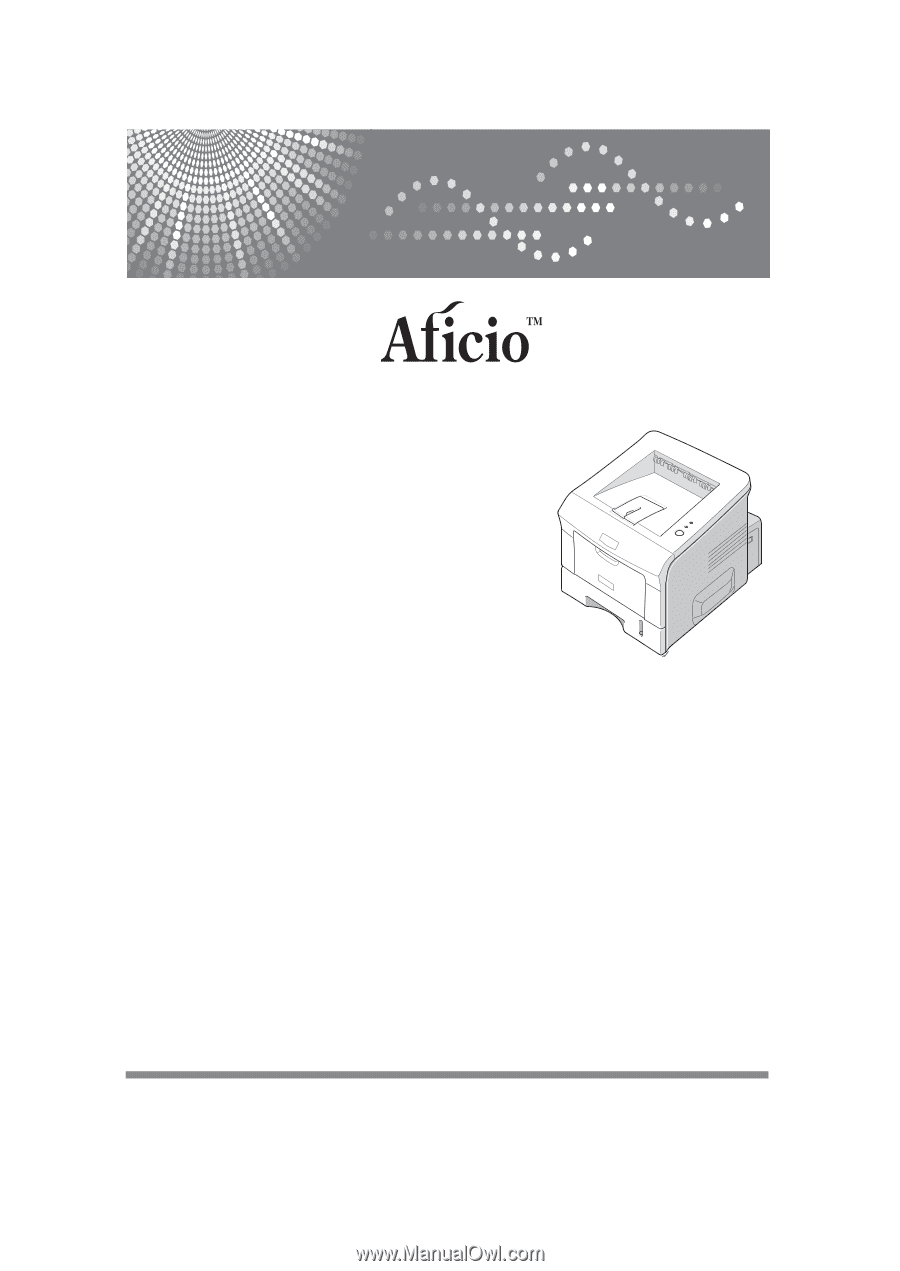
BP20N/BP20
Read this manual carefully before you use this machine and keep it handy for future reference.
For safe and correct use, please be sure to read the Safety Information in this manual before
using the machine.
User’s Guide