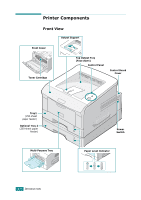Ricoh BP20N User Guide - Page 18
Cancel button, Description, Function - error
 |
UPC - 026649024542
View all Ricoh BP20N manuals
Add to My Manuals
Save this manual to your list of manuals |
Page 18 highlights
LED Description If you press the Cancel button for 0.5 second in Ready mode, 1 this LED lights and the Toner Save mode is enabled. If you press this button once again, this LED turns off and the Toner Save mode is disabled. If the Online/Error and Toner Save LEDs blink, your system has some problem. To solve the problem, see "Troubleshooting Error Messages" on page 6.21. Cancel button Function Description Printing demo page In Ready mode, press and hold this button for about 2 seconds until all LEDs blink slowly, and release. Printing configuration sheets In Ready mode, press and hold this button for about 6 seconds until all LEDs blink fast, and release. If your printer has a network card, the network configuration sheet prints out with a printer configuration sheet. Network card Default Setting (When you use the Network card) In Ready mode, press and hold this button for about 20 seconds until all LEDs blink slowly, and release. This item restores the factory default of the network configuration. This setting will only take effect after you have reset the printer. Manual Feeding Press this button each time you load paper in the Multi-purpose tray, when you have selected Manual Feed for Source from your software application. For detailed information, see "Using the Manual Feed Mode" on page 3.12. Cleaning inside printer In Ready mode, press and hold this button for about 10 seconds until all LEDs turn on, and release. After cleaning the printer, one "cleaning sheet" (see page 5.7) is printed. INTRODUCTION 1.7