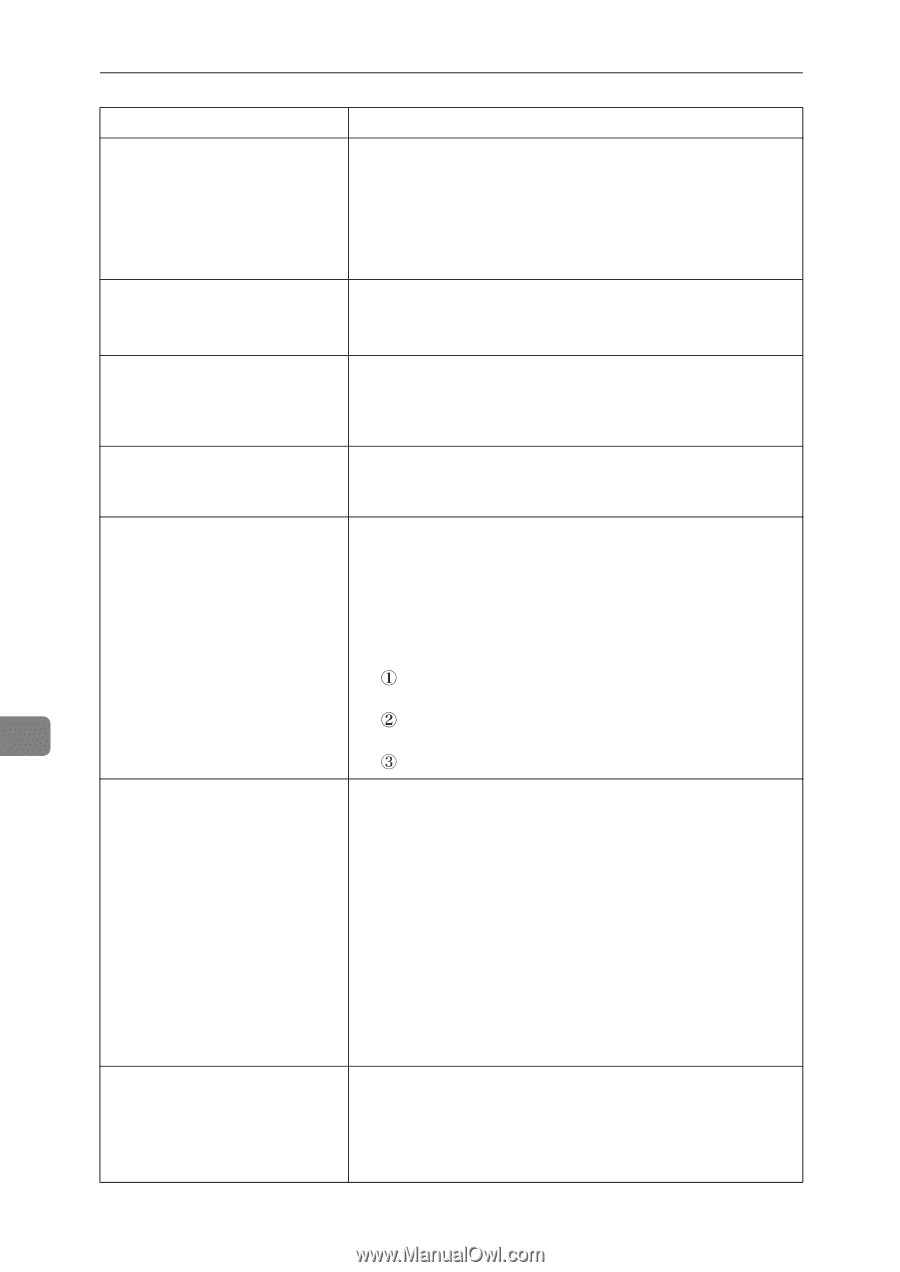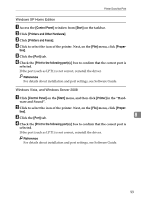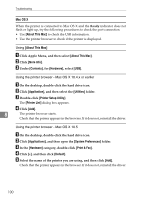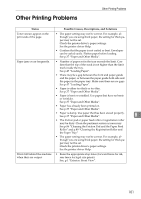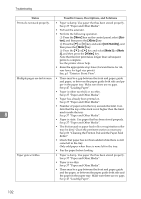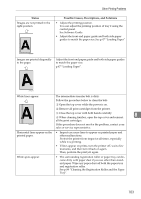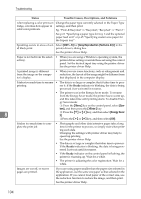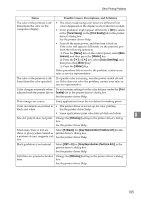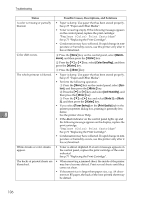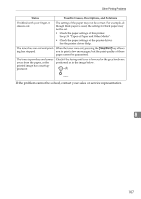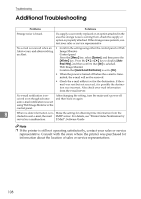Ricoh C231N Operating Instructions - Page 125
CMY + K, Gray Reproduction Text/Line Art, Enter, Energy Saver, Ready, Status, Possible Causes
 |
UPC - 026649065057
View all Ricoh C231N manuals
Add to My Manuals
Save this manual to your list of manuals |
Page 125 highlights
Troubleshooting Status Possible Causes, Descriptions, and Solutions After replacing a color print car- Change the paper type currently selected in the Paper Type tridge, colorless dots appear in settings, and then print. solid color printouts. Eg. "Plain & Recycled" ⇒ "Recycled", "Recycled" ⇒ "Plain 1". See p.61 "Specifying a paper type for tray 1 and the optional paper feed unit" or p.65 "Specifying custom size paper for the bypass tray". Speckling occurs in areas of sol- Select [CMY + K] for [Gray Reproduction (Text/Line Art):] in the id black print. printer driver's dialog box. See the printer driver Help. Paper is not fed from the select- • When you are using a Windows operating system, the ed tray. printer driver settings override those set using the control panel. Set the desired input tray using the printer driver. See the printer driver Help. A printed image is different from the image on the computer's display. • When you use some functions, such as enlargement and reduction, the layout of the image might be different from that displayed in the computer display. It takes too much time to resume • The data is so large or complex that it takes time to proc- printing. ess it. If the Ready indicator is blinking, the data is being processed. Just wait until it resumes. • The printer was in the Energy Saver mode. To resume from the Energy Saver mode, the printer has to warm up, and this takes time until printing starts. To disable Energy Saver mode: Press the {Menu} key on the control panel, select [System], and then press the {#Enter} key. 8 Press the {T} or {U} key, and then select [Energy Saver 2]. Press the {T} or {U} key, and then select [Off]. It takes too much time to complete the print job. • Photographs and other data intensive pages take a long time for the printer to process, so simply wait when printing such data. Changing the settings with printer driver may help to speed up printing. See the printer driver Help. • The data is so large or complex that takes time to process. If the Ready indicator is blinking, the data is being processed. Just wait until it resumes. • If the Ready indicator on the control panel is flashing, the printer is warming up. Wait for a while. • The printer is adjusting the color registration. Wait for a while. Images are cut off, or excess pages are printed. If you are using paper smaller than the paper size selected in the application, use the same size paper as that selected in the application. If you cannot load paper of the correct size, use the reduction function to reduce the image, and then print. See the printer driver Help. 104