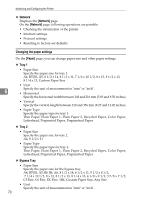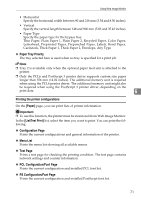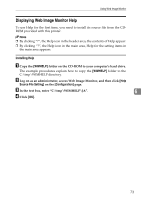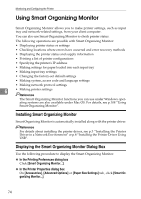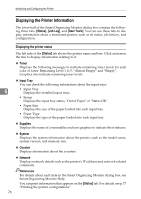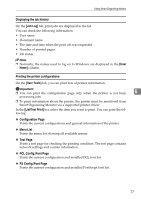Ricoh C231N Operating Instructions - Page 236
Making the network related settings, Changing the Login Information
 |
UPC - 026649065057
View all Ricoh C231N manuals
Add to My Manuals
Save this manual to your list of manuals |
Page 236 highlights
Monitoring and Configuring the Printer Making the network related settings You can set configurations about network connection and communication. Important ❒ To make the settings about TCP/IP protocol, set TCP/IP "Active" in Inter- face. The following operations are possible on the [Network] menu: • Checking the information about the printer such as Device Name and Active Protocol. • Interface settings such as setting the timeout and making protocol to active. • TCP/IP port settings • Netware settings • AppleTalk settings • SNMP settings • SMTP settings 6 Changing the Login Information On the [Change Login Password] page, you can change the administrator's login password. A On the [Configuration] page, click [Change Login Password]. The [Change Login Password] page appears. B Enter the new password in the [New Login Password] box, and then enter the same password in the [Confirm Login Password] box. C Click [OK]. 72