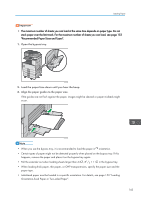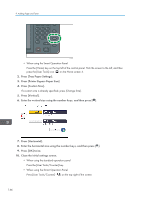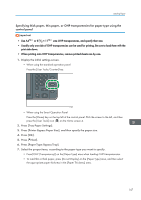Ricoh MP 3053 Manuals - Page 144
Loading Paper into the Bypass Tray, Adding Paper.
 |
View all Ricoh MP 3053 manuals
Add to My Manuals
Save this manual to your list of manuals |
Page 144 highlights
9. Adding Paper and Toner 1. Check that paper in the paper tray is not being used, and then pull the tray carefully out until it stops. CXV013 2. Square the paper and load it print side up. Do not stack paper over the limit mark. CXV015 3. Carefully push the paper tray fully in. • Various sizes of paper can be loaded in the paper trays by adjusting the positions of side fences and end fence. For details, see "Changing the Paper Size in Paper Trays", Paper Specifications and Adding Paper. • You can load envelopes in Tray 1. When loading envelopes, place them in the correct orientation. For details, see page 161 "Envelopes". Loading Paper into the Bypass Tray Use the bypass tray to use OHP transparencies, adhesive labels, translucent paper, and paper that cannot be loaded in the paper trays. 142