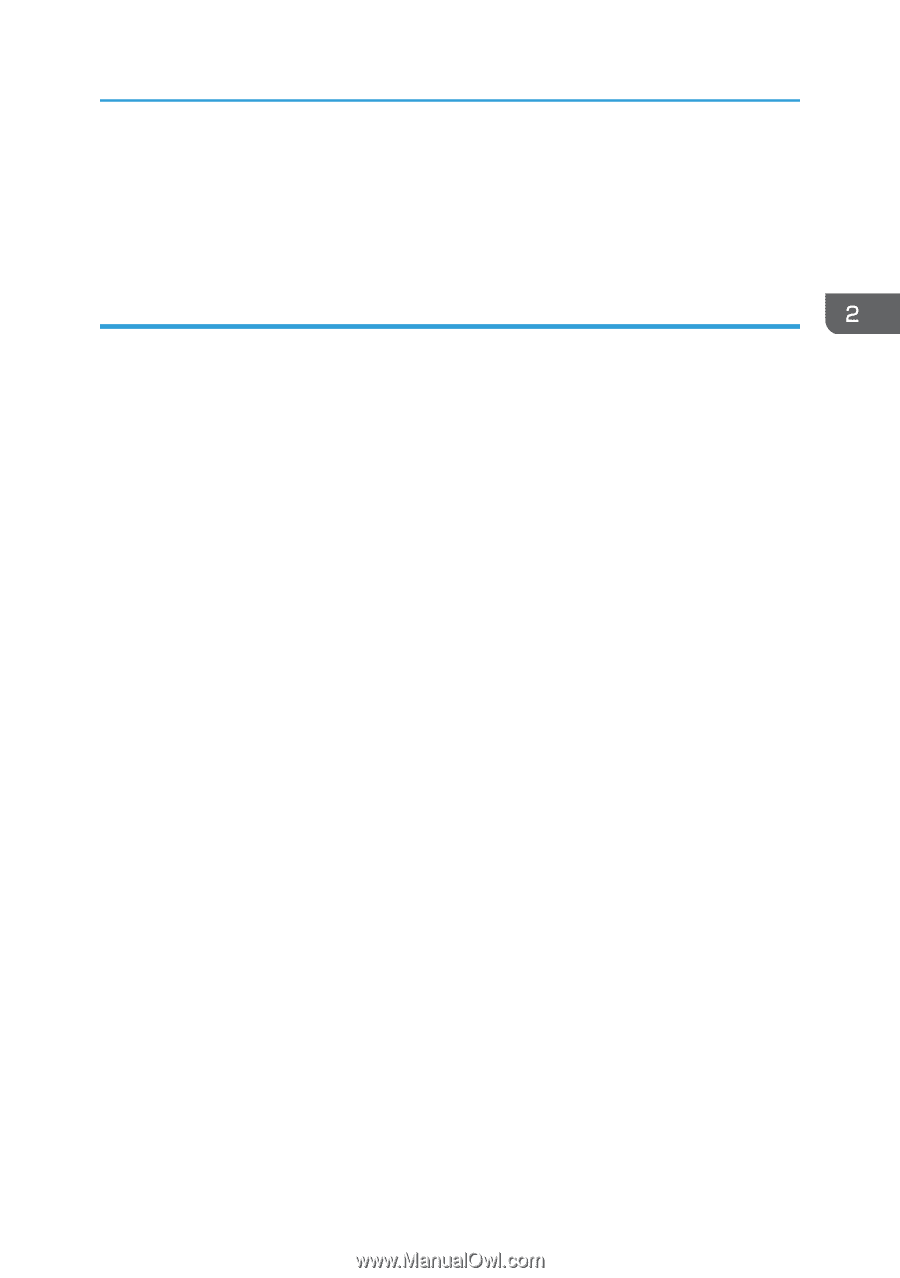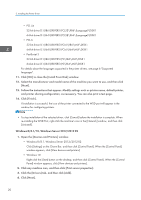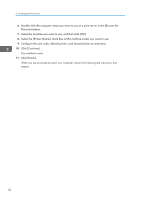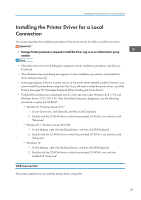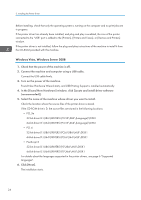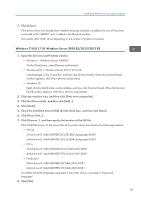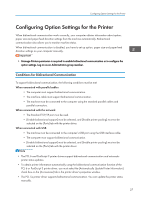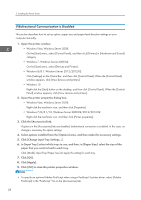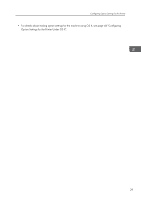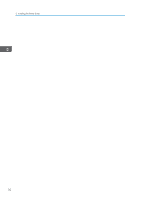Ricoh MP 4055 Driver Installation Guide - Page 27
Windows 7/8/8.1/10, Windows Server 2008 R2/2012/2012 R2
 |
View all Ricoh MP 4055 manuals
Add to My Manuals
Save this manual to your list of manuals |
Page 27 highlights
Installing the Printer Driver for a Local Connection 7. Click [Close]. If the printer driver has already been installed and plug and play is enabled, the icon of the printer connected to the "USB001" port is added to the [Printers] window. The number after "USB" varies depending on the number of printers connected. Windows 7/8/8.1/10, Windows Server 2008 R2/2012/2012 R2 1. Open the [Devices and Printers] window. • Windows 7, Windows Server 2008 R2: On the [Start] menu, select [Devices and Printers]. • Windows 8/8.1, Windows Server 2012/2012 R2: Click [Settings] on the Charm Bar, and then click [Control Panel]. When the [Control Panel] window appears, click [View devices and printers]. • Windows 10 Right-click the [Start] button on the desktop, and then click [Control Panel]. When the [Control Panel] window appears, click [View devices and printers]. 2. Click any machine icon, and then click [Print server properties]. 3. Click the [Drivers] tab, and then click [Add...]. 4. Click [Next]. 5. Check the [x64] (64 bit) or [X86] (32 bit) check box, and then click [Next]. 6. Click [Have Disk...]. 7. Click [Browse...], and then specify the location of the INF file. If the CD-ROM drive is D, the source files of the printer driver are stored in the following locations: • PCL 5e 32-bit driver D:\X86\DRIVERS\PCL5E\X86\(Language)\DISK1 64-bit driver D:\X64\DRIVERS\PCL5E\X64\(Language)\DISK1 • PCL 6 32-bit driver D:\X86\DRIVERS\PCL6\X86\MUI\DISK1 64-bit driver D:\X64\DRIVERS\PCL6\X64\MUI\DISK1 • PostScript 3 32-bit driver D:\X86\DRIVERS\PS\X86\MUI\DISK1 64-bit driver D:\X64\DRIVERS\PS\X64\MUI\DISK1 For details about the languages supported in the printer drivers, see page 6 "Supported languages". 8. Click [OK]. 25