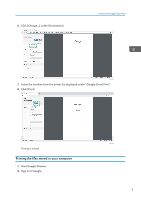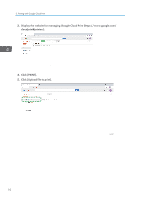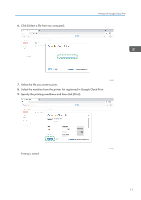Ricoh P C301W Google Cloud Print Guide - Page 16
Confirm the Settings of Google Cloud Print for the Machine
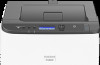 |
View all Ricoh P C301W manuals
Add to My Manuals
Save this manual to your list of manuals |
Page 16 highlights
3. Appendix Confirm the Settings of Google Cloud Print for the Machine You can confirm the settings of Google Cloud Print using a web browser. 1. Start your web browser. 2. Enter "http://(machine's IP address or host name)/" in your web browser's URL bar. The top page of Web Image Monitor appears. If the machine's host name has been registered to the DNS server, you can enter it. 3. Click [Network Settings]. ECC501 4. Click the [Google Cloud] tab. 14 ECC531

Confirm the Settings of Google Cloud Print for
the Machine
You can confirm the settings of Google Cloud Print using a web browser.
1.
Start your web browser.
2.
Enter "http://(machine's IP address or host name)/" in your web browser's URL bar.
The top page of Web Image Monitor appears.
If the machine’s host name has been registered to the DNS server, you can enter it.
3.
Click [Network Settings].
ECC501
4.
Click the [Google Cloud] tab.
ECC531
3. Appendix
14