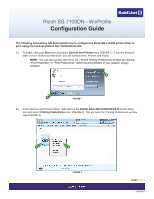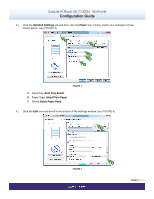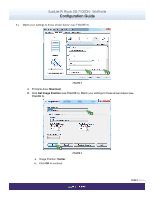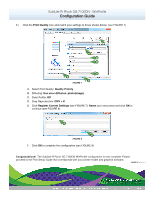Ricoh SG 7100DN Configuration Guide - Page 3
Center, Set Image Position, Maximum
 |
View all Ricoh SG 7100DN manuals
Add to My Manuals
Save this manual to your list of manuals |
Page 3 highlights
SubliJet-R: Ricoh SG 7100DN - WinProfile Configuration Guide 5.) Match your settings to those shown below: (see FIGURE 5) A B FIGURE 5 A. Printable Area: Maximum B. Click Set Image Position (see FIGURE 5). Match your settings to those shown below (see FIGURE 6). a b a. Image Position: Center b. Click OK to continue FIGURE 6 PAGE 3 of 4 >>

SubliJet-R: Ricoh SG 7100DN - WinProfile
Configuration Guide
PAGE 3
of 4 >>
FIGURE
6
a
b
a. Image Position:
Center
b. Click
OK
to continue
B. Click
Set Image Position
(see FIGURE 5). Match your settings to those shown below (see
FIGURE 6).
5.)
Match your settings to those shown below: (see FIGURE 5)
FIGURE
5
A
B
A. Printable Area:
Maximum