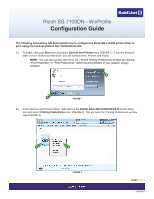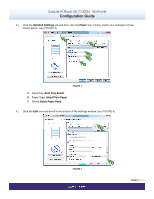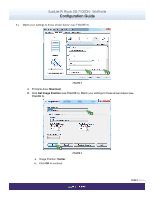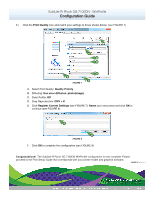Ricoh SG 7100DN Configuration Guide - Page 4
Register Current Settings, Print Quality, Quality Priority, Use error diffusion: photoimage, CMY + K
 |
View all Ricoh SG 7100DN manuals
Add to My Manuals
Save this manual to your list of manuals |
Page 4 highlights
SubliJet-R: Ricoh SG 7100DN - WinProfile Configuration Guide 6.) Click the Print Quality icon and match your settings to those shown below: (see FIGURE 7) A B C D E F FIGURE 7 A. Select Print Quality: Quality Priority B. Dithering: Use error diffusion: photo(image) C. Color Profile: Off D. Gray Reproduction: CMY + K E. Click Register Current Settings (see FIGURE 7). Name your new preset and click OK to continue (see FIGURE 8). 1 2 FIGURE 8 F. Click OK to complete the configuration (see FIGURE 8) Congratulations! The SubliJet-R Ricoh SG 7100DN WinProfile configuration is now complete. Please proceed to the Print Setup Guide that corresponds with your printer model and graphics software. PAGE 4 of 4 >>
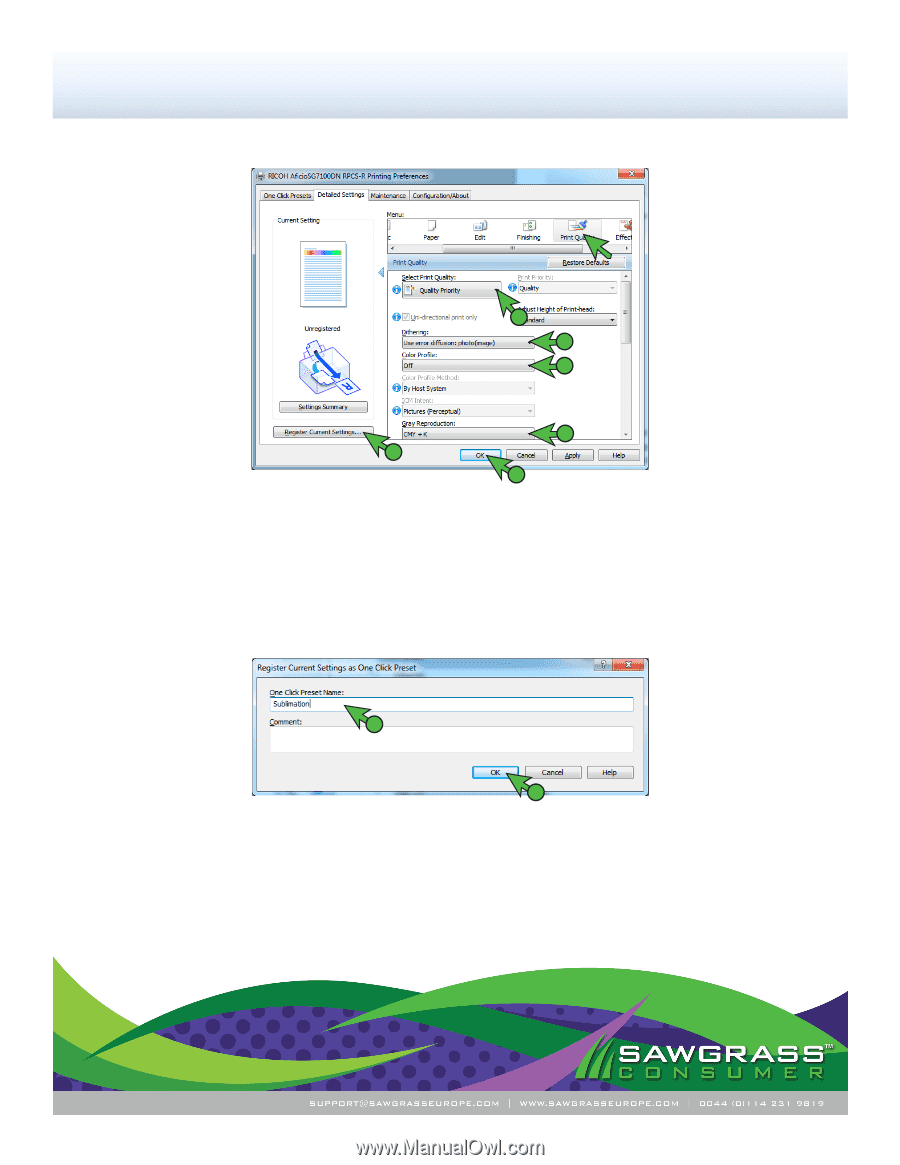
SubliJet-R: Ricoh SG 7100DN - WinProfile
Configuration Guide
PAGE 4
of 4 >>
E. Click
Register Current Settings
(see FIGURE 7).
Name
your new preset and click
OK
to
continue (see FIGURE 8).
1
2
FIGURE
8
F.
Click
OK
to complete the configuration (see FIGURE 8)
Congratulations!
The SubliJet-R Ricoh SG 7100DN WinProfile configuration is now complete. Please
proceed to the Print Setup Guide that corresponds with your printer model and graphics software.
6.)
C
lick the
Print Quality
icon and match your settings to those shown below:
(see FIGURE 7)
A
D
C
B
F
E
FIGURE
7
A. Select Print Quality:
Quality Priority
B. Dithering:
Use error diffusion: photo(image)
C. Color Profile:
Off
D. Gray Reproduction:
CMY + K