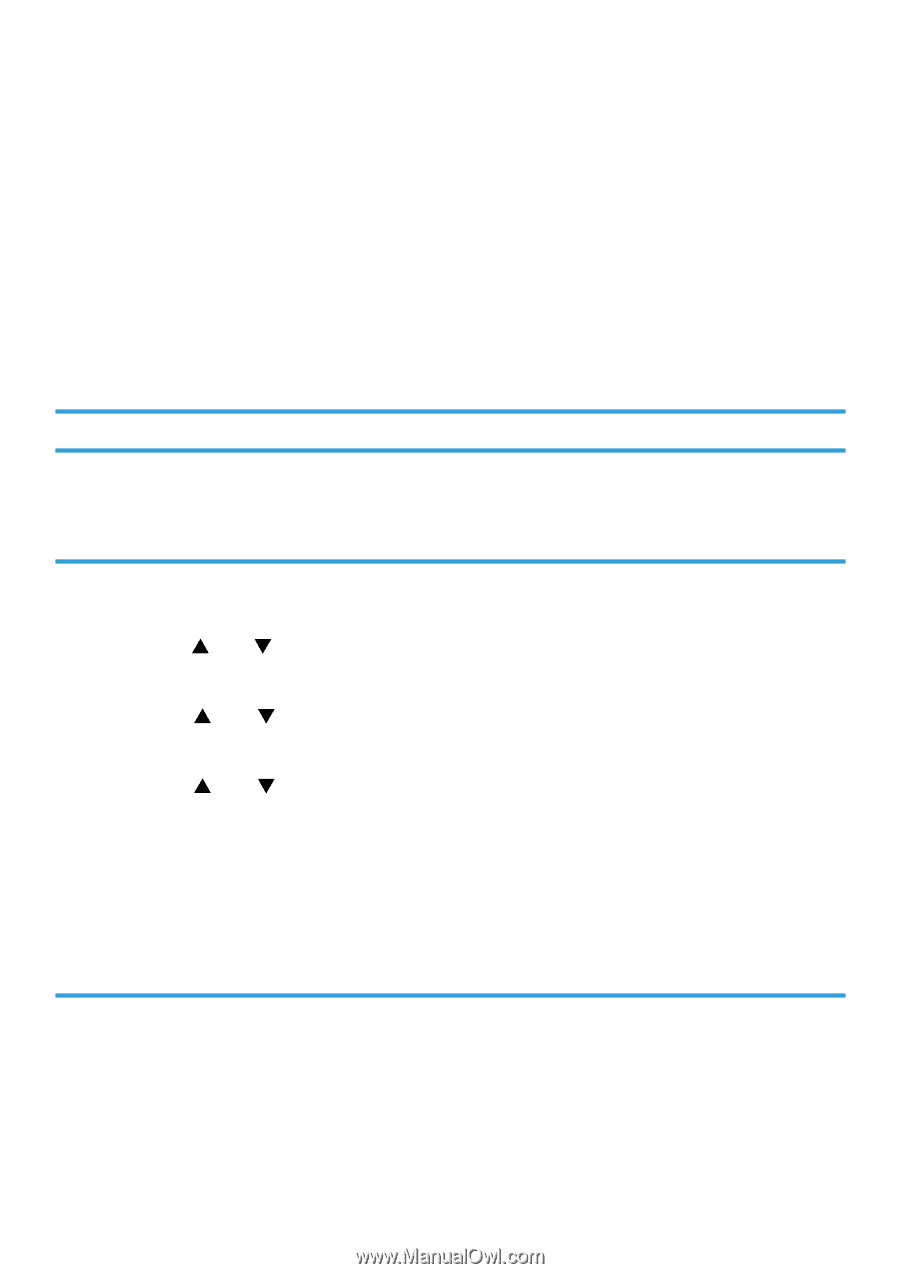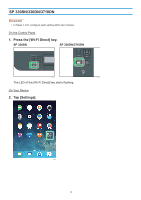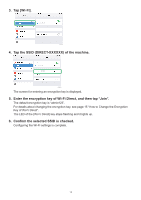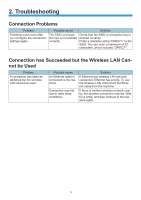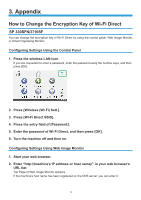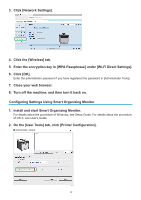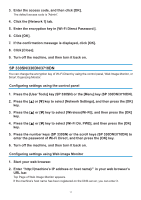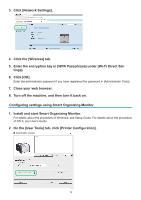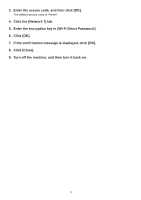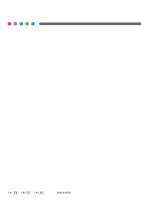Ricoh SP 330DN Wi-Fi Direct Guide - Page 19
Press the [User Tools] key SP 330SN or the [Menu] key SP 330DN/3710DN.
 |
View all Ricoh SP 330DN manuals
Add to My Manuals
Save this manual to your list of manuals |
Page 19 highlights
333 Enter the access code, and then click [OK]. The default access code is "Admin". 444 Click the [Network 1] tab. 555 Enter the encryption key in [Wi-Fi Direct Password:]. 666 Click [OK]. 777 If the confirmation message is displayed, click [OK]. 888 Click [Close]. 999 Turn off the machine, and then turn it back on. SP 330SN/330DN/3710DN You can change the encryption key of Wi-Fi Direct by using the control panel, Web Image Monitor, or Smart Organizing Monitor. Configuring settings using the control panel 111 Press the [User Tools] key (SP 330SN) or the [Menu] key (SP 330DN/3710DN). 222 Press the [ ] or [ ] key to select [Network Settings], and then press the [OK] key. 333 Press the [ ] or [ ] key to select [Wireless(Wi-Fi)], and then press the [OK] key. 444 Press the [ ] or [ ] key to select [Wi-Fi Dir. PWD], and then press the [OK] key. 555 Press the number keys (SP 330SN) or the scroll keys (SP 330DN/3710DN) to enter the password of Wi-Fi Direct, and then press the [OK] key. 666 Turn off the machine, and then turn it back on. Configuring settings using Web Image Monitor 111 Start your web browser. 222 Enter "http://(machine's IP address or host name)/" in your web browser's URL bar. Top Page of Web Image Monitor appears. If the machine's host name has been registered on the DNS server, you can enter it. 17