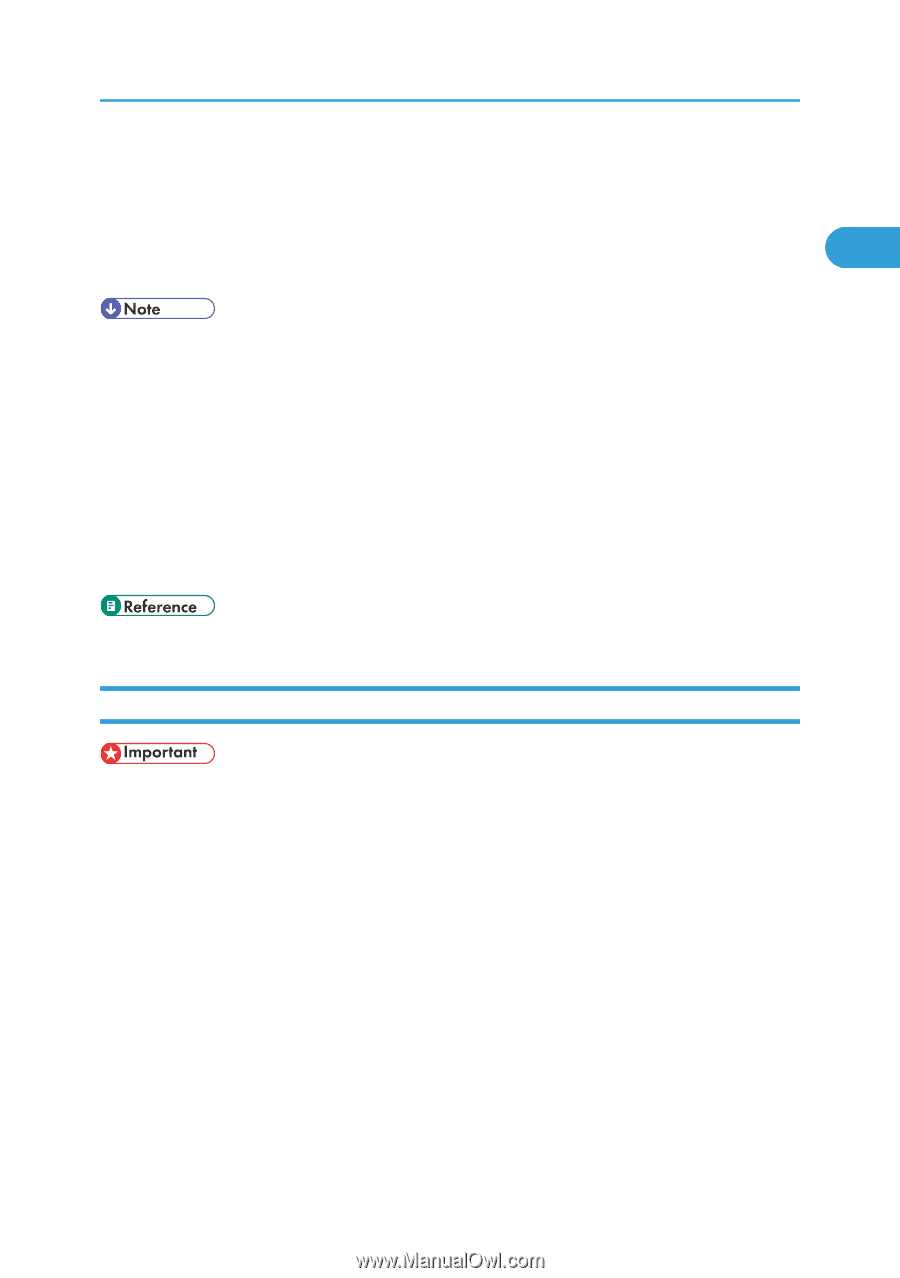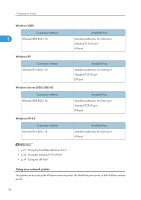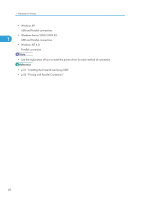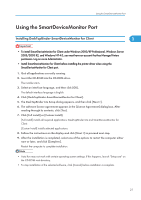Ricoh SP4100N Software User Guide - Page 25
Installing the PCL or RPCS Printer Driver (IPP) - part number
 |
UPC - 026649027994
View all Ricoh SP4100N manuals
Add to My Manuals
Save this manual to your list of manuals |
Page 25 highlights
Using the SmartDeviceMonitor Port 17. Click [Continue]. Installation starts. 18. After the installation is completed, select one of the options to restart the computer either now or later, and then click [Finish]. 1 Restart the computer to complete installation. • Auto Run may not work with certain operating system settings. If this happens, launch "Setup.exe" on the CD-ROM root directory. • Under Windows 95/98/Me, you cannot add an IPv4 address partially similar to the one already used. For example, if "192.168.0.2" is in use, "192.168.0.2xx" cannot be used. Similarly, if "192.168.0.20" is in use, "192.168.0.2" cannot be used. • This allows a SmartDeviceMonitor for Admin user to display and check statistics about the number of sheets which each user prints. For details, see SmartDeviceMonitor for Admin Help. • A message appears if there is a newer version of the printer driver already installed. If there is, you cannot install the printer driver using Auto Run. If you still want to install the printer driver, install using [Add Printer]. • p.60 "Having Problems Installing the Printer Driver from the CD-ROM" Installing the PCL or RPCS Printer Driver (IPP) • To install printer driver under Windows 2000/XP Professional, and Windows Server 2003/2003 R2, you must have an account that has Manage Printers permission. Log on as an Administrators or Power Users group member. 1. Quit all applications currently running. 2. Insert the CD-ROM into the CD-ROM drive. The installer starts. 3. Select an interface language, and then click [OK]. The default interface language is English. 4. Click [PCL/RPCS Printer Drivers]. 5. The software license agreement appears in the [License Agreement] dialog box. After reading the agreement, click [I accept the agreement.], and then click [Next >]. 6. Select a printer driver you want to use in the [Select Program] dialog box. You can select several printer drivers. 23