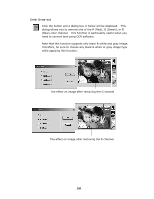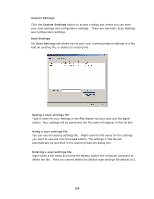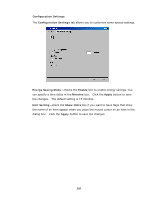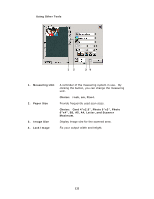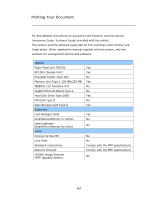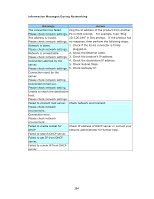Ricoh SP4100N User Manual - Page 120
Troubleshooting, Information Message, Information Messages During Scanning and Copying
 |
UPC - 026649027994
View all Ricoh SP4100N manuals
Add to My Manuals
Save this manual to your list of manuals |
Page 120 highlights
6 Troubleshooting Information Message Information Messages During Scanning and Copying Message Action Home sensor Restart your product. error If the code still appears, contact your nearest dealer. Lamp error Restart your product. If the code still appears, contact your nearest dealer. ADF paper jam ADF paper jam. Open the ADF cover and remove the paper from the ADF then restart your product. If the code still appears, contact your nearest dealer. Lock error Scanning unit is locked. 1. Turn off your product. 2. Find the lock switch underneath the machine and unlock the machine. 3. Restart your product. If the code still appears, contact your nearest dealer. Check printer 1. Check if the printer cable has been correctly connected. cable or status. 2. Check if the printer is turn on. 3. Restart the product and your printer. 4. If the message still appears, contact your nearest dealer. Detect printer Please turn the printer off and on before you turn the error scanner on. Paper size not Please set the supported paper size to the tray of the supported printer. HLT and * are not supported. 113