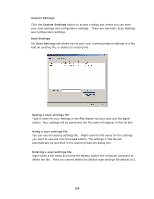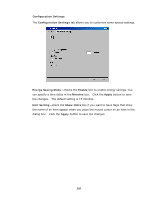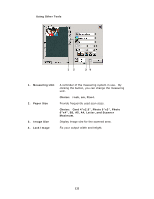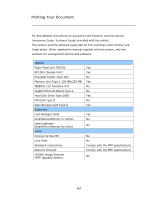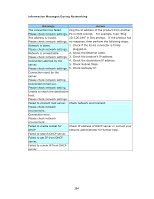Ricoh SP4100N User Manual - Page 121
Information Messages During Networking, Check Subnet Mask.
 |
UPC - 026649027994
View all Ricoh SP4100N manuals
Add to My Manuals
Save this manual to your list of manuals |
Page 121 highlights
Information Messages During Networking Message Action The connection has failed. Ping the IP address of the product from another Please check network settings. PC in DOS prompt. For example, type "Ping The address is invalid. 10.1.20.144" in Dos prompt. If the product has Please check network settings. no response, then perform the following steps. Network is down. 1. Check if the RJ-45 connector is firmly Please check network settings. plugged-in. Network is unreachable. 2. Check the Ethernet cable. Please check network settings. 3. Check the product's IP address. Connection aborted by the 4. Check the destination IP address. server. 5. Check Subnet Mask. Please check network settings. 6. Check Gateway IP. Connection reset by the server. Please check network setting. Connection timed out. Please check network setting. Unable to reach the destination host. Please check network settings. Failed to connect mail server. Check network environment. Please check network environment. Connection error. Please check network environment. Failed to create socket for Check IP address of DHCP server or contact your DHCP network administrator for further help. Failed to search DHCP server. Failed to get IP from DHCP server. Failed to renew IP from DHCP server. 114