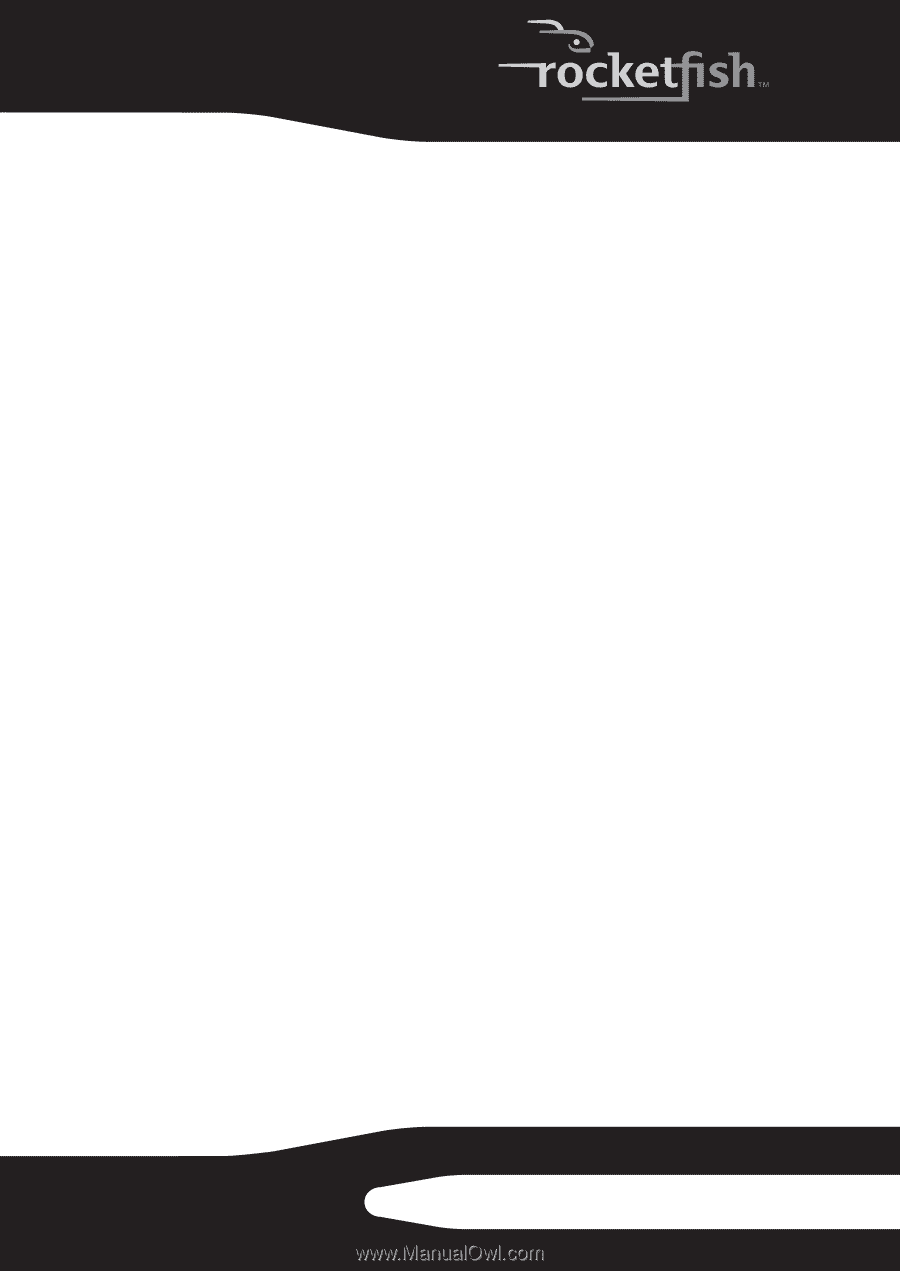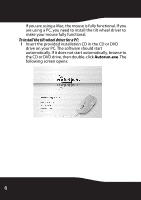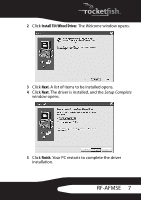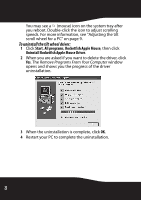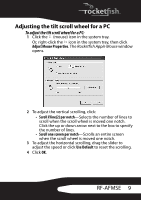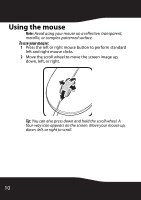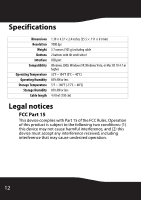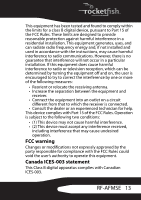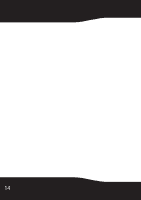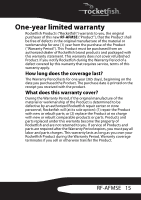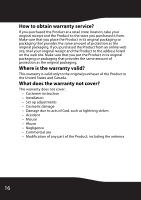Rocketfish RF-AFMSE User Guide (English) - Page 11
Maintaining, Troubleshooting
 |
View all Rocketfish RF-AFMSE manuals
Add to My Manuals
Save this manual to your list of manuals |
Page 11 highlights
Maintaining To clean your mouse, wipe the surface and the optical sensor with a soft, lint-free cloth slightly moistened with water. Troubleshooting If you have any problems with your mouse, check the following: • Make sure that your operating system is compatible with your mouse. For more information, see "System requirements" on page 5. • Make sure that your mouse cable is connected correctly and securely to a USB port on your computer. A loose connection may cause your mouse to malfunction. • Make sure that the USB mouse function in your PC BIOS is enabled. For more information, see the documentation that came with your PC. • If your PC BIOS has mouse options, make sure that they are set to the default settings. For more information, see the documentation that came with your PC. • Make sure that you use your mouse on a clean, flat, non-slippery surface. Avoid reflective, transparent, metallic, or complex-patterned surfaces. RF-AFMSE 11