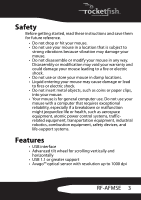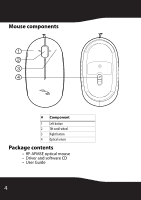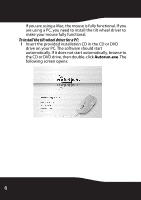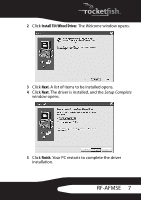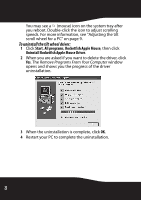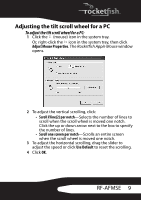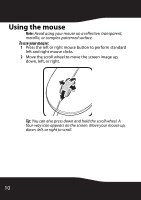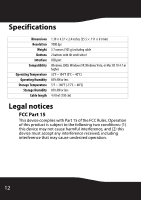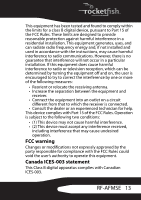Rocketfish RF-AFMSE User Guide (English) - Page 8
To uninstall the tilt wheel driver, Start, All programs, Rocketfish Apple Mouse
 |
View all Rocketfish RF-AFMSE manuals
Add to My Manuals
Save this manual to your list of manuals |
Page 8 highlights
You may see a (mouse) icon on the system tray after you reboot. Double-click the icon to adjust scrolling speeds. For more information, see "Adjusting the tilt scroll wheel for a PC" on page 9. To uninstall the tilt wheel driver: 1 Click Start, All programs, Rocketfish Apple Mouse, then click Uninstall Rocketfish Apple Mouse Driver. 2 When you are asked if you want to delete the driver, click Yes. The Remove Programs From Your Computer window opens and shows you the progress of the driver uninstallation. 3 When the uninstallation is complete, click OK. 4 Restart your PC to complete the uninstallation. 8
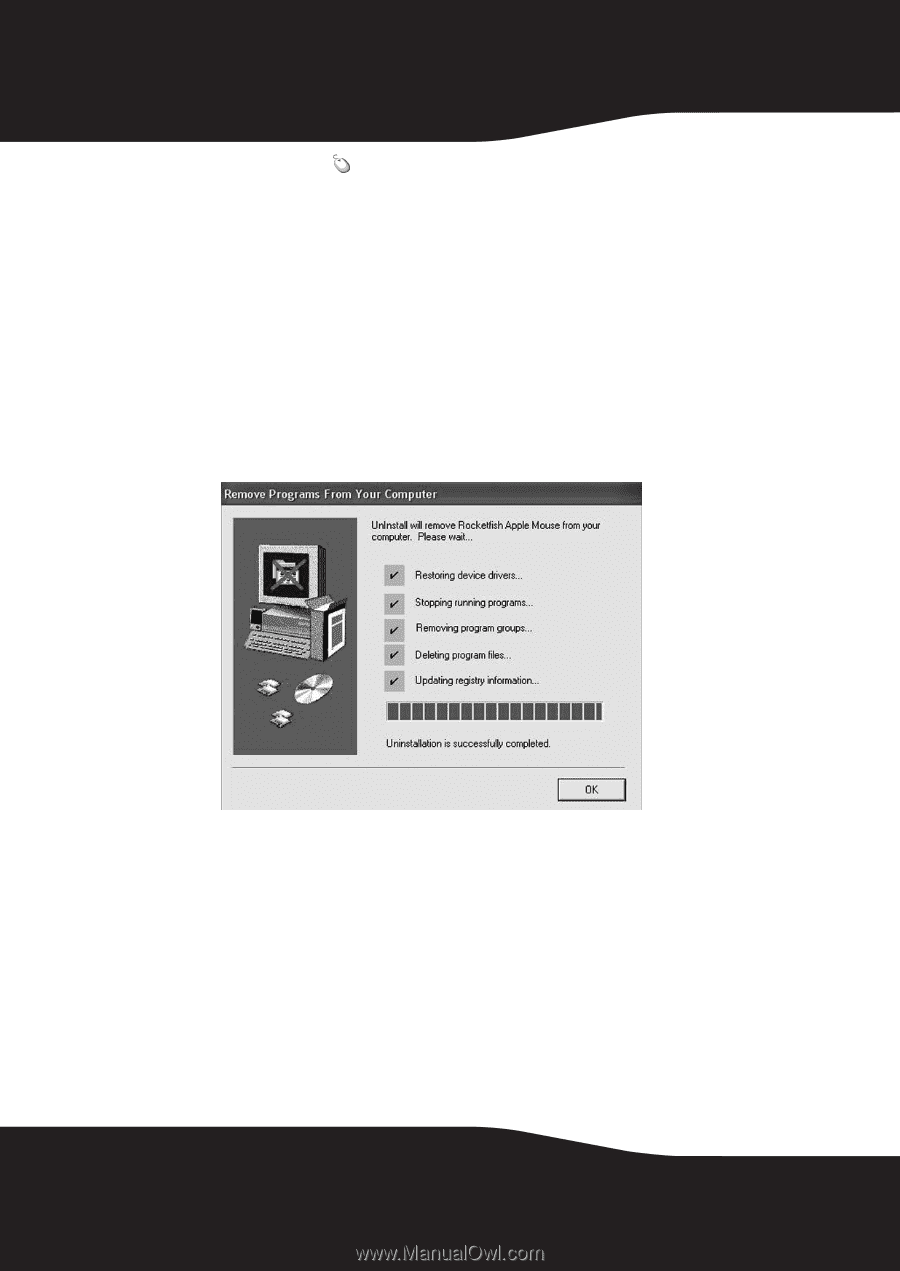
8
You may see a
(mouse) icon on the system tray after
you reboot. Double-click the icon to adjust scrolling
speeds. For more information, see “Adjusting the tilt
scroll wheel for a PC” on page 9.
To uninstall the tilt wheel driver:
1
Click
Start
,
All programs
,
Rocketfish Apple Mouse
, then click
Uninstall Rocketfish Apple Mouse Driver
.
2
When you are asked if you want to delete the driver, click
Yes
. The
Remove Programs From Your Computer
window
opens and shows you the progress of the driver
uninstallation.
3
When the uninstallation is complete, click
OK
.
4
Restart your PC to complete the uninstallation.