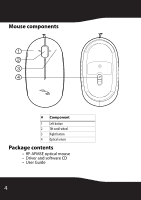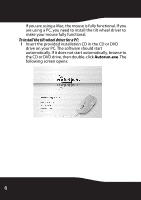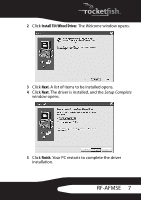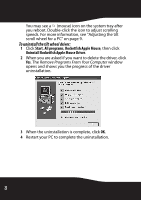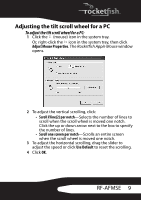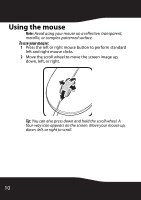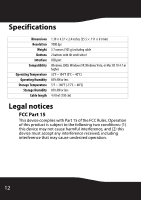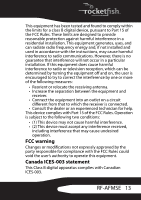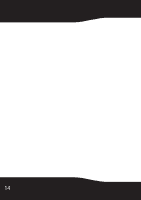Rocketfish RF-AFMSE User Guide (English) - Page 9
Adjusting the tilt scroll wheel for a PC
 |
View all Rocketfish RF-AFMSE manuals
Add to My Manuals
Save this manual to your list of manuals |
Page 9 highlights
Adjusting the tilt scroll wheel for a PC To adjust the tilt scroll wheel for a PC: 1 Click the (mouse) icon in the system tray. Or, right-click the icon in the system tray, then click Adjust Mouse Properties. The Rocketfish Apple Mouse window opens. 2 To adjust the vertical scrolling, click: • Scroll X line(2) per notch-Selects the number of lines to scroll when the scroll wheel is moved one notch. Click the up or down arrow next to the box to specify the number of lines. • Scroll one screen per notch-Scrolls an entire screen when the scroll wheel is moved one notch. 3 To adjust the horizontal scrolling, drag the slider to adjust the speed or click Use Default to reset the scrolling. 4 Click OK. RF-AFMSE 9
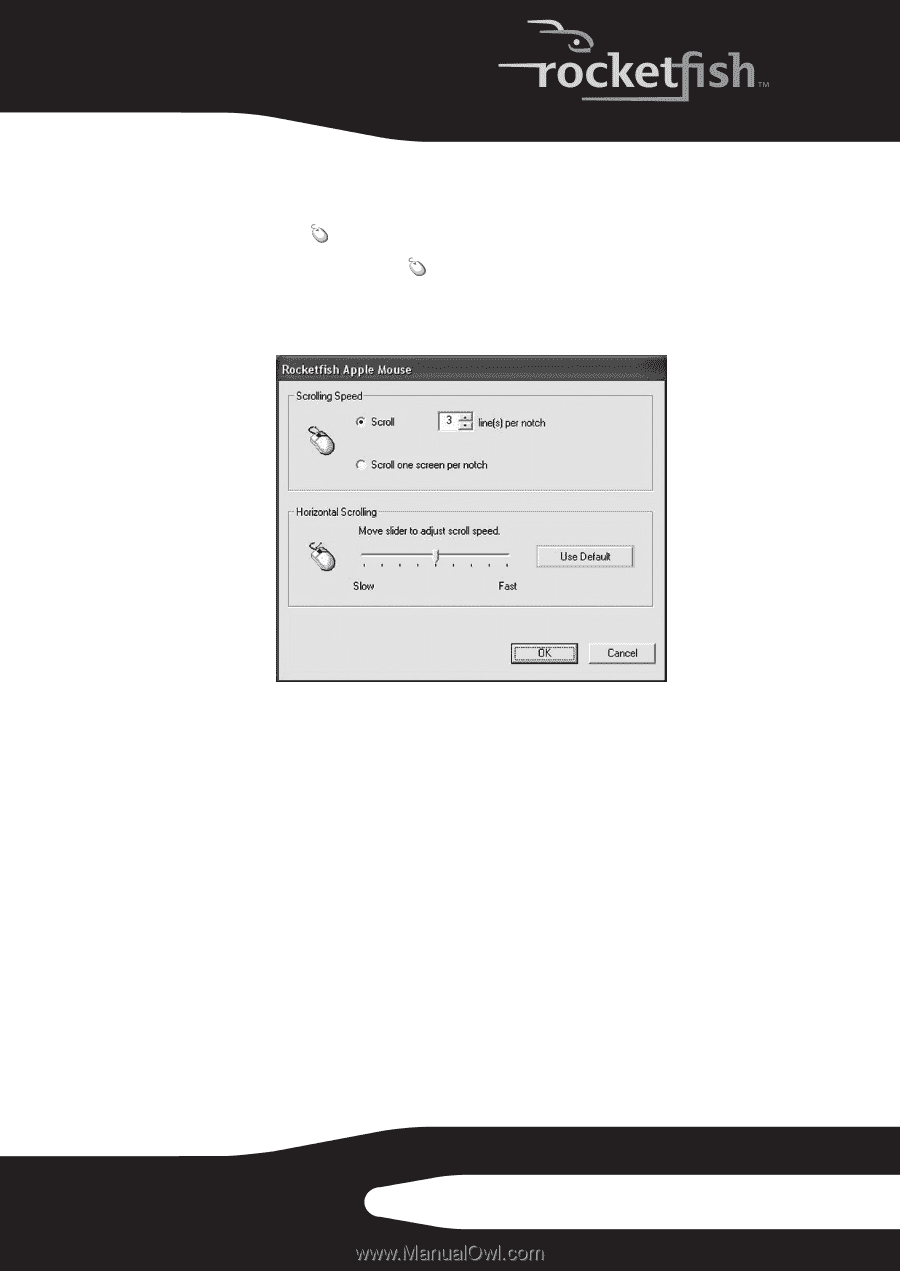
9
RF-AFMSE
Adjusting the tilt scroll wheel for a PC
To adjust the tilt scroll wheel for a PC:
1
Click the
(mouse) icon in the system tray.
Or, right-click the
icon in the system tray, then click
Adjust Mouse Properties
. The
Rocketfish Apple Mouse
window
opens.
2
To adjust the vertical scrolling, click:
•
Scroll
X
line(2) per notch
—Selects the number of lines to
scroll when the scroll wheel is moved one notch.
Click the up or down arrow next to the box to specify
the number of lines.
•
Scroll one screen per notch
—Scrolls an entire screen
when the scroll wheel is moved one notch.
3
To adjust the horizontal scrolling, drag the slider to
adjust the speed or click
Use Default
to reset the scrolling.
4
Click
OK
.