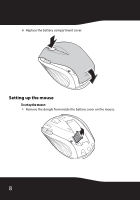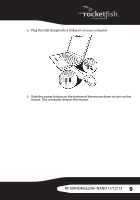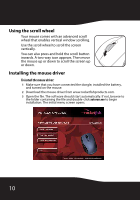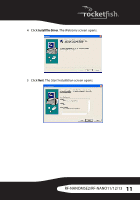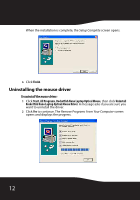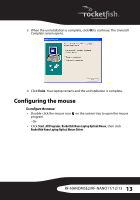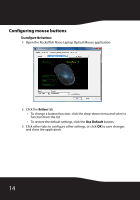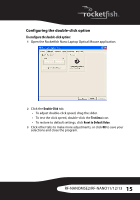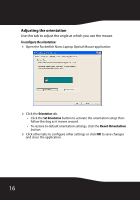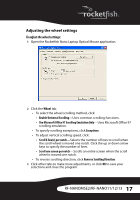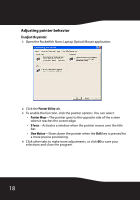Rocketfish RF-NANOMSE2 User Manual (English) - Page 13
Configuring the mouse - driver
 |
UPC - 600603132353
View all Rocketfish RF-NANOMSE2 manuals
Add to My Manuals
Save this manual to your list of manuals |
Page 13 highlights
3 When the uninstallation is complete, click OK to continue. The Uninstall Complete screen opens. 4 Click Finish. Your laptop restarts and the uninstallation is complete. Configuring the mouse To configure the mouse: • Double-click the mouse icon on the system tray to open the mouse program. - Or- • Click Start, All Programs, Rocketfish Nano Laptop Optical Mouse, then click Rocketfish Nano Laptop Optical Mouse Driver. RF-NANOMSE2/RF-NANO11/12/13 13
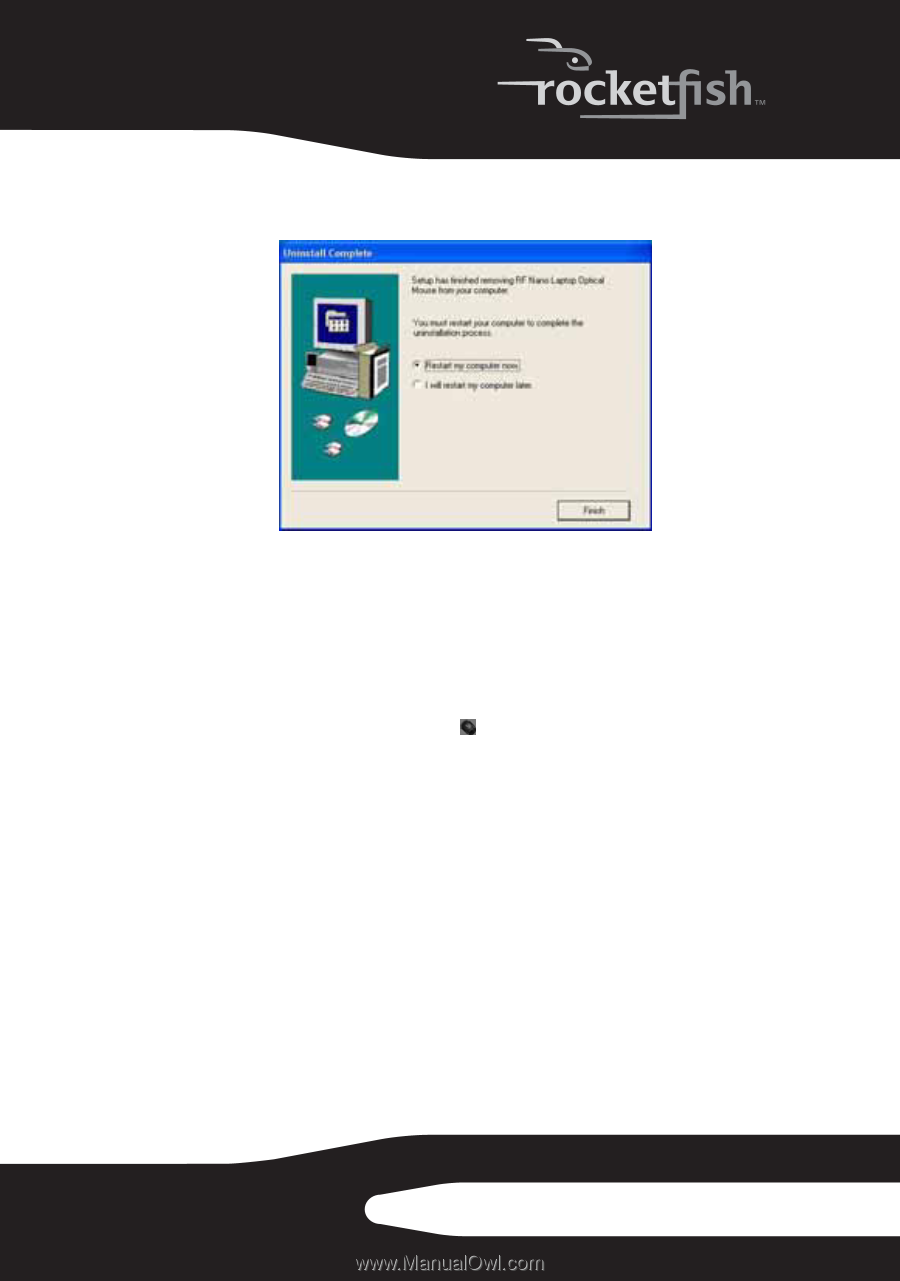
13
RF-NANOMSE2/RF-NANO11/12/13
3
When the uninstallation is complete, click
OK
to continue. The
Uninstall
Complete
screen opens.
4
Click
Finish
. Your laptop restarts and the uninstallation is complete.
Configuring the mouse
To configure the mouse:
•
Double-click the mouse icon
on the system tray to open the mouse
program.
- Or-
•
Click
Start
,
All Programs
,
Rocketfish Nano Laptop Optical Mouse
, then click
Rocketfish Nano Laptop Optical Mouse Driver
.