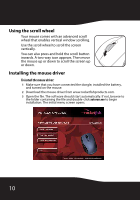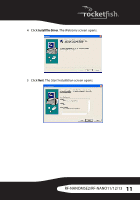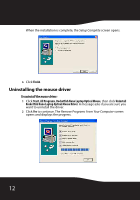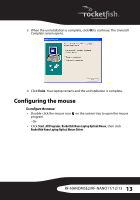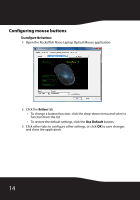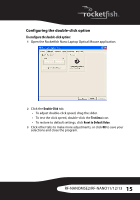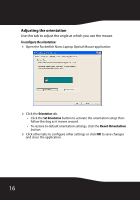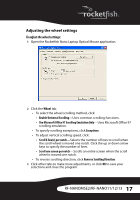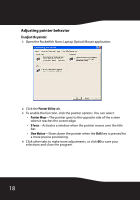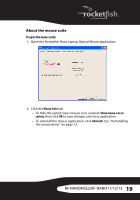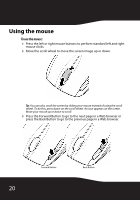Rocketfish RF-NANOMSE2 User Manual (English) - Page 15
Configuring the double-click option
 |
UPC - 600603132353
View all Rocketfish RF-NANOMSE2 manuals
Add to My Manuals
Save this manual to your list of manuals |
Page 15 highlights
Configuring the double-click option To configure the double-click option: 1 Open the Rocketfish Nano Laptop Optical Mouse application. 2 Click the Double-Click tab. • To adjust double-click speed, drag the slider. • To test the click speed, double-click the Test Area icon. • To restore to default settings, click Reset to Default Value. 3 Click other tabs to make more adjustments, or click OK to save your selections and close the program. RF-NANOMSE2/RF-NANO11/12/13 15
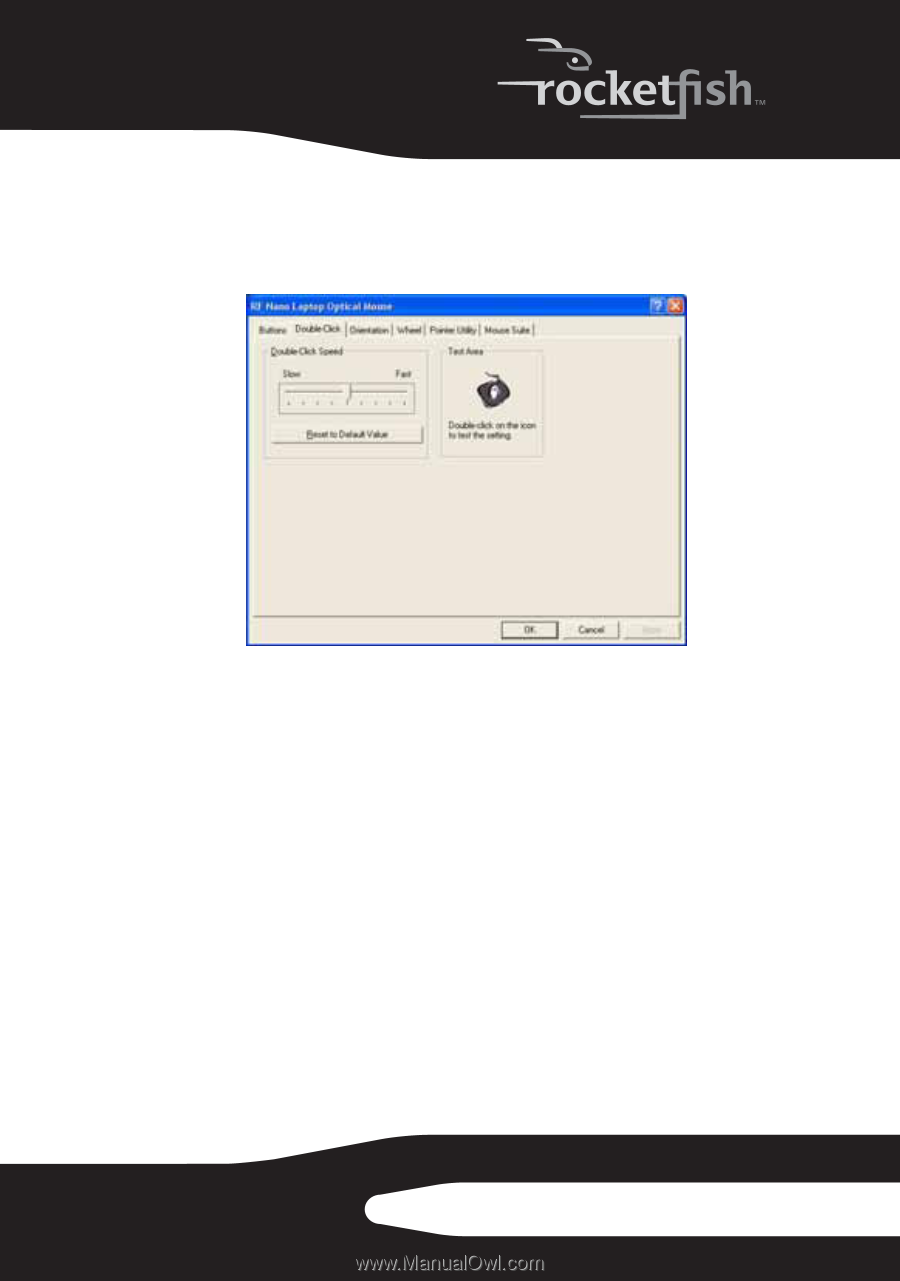
15
RF-NANOMSE2/RF-NANO11/12/13
Configuring the double-click option
To configure the double-click option:
1
Open the Rocketfish Nano Laptop Optical Mouse application.
2
Click the
Double-Click
tab.
•
To adjust double-click speed, drag the slider.
•
To test the click speed, double-click the
Test Area
icon.
•
To restore to default settings, click
Reset to Default Value
.
3
Click other tabs to make more adjustments, or click
OK
to save your
selections and close the program.