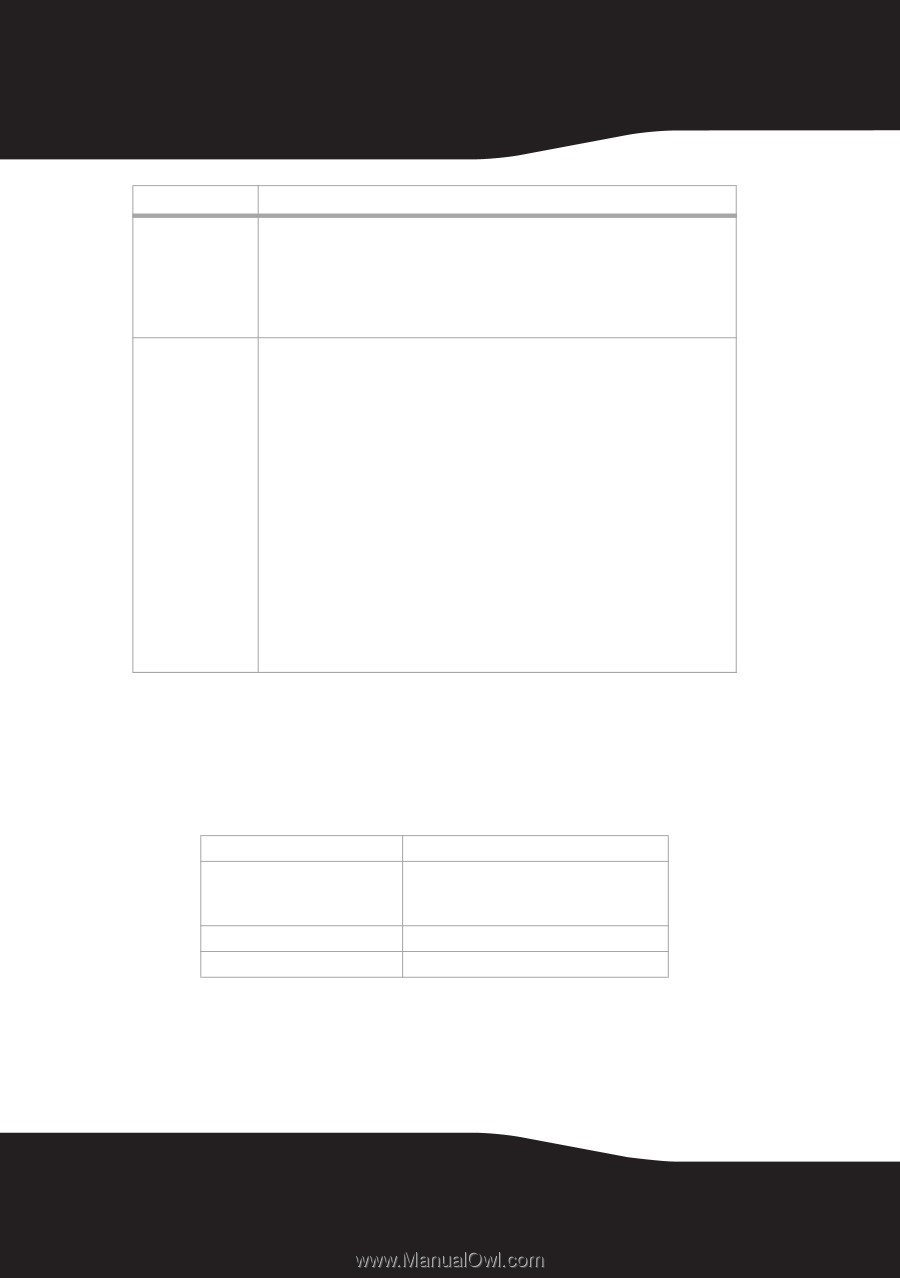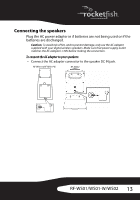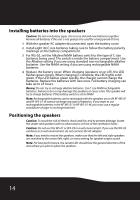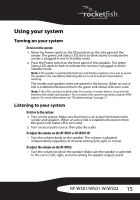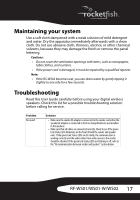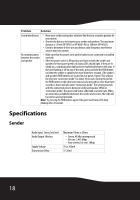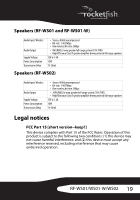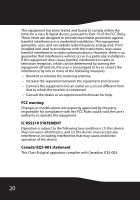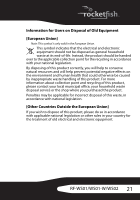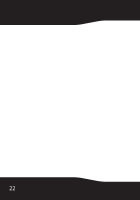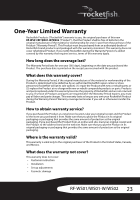Rocketfish RF-WS01 User Manual (English) - Page 18
Specifications, Sender - how to connect to stereo
 |
View all Rocketfish RF-WS01 manuals
Add to My Manuals
Save this manual to your list of manuals |
Page 18 highlights
Problem Solution Sound interference • Move your sender and speaker slowly to find the best reception position for your system. • Shorten the distance to between your sender and speakers. The maximum distance is 55 feet (RF-WS01 or RF-WS01-W) or 100 feet (RF-WS02). • Check to determine if there are any obvious radio frequency interference sources near your system. No communication • Make sure that the power cords and/or batteries are connected or installed between the sender correctly. and speaker • After the power switch is ON position and turn on both the sender and speaker, the front panel green Link Status LEDs should light. If they are lit solidly on, a communication link has been established between the units. If they are flashing or off on any of the units, press and hold the PAIR button on either the sender or speakers for more than three seconds. (The sender's and speakers PAIR buttons are located on rear panel of unit.) This will put the unit into "connection mode" for about 30 seconds. During this period the PAIR button on the other units must also be pressed for more than three seconds so that it will also enter "connection mode". The system proceeds with the connection process between sender and speaker. While in "connection mode", the green Link Status LEDs blink at a faster rate. When an active link is established between the sender and receiver, the LEDs will be solid on and will not blink. Note: Try pressing the PAIR buttons again if the green Link Status LEDs keep blinking after 30 seconds. Specifications Sender Audio Input: Stereo, line level Audio Output: Wireless Supply Voltage Transmission Delay Maximum 1Vrms or 2Vrms • Stereo, 48 kHz uncompressed • Bit-rate: 2.465 Mbps • Raw wireless bit-rate: 2Mbps 5V @ 200mA 15-20mS 18