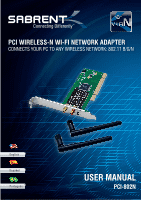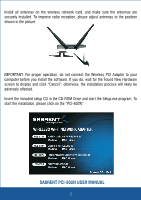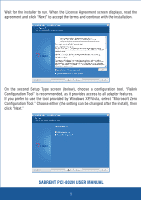Sabrent PCI-802N User Manual - Page 4
Configuration Tool. Choose either the setting can be changed after the install, then - pci
 |
View all Sabrent PCI-802N manuals
Add to My Manuals
Save this manual to your list of manuals |
Page 4 highlights
Wait for the installer to run. When the License Agreement screen displays, read the agreement and click "Next" to accept the terms and continue with the installation. On the second Setup Type screen (below), choose a configuration tool. "Ralink Configuration Tool" is recommended, as it provides access to all adapter features. If you prefer to use the tool provided by Windows XP/Vista, select "Microsoft Zero Configuration Tool." Choose either (the setting can be changed after the install), then click "Next." SABRENT PCI-802N USER MANUAL 3
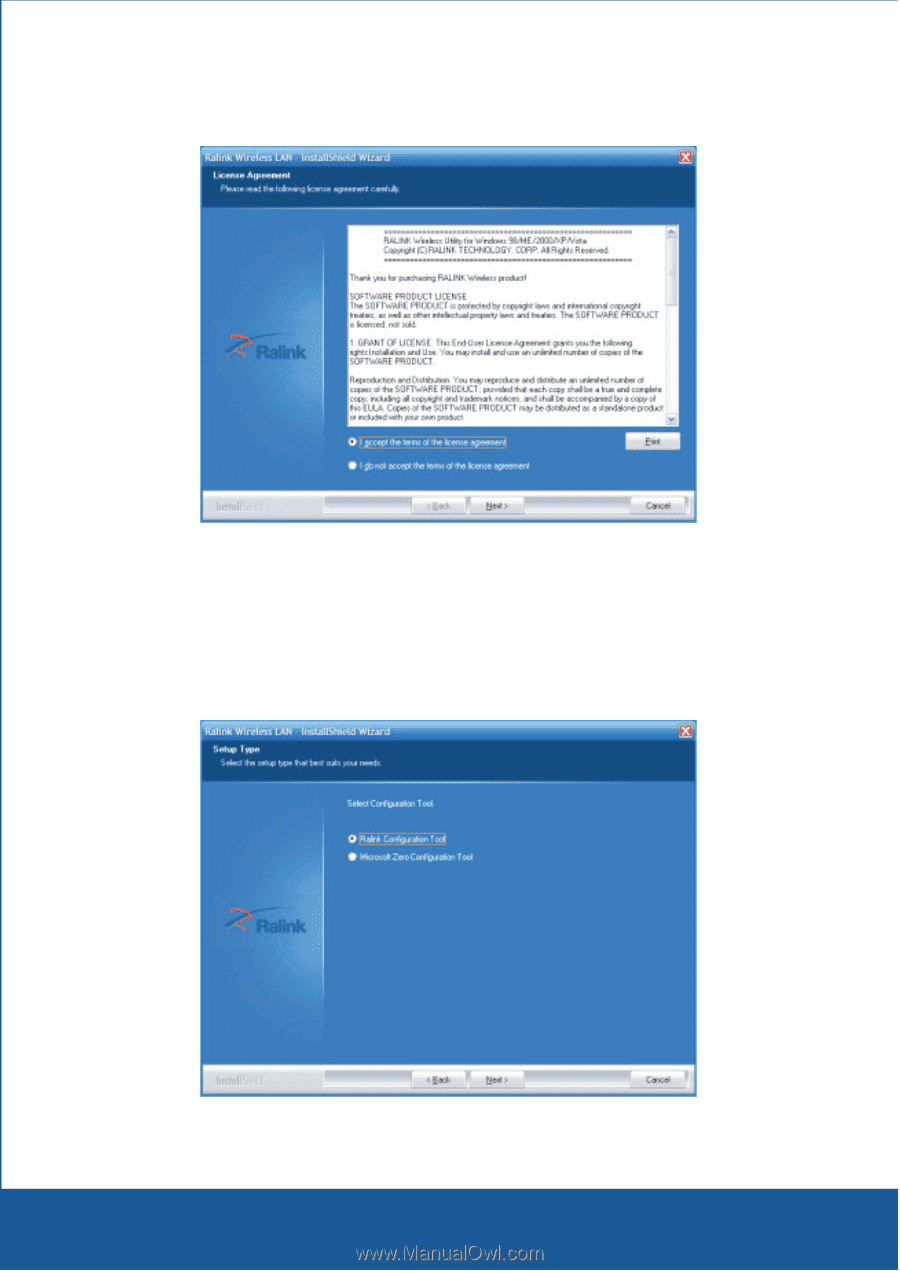
3
Wait for the installer to run. When the License Agreement screen displays, read the
agreement and click “Next” to accept the terms and continue with the installation.
On the second Setup Type screen (below), choose a configuration tool. “Ralink
Configuration Tool” is recommended, as it provides access to all adapter features.
If you prefer to use the tool provided by Windows XP/Vista, select “Microsoft Zero
Configuration Tool.” Choose either (the setting can be changed after the install), then
click “Next.”
SABRENT PCI-802N USER MANUAL