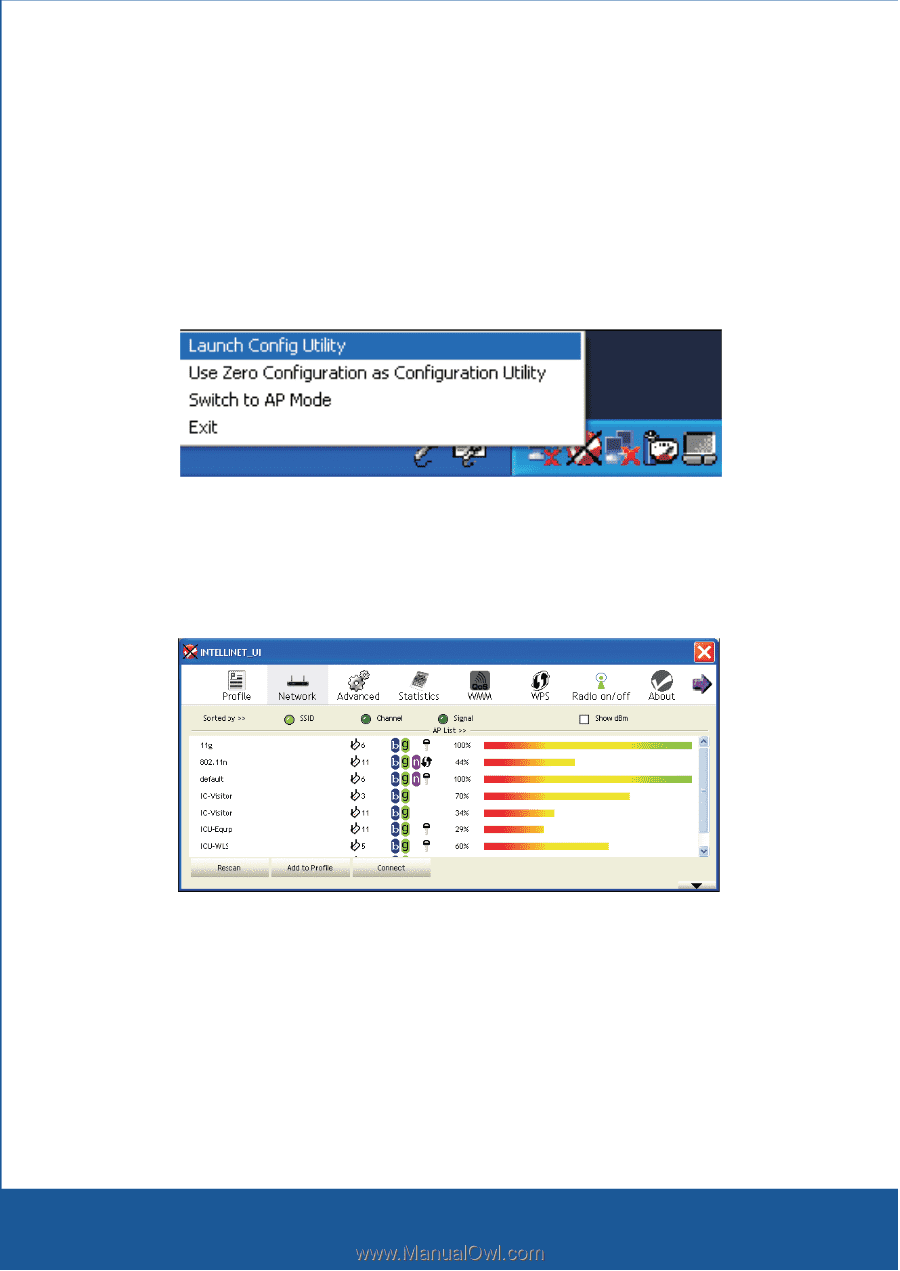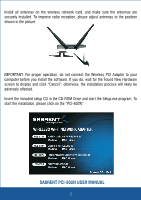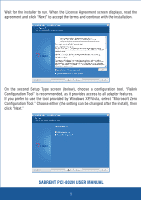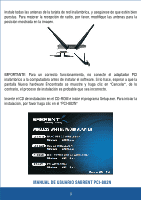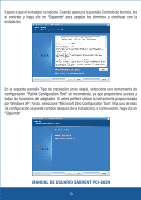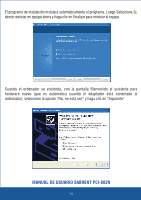Sabrent PCI-802N User Manual - Page 7
Right-click the RaUI icon and select Launch Config Utility. - wireless
 |
View all Sabrent PCI-802N manuals
Add to My Manuals
Save this manual to your list of manuals |
Page 7 highlights
CONFIGURATION Once the installation is complete, you can configure the Wireless PCI Adapter to connect to a wireless access point (AP). The wireless configuration utility will start automatically, and you'll also find a tray icon at the lower right in your Windows systems tray. 1. Right-click the RaUI icon and select "Launch Config Utility". 2. The configuration utility will scan for wireless networks within range. Click "Rescan" to refresh the list of available wireless networks. To join a particular network that displays, select it and click "Connect". 3. If the wireless network uses encryption, you need to input the correct encryption key. The configuration utlity automatically suggests the correct authentication type (see the drop-down list), and you should not change the suggested value. SABRENT PCI-802N USER MANUAL 6