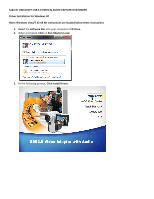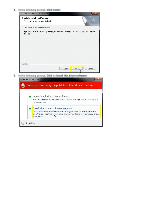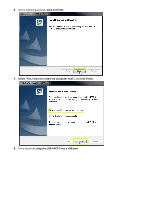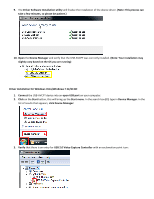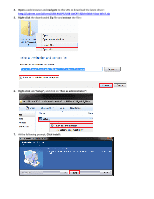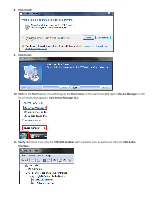Sabrent USB-AVCPT User Guide
Sabrent USB-AVCPT Manual
 |
View all Sabrent USB-AVCPT manuals
Add to My Manuals
Save this manual to your list of manuals |
Sabrent USB-AVCPT manual content summary:
- Sabrent USB-AVCPT | User Guide - Page 1
Sabrent USB-AVCPT USB 2.0 VIDEO & AUDIO CAPTURE DVD MAKER Driver Installation for Windows XP Note: Windows Vista/7 32-64 Bit instructions are located below these instructions 1. Insert the software disc into your computer's CD drive. 2. When prompted, Click on Run HAutorun.exe: 3. At the following - Sabrent USB-AVCPT | User Guide - Page 2
4. At the following prompt, Click Install: 5. At the following prompt, Click on Install this driver software: - Sabrent USB-AVCPT | User Guide - Page 3
6. At the following prompt, Click on Finish: 7. Select "Yes, I want to restart my computer now", and click Finish: 8. Once restarted, plug the USB-AVCPT into a USB port. - Sabrent USB-AVCPT | User Guide - Page 4
please be patient.) 10. Open the Device Manager and verify that the USB-AVCPT was correctly installed. (Note: Your installation may slightly vary based on the OS you are running) Driver Installation for Windows Vista/Windows 7 32/64 Bit 1. Connect the USB-AVCPT device into an open USB port on your - Sabrent USB-AVCPT | User Guide - Page 5
4. Open a web browser and navigate to this URL to download the latest driver: http://sabrent.com/drivers/USB-AVCPT/USB-AVCPT-32bit-64bit-Vista-Win7.zip 5. Right-click the downloaded Zip file and extract the files: 6. Right-click on "Setup", and click on "Run as administrator": 7. At the following - Sabrent USB-AVCPT | User Guide - Page 6
: 10. Click on the Start button, this will bring up the Start menu. In the search box (2.) type in Device Manager. In the list of results that appears, click Device Manager (3.): 11. Verify that there is an entry for STK1160 Grabber with a speaker icon, as well as an entry for USB Audio Interface - Sabrent USB-AVCPT | User Guide - Page 7
under a different name, as well as under Imaging Devices rather than Sound, Video and game controllers. Be sure to check both sections to verify your driver is installed with no exclamation point or question mark. Installing Ulead VideoStudio 1. Insert the software disc into your computer's CD drive - Sabrent USB-AVCPT | User Guide - Page 8
4. Select your language and click Next: 5. Click Next: - Sabrent USB-AVCPT | User Guide - Page 9
" and then click Next: 7. Fill out your Name, Company, and Serial Number, and then Click Next. (Note: The serial number is located on the disc sleeve, and in a file on the disc. If you cannot find the serial number, navigate to this link: http://sabrent.com/support/knowledgebase.php?article=57) - Sabrent USB-AVCPT | User Guide - Page 10
8. Click Next: 9. Select the country you are in, then Click Next: - Sabrent USB-AVCPT | User Guide - Page 11
10. Click Next: 11. Click "Yes, I want to restart my computer now", then Click Next: - Sabrent USB-AVCPT | User Guide - Page 12
12. Open the Ulead VideoStudio application. Click on VideoStudio Editor: 13. Click the "Capture" tab: 14. Click "Capture Video": 15. Click OK: 16. Change the Source to "USB2.0 Grabber": - Sabrent USB-AVCPT | User Guide - Page 13
Click on "Video and Audio Capture Property Setting": 18. Change the Input Source to "Video Composite", TV System to "NTSC". Change the Audio Device to "Digital Audio Interface (USB Audio)". Click on the checkbox labeled "Preview audio with USB device". Click OK: 19. Click "Capture Video" to begin - Sabrent USB-AVCPT | User Guide - Page 14
't work. What do I do? The serial number for the software should be located on the sleeve of the envelope where your disc was shipped in. If, for whatever reason, this number is not on the sleeve, there is an easy solution: 1. Insert the disc into the CD/DVD drive of your computer. When prompted - Sabrent USB-AVCPT | User Guide - Page 15
or "Serial Number". Your serial number is located in this file. 2. I just recorded a video file in AVI and the filesize is huge. Is there anything I can do to lower the size of the file? AVI format videos are the Format to MPEG: 2. Click on Options, and then Video Audio Capture Property Settings: - Sabrent USB-AVCPT | User Guide - Page 16
3. Click on the Capture tab, and click on Advanced: 4. Click on User Defined 1, underneath Templates, and select DVD NTSC (720x480). Click OK: - Sabrent USB-AVCPT | User Guide - Page 17
then reinstall the device drivers. The main cause for this issue will be due to improper compression settings. In order to change these settings to see if the issue is resolved, continue below: 1. Change the source to AVI: 2. Click on Options, and then Video Audio Capture Property Settings: 3. Click - Sabrent USB-AVCPT | User Guide - Page 18
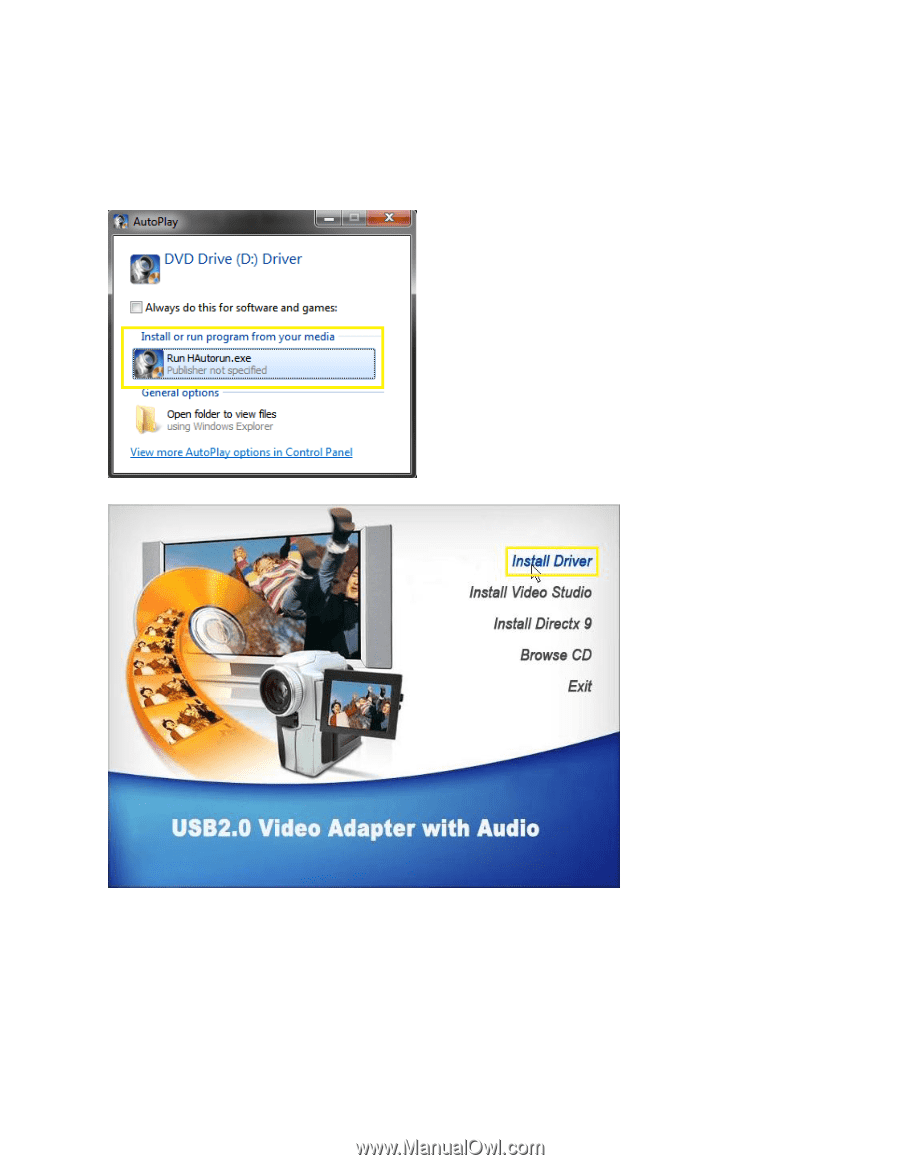
Sabrent USB-AVCPT USB 2.0 VIDEO & AUDIO CAPTURE DVD MAKER
Driver Installation for Windows XP
Note: Windows Vista/7 32-64 Bit instructions are located below these instructions
1.
Insert
the
software disc
into your computer’s
CD drive.
2.
When prompted,
Click
on
Run HAutorun.exe:
3.
At the following prompt,
Click Install Driver: