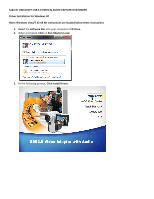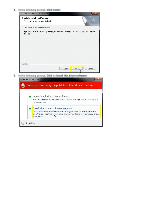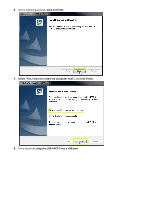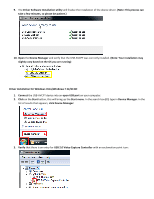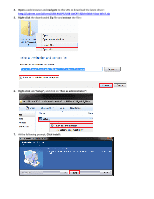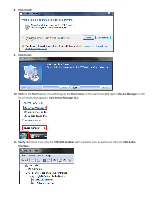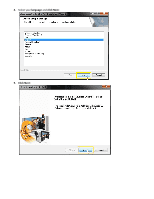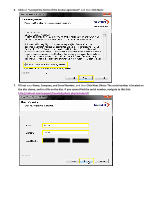Sabrent USB-AVCPT User Guide - Page 4
Driver Installation for Windows Vista/Windows 7 32/64 Bit - video capture
 |
View all Sabrent USB-AVCPT manuals
Add to My Manuals
Save this manual to your list of manuals |
Page 4 highlights
9. The Driver Software Installation utility will finalize the installation of the device driver. (Note: This process can take a few minutes, so please be patient.) 10. Open the Device Manager and verify that the USB-AVCPT was correctly installed. (Note: Your installation may slightly vary based on the OS you are running) Driver Installation for Windows Vista/Windows 7 32/64 Bit 1. Connect the USB-AVCPT device into an open USB port on your computer. 2. Click on the Start button, this will bring up the Start menu. In the search box (2.) type in Device Manager. In the list of results that appears, click Device Manager: 3. Verify that there is an entry for USB 2.0 Video Capture Controller with an exclamation point icon:
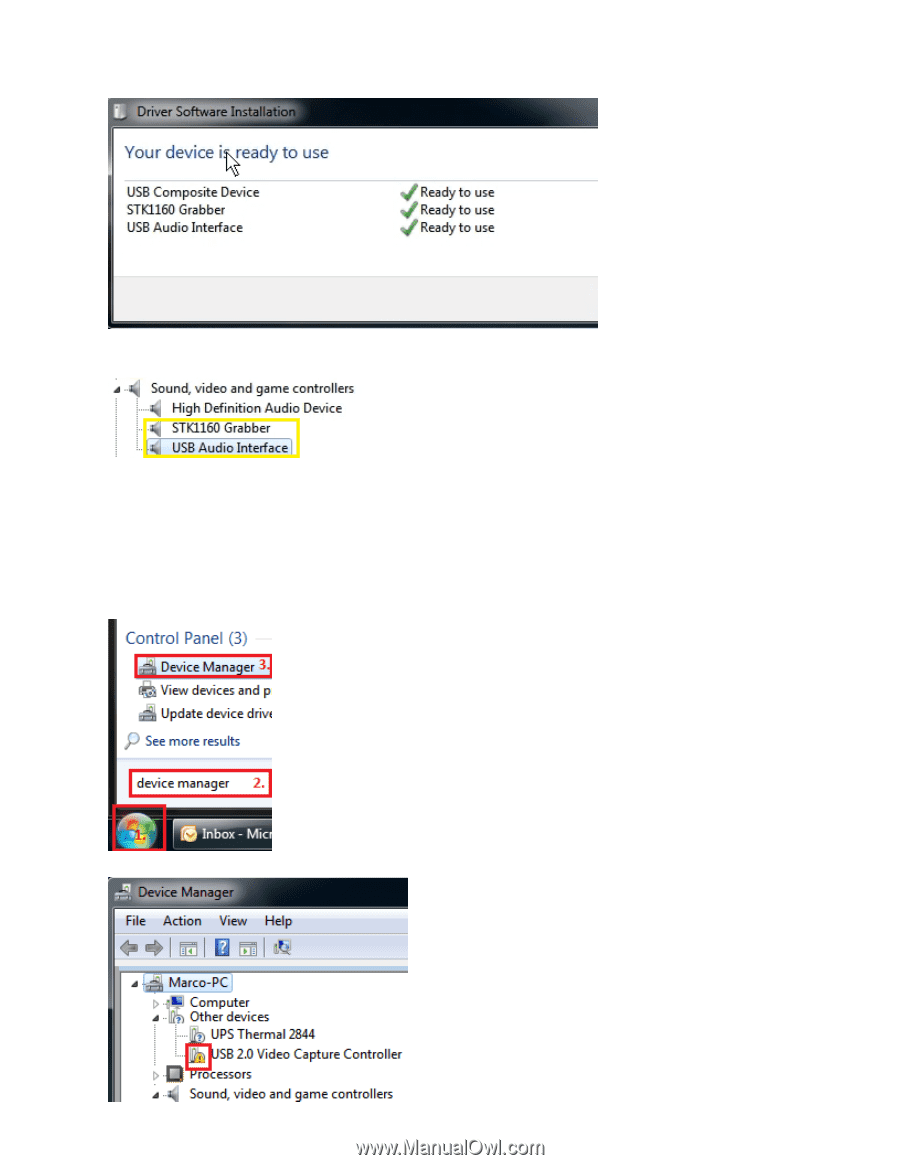
9.
The
Driver Software Installation utility
will finalize the installation of the device driver.
(Note: This process can
take a few minutes, so please be patient.)
10.
Open
the
Device Manager
and verify that the USB-AVCPT was correctly installed.
(Note: Your installation may
slightly vary based on the OS you are running)
Driver Installation for Windows Vista/Windows 7 32/64 Bit
1.
Connect
the USB-AVCPT device into an
open USB port
on your computer.
2.
Click
on the
Start
button, this will bring up the
Start menu
. In the search box
(2.)
type in
Device Manager.
In the
list of results that appears,
click Device Manager:
3.
Verify
that there is an entry for
USB 2.0 Video Capture Controller
with an exclamation point icon: