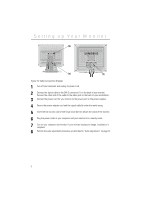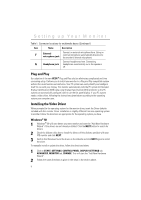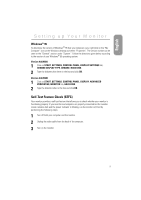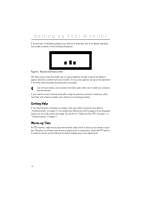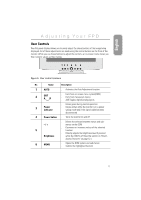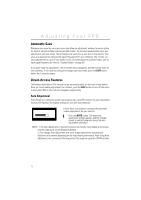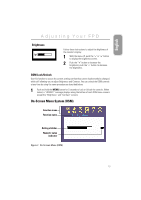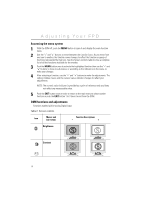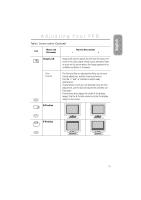Samsung 150T User Manual (user Manual) (ver.1.0) (English) - Page 13
Adjusting Your FPD
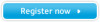 |
View all Samsung 150T manuals
Add to My Manuals
Save this manual to your list of manuals |
Page 13 highlights
English Adjusting Your FPD User Controls Your flat panel display allows you to easily adjust the characteristics of the image being displayed. All of these adjustments are made using the control buttons on the front of the monitor. While you use these buttons to adjust the controls, an on-screen menu shows you their numeric values as they change. 123 4 5 6 AUTO EXIT MENU Figure 6. User control locations No. Name Description 1 AUTO s Activates the Auto Adjustment function 2 EXIT A B s Exits from on-screen menu system(OSM) s Exits from menus/sub-menus s A/B Toggles digital/analog inputs 3 Power indicator s Glows green during normal operation s Glows amber while the monitor is in a power saving mode and if the signal cable becomes disconnected 4 Power button s Turns the monitor on and off s Moves the selector between menus and sub- - / + menus on the OSM s Decreases or increases values of the selected 5 function s Directly adjusts the brightness level if pressed Brightness while the OSM is off (See the section on "Direct- Access Features" on page 12.) 6 MENU s Opens the OSM system and sub-menus s Selects the highlighted function 11