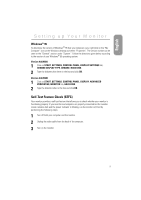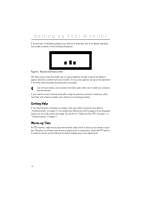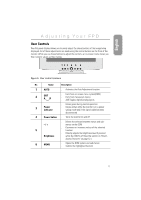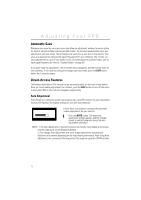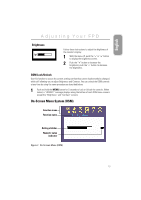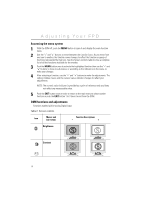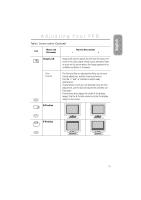Samsung 150T User Manual (user Manual) (ver.1.0) (English) - Page 16
Accessing the menu system, OSM functions and adjustments
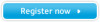 |
View all Samsung 150T manuals
Add to My Manuals
Save this manual to your list of manuals |
Page 16 highlights
Adjusting Your FPD Accessing the menu system 1 With the OSM off, push the MENU button to open it and display the main function menu. 2 Use the "-" and "+" buttons to move between the function icons. As you move from one icon to another, the function name changes to reflect the function or group of functions represented by that icon. See the Screen controls table to view a complete list of all the functions available for the monitor. 3 Push the MENU button once to activate the highlighted function then use the "-" and "+" buttons to move to sub-menus, or according to the indicators on the menu, to make your changes. 4 After selecting a function, use the "-" and "+" buttons to make the adjustments. The setting slidebar moves and the numeric value indicator changes to reflect your adjustments. NOTE: The numeric value indicator is provided as a point of reference only and does not reflect any measureable value. 5 Push the EXIT button once or twice to return to the main menu to select another function or push the EXIT button 1 to 3 times to exit from the OSM. OSM functions and adjustments D Functions marked will be during Digital Input. Table 2. Screen controls Icon Menus and Sub-menus Function Descriptions - + Brightness Contrast AUTO EXIT MENU AUTO EXIT MENU A.O. AUTO EXIT MENU AUTO EXIT MENU 14