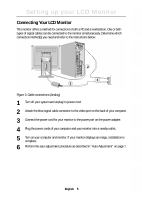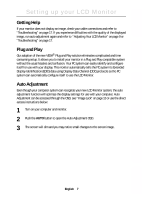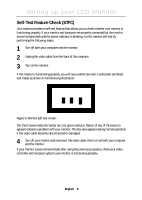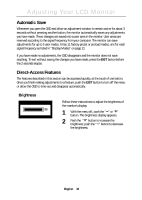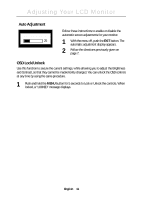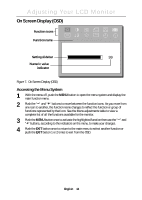Samsung 180T User Manual (user Manual) (ver.1.0) (English) - Page 11
Adjusting Your LCD Monitor
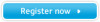 |
View all Samsung 180T manuals
Add to My Manuals
Save this manual to your list of manuals |
Page 11 highlights
Italiano Portuguese Deutsch Español Français English Adjusting Your LCD Monitor User Controls Your LCD Monitor allows you to easily adjust the characteristics of the image being displayed. All of these adjustments are made using the control buttons on the front of the monitor. While you use these buttons to adjust the controls, an OSD shows you their numeric values as the change. 12 5 AUTO EXIT A B 34 MENU Figure 6. User controls No. Name Description 1 AUTO s Activates the Auto Adjustment function 2 EXIT s Exits from the OSD while the OSD is displayed s Selects the Video signal (A or B) while the OSD is off - / + 3 Brightness s Moves the selector between menus and sub-menus on the OSD s Decreases or increases values of the selected function s Directly adjusts the brightness level if pressed while the OSD is off (See the section on "Direct-Access Features" on page 10.) 4 MENU s Opens the OSD and sub-menus s Selects the highlighted function s Turns the monitor on and off Power button s Glows green during normal operation 5 and indicator s Glows amber, blinks amber, or blinks green / amber light while the monitor is in a power saving mode. (See "Power-saving modes" on page 16.) English 9