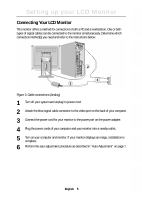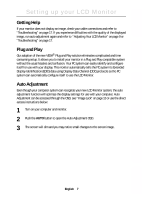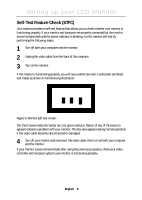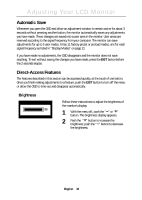Samsung 180T User Manual (user Manual) (ver.1.0) (English) - Page 7
Connecting Your LCD Monitor
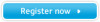 |
View all Samsung 180T manuals
Add to My Manuals
Save this manual to your list of manuals |
Page 7 highlights
Italiano Portuguese Deutsch Español Français English Setting up your LCD Monitor Connecting Your LCD Monitor This monitor offers a method for connection to both a PC and a workstation. One or both types of signal cables can be connected to the monitor simultaneously. Determine which connection method(s) you need and refer to the instructions below. 2 4 3 Figure 3. Cable connections (Analog) 1 Turn off your system and unplug its power cord. 2 Attach the blue signal cable connector to the video port on the back of your computer. 3 Connect the power cord for your monitor to the power port on the power adapter. 4 Plug the power cords of your computer and your monitor into a nearby outlet. 5 Turn on your computer and monitor. If your monitor displays an image, installation is complete. 6 Perform the auto adjustment procedure as described in "Auto Adjustment" on page 7. English 5