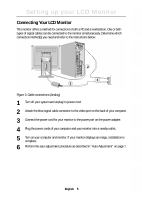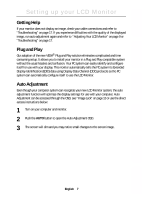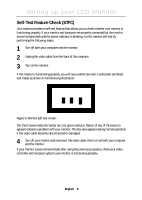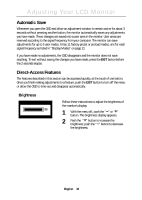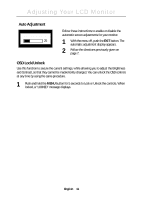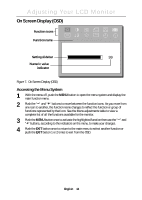Samsung 180T User Manual (user Manual) (ver.1.0) (English) - Page 12
Automatic Save, Direct-Access Features
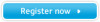 |
View all Samsung 180T manuals
Add to My Manuals
Save this manual to your list of manuals |
Page 12 highlights
Adjusting Your LCD Monitor Automatic Save Whenever you open the OSD and allow an adjustment window to remain active for about 3 seconds without pressing another button, the monitor automatically saves any adjustments you have made. These changes are saved into a user area in the monitor. User areas are reserved according to the signal frequency from your computer. The monitor can save adjustments for up to 5 user modes. It has 11 factory preset or preload modes, one for each signal frequency as listed in "Display Modes" on page 21 If you have made no adjustments, the OSD disappears and the monitor does not save anything. To exit without saving the changes you have made, press the EXIT button before the 2 seconds elapse. Direct-Access Features The features described in this section can be accessed quickly, at the touch of one button. Once you finish making adjustments to a feature, push the EXIT button to turn off the menu or allow the OSD to time-out and disappear automatically. Brightness Brightness 99 Follow these instructions to adjust the brightness of the monitor's display. 1 With the menu off, push the "-" or "+" button. The brightness display appears. 2 Push the "+" button to increase the brightness; push the "-" button to decrease the brightness. English 10