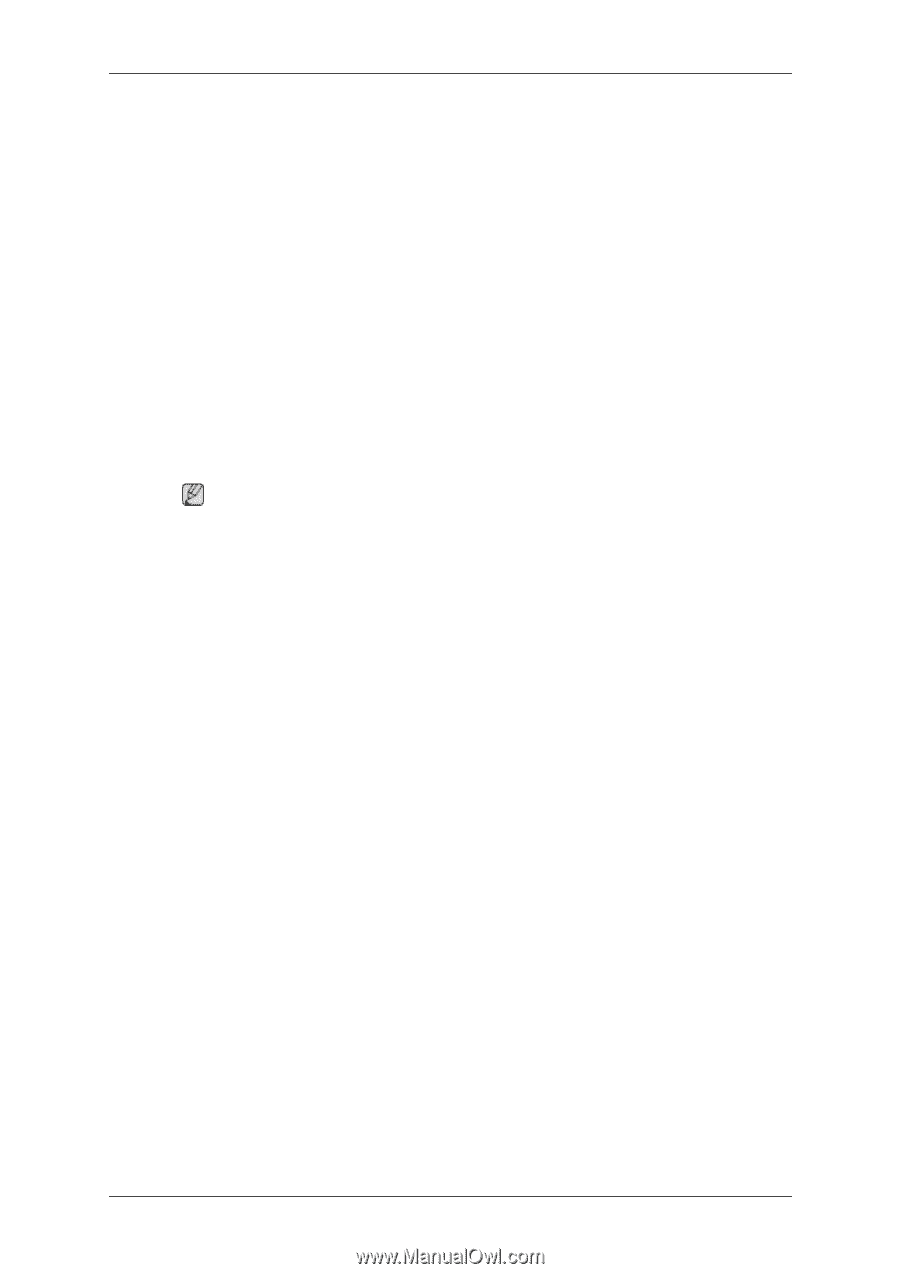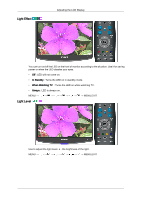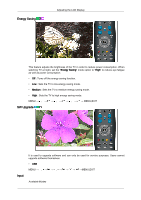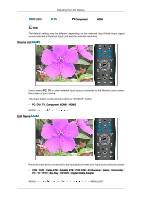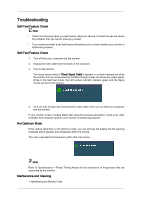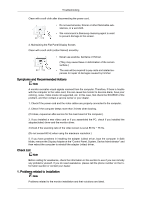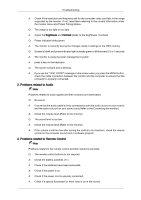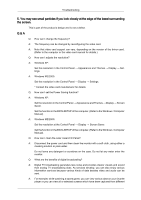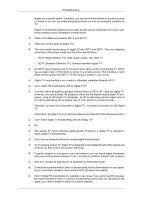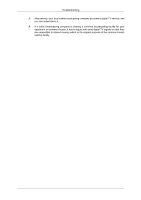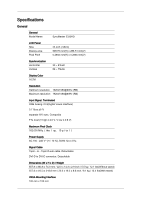Samsung 2333HD User Manual (user Manual) (ver.1.0) (English) - Page 69
Problems related to Screen - lcd monitor
 |
UPC - 729507806389
View all Samsung 2333HD manuals
Add to My Manuals
Save this manual to your list of manuals |
Page 69 highlights
Troubleshooting PC Mode Q: It appears the PC does not function normally. A: Check if the Display Adapter Driver (VGA Driver) is properly installed. (Refer to Installing Driver) Q: The monitor screen flickers. A: Check if the signal cable between the computer and the monitor is securely connected and tightened.(Refer to Connecting the monitor) TV Mode Q: TV screen is blurred or shows noise signals. A: Check if the TV antenna connector is securely connected to the external antenna.(Refer to Connecting TV) 2. Problems related to Screen Note Problems related to the monitor screen and their solutions are listed. Q: Screen is blank and power indicator is off A: Ensure that the power cord is firmly connected and the LCD monitor is on.(Refer to the Connecting the monitor) Q: "Check Signal Cable" message A: Ensure that the signal cable is firmly connected to the PC or video SOURCEs.(Refer to the Connecting the monitor) A: Ensure that the PC or video SOURCEs are turned on. Q: "Not Optimum Mode" message A: Check the maximum resolution and the frequency of the video adapter. A: Compare these values with the data in the Preset Timing Modes Chart. Q: Picture rolls vertically. A: Check if the signal cable is securely connected.Connect it again securely. (Refer to Connecting the monitor) Q: Image is not clear. Picture is blurred. A: Run Frequency Coarse and Fine tuning. A: Turn on again after removing all accessories(video extension cable, etc.) A: Set resolution and frequency to the recommended ranges. Q: Picture image is unstable and vibrates. Ghost images are shown in the picture.