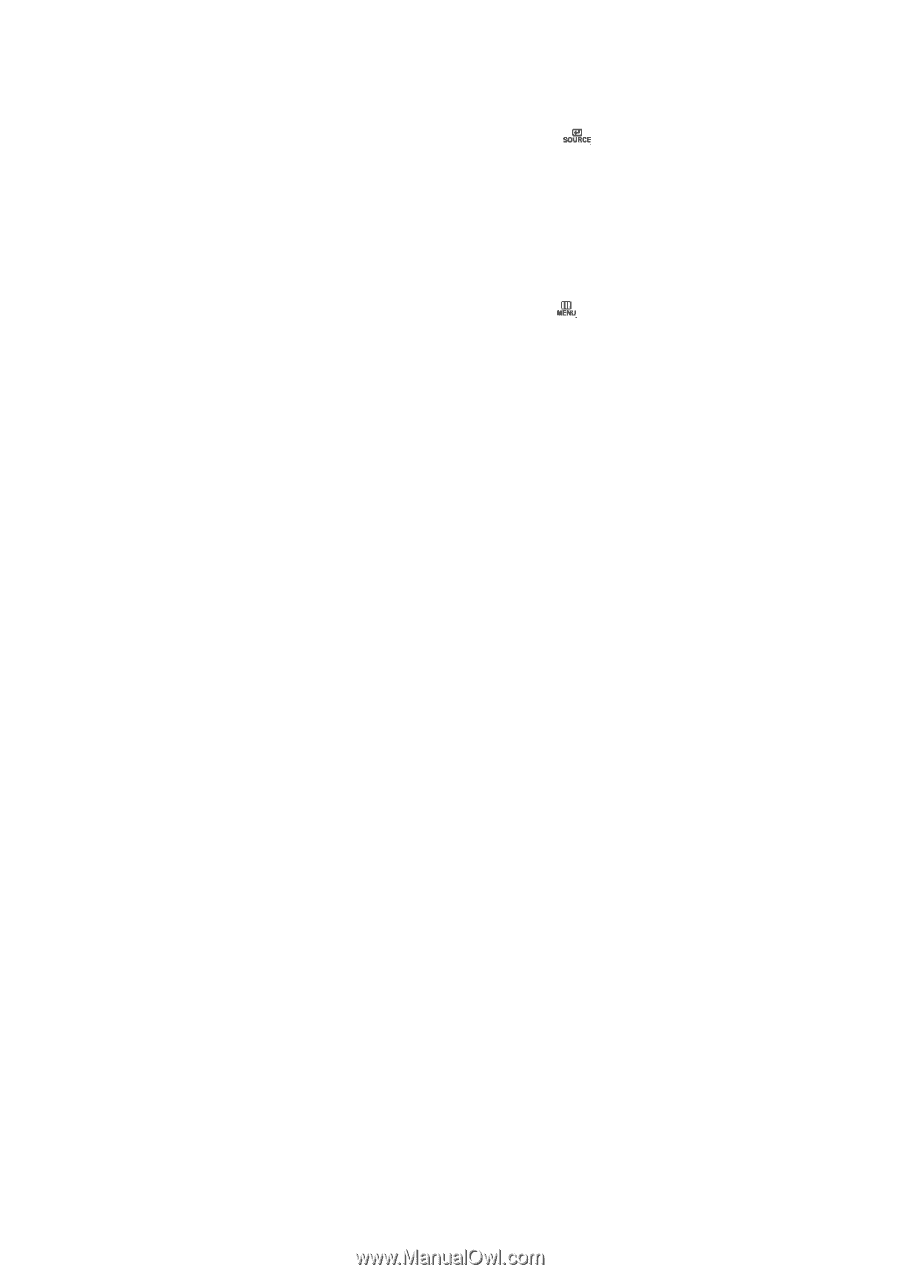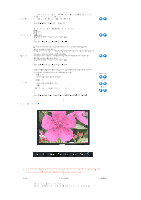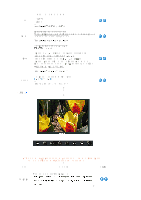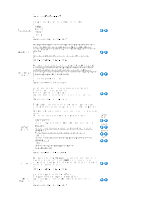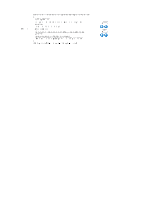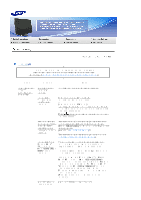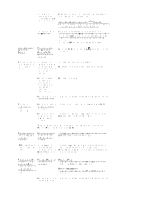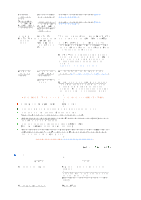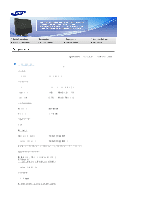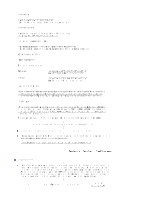Samsung 245T-BLACK User Guide - Page 53
Samsung 245T-BLACK Manual
 |
View all Samsung 245T-BLACK manuals
Add to My Manuals
Save this manual to your list of manuals |
Page 53 highlights
Is the power indicator on the monitor blinking at 1 second intervals? Press a key on the keyboard to activate the monitor and restore the image on the screen. If there is still no image, press the ' ' button. Then press any key on the keyboard again to activate the monitor and restore the image on the screen. You may get a blank screen if you boot the system before you connect the DVI cable, or disconnect and then reconnect the DVI cable while the system is running as certain types of graphic cards do not send out video signals. Connect the DVI cable and then reboot the system. Unlock the OSD by pressing the [ 5 seconds. ] button for at least Connected using the DVI cable? I cannot see the On Screen Display. Have you locked the On Screen Display (OSD) Menu to prevent changes? Is the screen displaying only one color as if looking at the screen through a cellophane paper? Have the screen colors become strange after running a program or due to a crash between applications? Has the video card been set properly? The screen shows strange colors or just black and white. Check the signal cable connection. Make sure the video card is fully inserted in its slot. Reboot the computer. Set the video card by referring to the video card manual. The screen suddenly has become unbalanced. Have you changed the video card or the driver? Have you adjusted the resolution or frequency to the monitor? Adjust screen image position and size using the OSD. Adjust the resolution and frequency at the video card. (Refer to the Preset Timing Modes). The screen can be unbalanced due to the cycle of the video card signals. Readjust Position by referring to the OSD. The screen is out of focus or OSD cannot be adjusted. LED is blinking but no images on the screen. Have you adjusted the resolution or frequency on the monitor? Is the frequency properly adjusted when checking the Display Timing on the menu? Have the Windows colors been set properly? Adjust the resolution and frequency of the video card. (Refer to the Preset Timing Modes). Adjust the frequency properly by referring to the video card manual and the Preset Timing Modes. (The maximum frequency per resolution may differ from product to product.) There are only 16 colors shown on the screen. The screen colors have changed after changing the video card. Windows XP : Set the resolution at the Control Panel ! Appearance and Themes ! Display ! Settings. Windows ME/2000 : Set the resolution at the Control Panel ! Display ! Settings. Has the video card been set properly? Set the video card by referring to the video card manual.