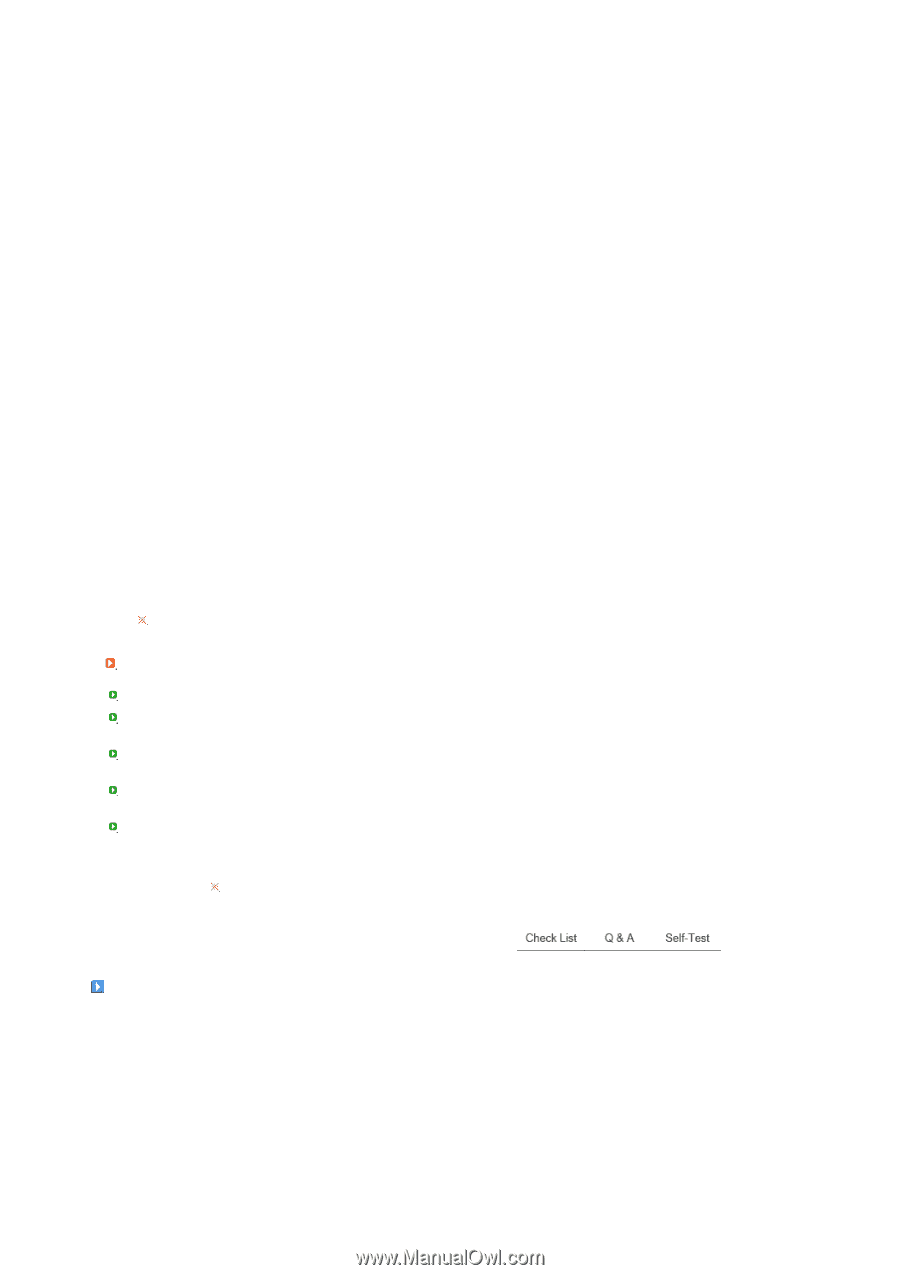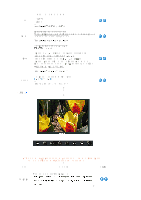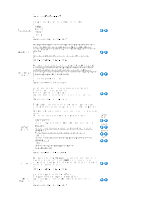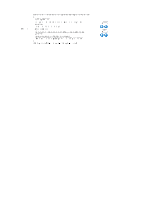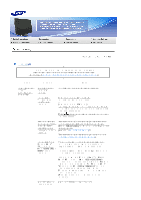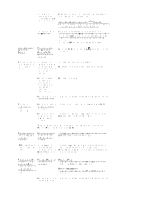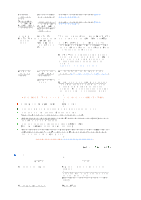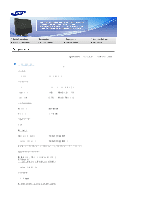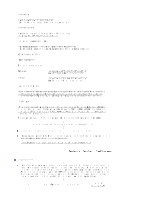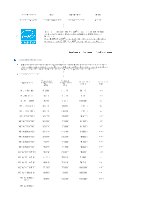Samsung 245T-BLACK User Guide - Page 54
Samsung 245T-BLACK Manual
 |
View all Samsung 245T-BLACK manuals
Add to My Manuals
Save this manual to your list of manuals |
Page 54 highlights
There is a message that reads "Unrecognized monitor, Plug & Play (VESA DDC) monitor found". Have you installed the monitor driver? See the video card manual to see if the Plug & Play (VESA DDC) function can be supported. MagicTune™ feature is found only on PC (VGA) with Window OS that supports Plug and Play. Install the monitor driver according to the Driver Installation Instructions. Install the monitor driver according to the Driver Installation Instructions. Check when MagicTune™ does not function properly. * To check whether your PC is available for MagicTune™ feature, follow the steps below (When Windows is XP); Control Panel ! Performance and Maintenance ! System ! Hardware ! Device Manager ! Monitors ! After deleting Plug and Play monitor, find 'Plug and Play monitor' by searching new Hardware. MagicTune™ is an additional software for the monitor. Some graphic cards may not support your monitor. When you have a problem with the graphic card, visit our website to check the compatible graphic card list provided. http://www.samsung.com/monitor/magictune MagicTune™ doesn't work properly. Have you changed your PC or video graphic card? Did you install the program? Download the latest program. The program can be downloaded http://www.samsung.com/monitor/magictune Reboot the computer after installing the program for the first time. If a copy of the program is already installed, remove it, reboot the computer, and then install the program again. You need to reboot the computer for it to operate normally after installing or removing the program. Visit the MagicTune™ website and download the installation software for MagicTune™ MAC. Check the following items if there is trouble with the monitor. Check if the power cord and the video cables are properly connected to the computer. Check if the computer beeps more than 3 times when booting. (If it does, request an after-service for the main board of the computer.) If you installed a new video card or assembled the PC, please check if the adapter(video) driver and the monitor driver are properly installed. Check if the scanning ratio of the video screen is set at 56 Hz ~ 75 Hz. (Do not exceed 60 Hz when using the maximum resolution.) If you have problems in installing the adapter (video) driver, boot the computer in Safe Mode, remove the Display Adapter at the "Control Panel ! System ! Device Administrator" and then reboot the computer to reinstall the adapter (video) driver. If problems repeatedly occur, contact an authorized service center. Q&A Question How can I change the frequency? Answer Frequency can be changed by reconfiguring the video card. Note that video card support can vary, depending on the version of the driver used. (Refer to the computer or the video card manual for details.) How can I adjust the resolution? Windows XP :