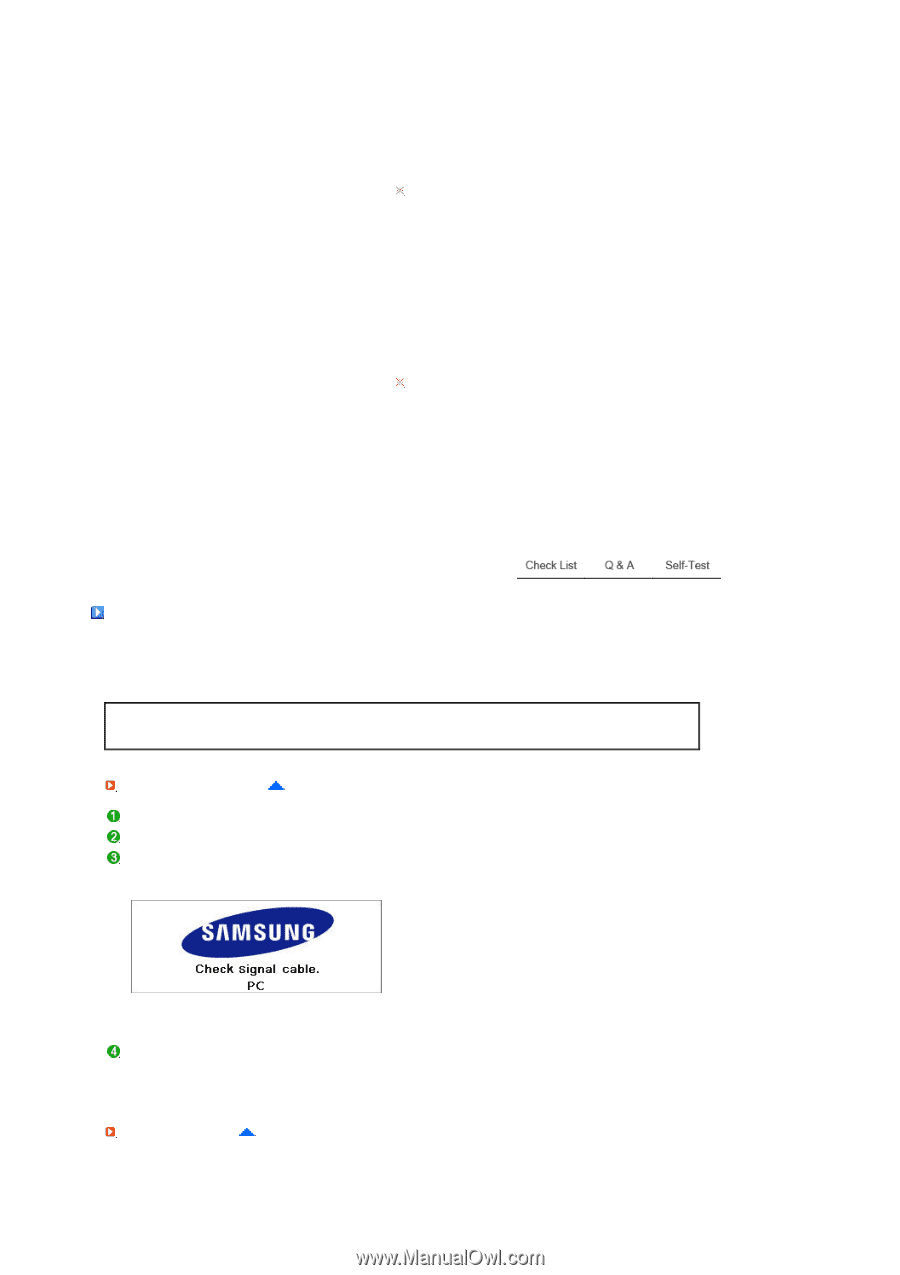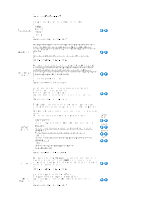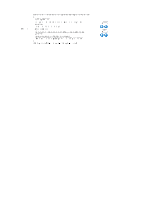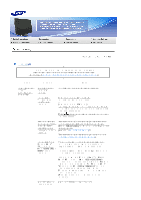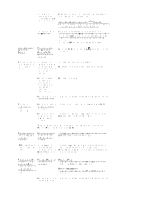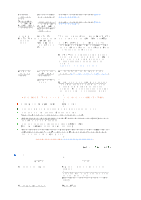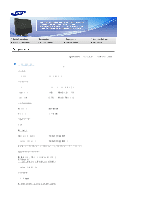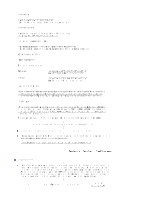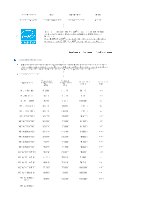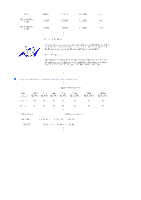Samsung 245T-BLACK User Guide - Page 55
Samsung 245T-BLACK Manual
 |
View all Samsung 245T-BLACK manuals
Add to My Manuals
Save this manual to your list of manuals |
Page 55 highlights
Set the resolution at the Control Panel ! Appearance and Themes ! Display ! Settings. Windows ME/2000 : Set the resolution at the Control Panel ! Display ! Settings. Contact the video card manufacturer for details. How can I set the Power Saving function? Windows XP : Set the resolution at the Control Panel ! Appearance and Themes ! Display ! Screen Saver. Set the function at BIOS-SETUP of the computer. Windows ME/2000 : Set the resolution at the Control Panel ! Display ! Screen Saver. Set the function at BIOS-SETUP of the computer. Refer to Windows/Computer Manual How can I clean the outer case/LCD Panel? Disconnect the power cord and then clean the monitor with a soft cloth, using either a cleaning solution or plain water. Do not leave any remains of the detergent nor scratch the case. Do not allow any water to go inside the monitor. Self-Test Self-Test Feature Check | Warning Messages | Environment | Useful Tips Your monitor provides a self test feature that allows you to check whether your monitor is functioning properly. Self-Test Feature Check Turn off both your computer and the monitor. Unplug the video cable from the back of the computer. Turn on the monitor. If the monitor is functioning properly, you will see a box in the illustration below. This box appears during normal operation if the video cable becomes disconnected or damaged. Turn off your monitor and reconnect the video cable; then turn on both your computer and the monitor. If your monitor screen remains blank after using the previous procedure, check your video controller and computer system; your monitor is functioning properly. Warning Messages If there is something wrong with the input signal, a message appears on the screen or the screen goes blank although the power indicator LED is still on. The message may indicate that the monitor is