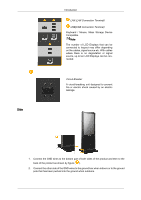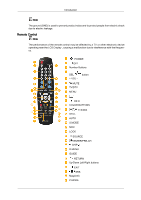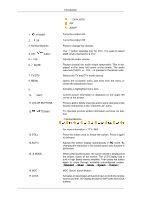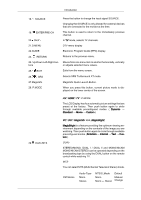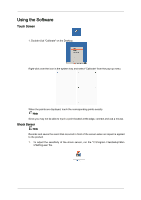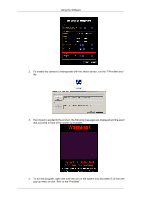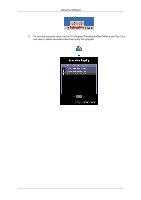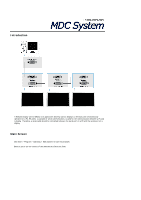Samsung 460DR User Manual - Page 19
Using the Software, Touch Screen, Shock Sensor
 |
UPC - 729507806709
View all Samsung 460DR manuals
Add to My Manuals
Save this manual to your list of manuals |
Page 19 highlights
Using the Software Touch Screen 1. Double-click "Calibrate" on the Desktop. Right-click over the icon in the system tray and select "Calibrate" from the pop-up menu. When the points are displayed, touch the corresponding points exactly. Note Since you may not be able to touch a point located at the edge, connect and use a mouse. Shock Sensor Note Records and saves the event that occurred in front of the screen when an impact is applied to the product. 1. To adjust the sensitivity of the shock sensor, run the "C:\Program Files\SetupVMon \VSetting.exe" file.

Using the Software
Touch Screen
1. Double-click "Calibrate" on the Desktop.
Right-click over the icon in the system tray and select "Calibrate" from the pop-up menu.
When the points are displayed, touch the corresponding points exactly.
Note
Since you may not be able to touch a point located at the edge, connect and use a mouse.
Shock Sensor
Note
Records and saves the event that occurred in front of the screen when an impact is applied
to the product.
1.
To adjust the sensitivity of the shock sensor, run the "C:\Program Files\SetupVMon
\VSetting.exe" file.