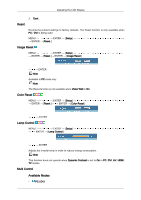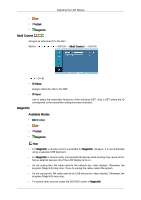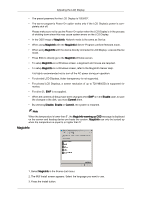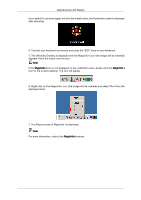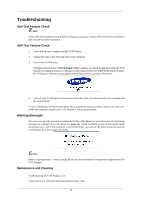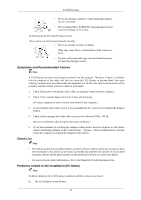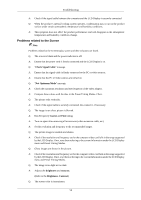Samsung 460DR User Manual - Page 70
MagicInfo, Enable, Commit, Disable, MagicInfo warming up OSD
 |
UPC - 729507806709
View all Samsung 460DR manuals
Add to My Manuals
Save this manual to your list of manuals |
Page 70 highlights
Adjusting the LCD Display • The preset password for the LCD Display is "000000". • The server program's Power-On option works only if the LCD Display's power is com- pletely shut off. Please make sure not to use the Power-On option when the LCD Display is in the process of shutting down since this may cause system errors on the LCD Display. • In the OSD image of MagicInfo, Network mode is the same as Device. • When using MagicInfo with the MagicInfo-i Server Program: perform Network mode. • When using MagicInfo with the device directly connected to LCD Display : execute Device mode. • Press ESC to directly go to the MagicInfo Window screen. • To setup MagicInfo on a Windows screen, a keyboard and mouse are required. • To setup MagicInfo on a Windows screen, refer to the MagicInfo Server Help. It is highly recommended not to turn off the AC power during an operation. • For pivoted LCD Displays, ticker transparency is not supported. • For pivoted LCD Displays, a screen resolution of up to 720*480(SD) is supported for movies. • For drive D:, EWF is not applied. • When the contents of Setup have been changed when EWF is in the Enable state, to save the changes in the disk, you must Commit them. • By selecting Disable, Enable or Commit, the system is restarted. Note When the temperature is lower than 5°, the MagicInfo warming up OSD message is displayed on the screen and heating device pre-heats the system. MagicInfo can only be booted up when the temperature is equal to or higher than 5°. MagicInfo 1. Select MagicInfo in the Source List menu. 2. The MUI Install screen appears. Select the language you want to use. 3. Press the Install button.