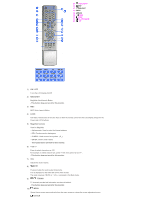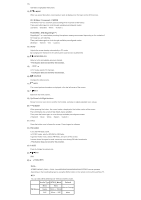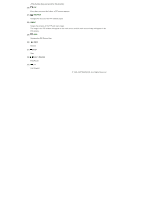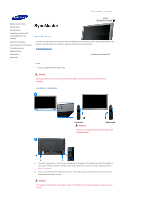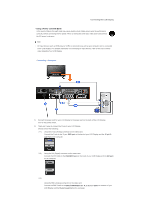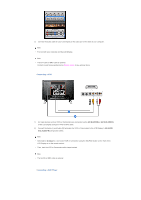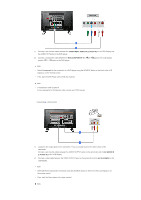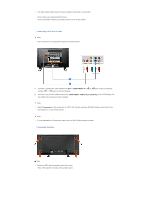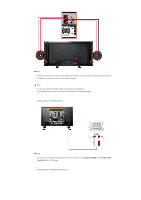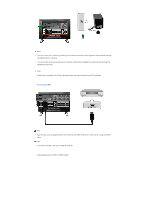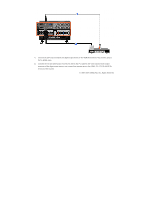Samsung 570DX Quick Guide (easy Manual) (ver.1.0) (English) - Page 12
Connecting a VCR, Connecting a DVD Player
 |
UPC - 729507801155
View all Samsung 570DX manuals
Add to My Manuals
Save this manual to your list of manuals |
Page 12 highlights
3) Connect the audio cable for your LCD Display to the audio port on the back of your computer. Note • Turn on both your computer and the LCD Display. Note • The DVI cable or BNC cable is optional. Contact a local Samsung Electronics Service Center to buy optional items. Connecting a VCR 1) AV input devices such as VCRs or Camcorders are connected via the AV IN [VIDEO] or AV IN [S-VIDEO] of the LCD Display using an S-VHS or BNC cable. 2) Connect the Audio (L) and Audio (R) terminals of a VCR or Camcorders to the LCD Display 's AV AUDIO IN [L-AUDIO-R] using audio cables. Note • Select AV or S-Video for a connected VCR or Camcorder using the SOURCE button on the front of the LCD Display or on the remote control. • Then, start the VCR or Camcorders with a tape inserted. Note • The S-VHS or BNC cable is optional. Connecting a DVD Player