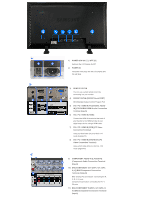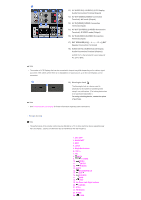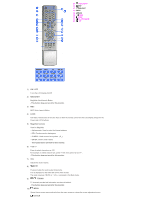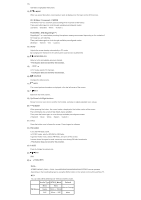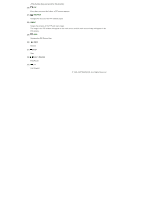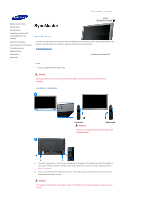Samsung 570DX Quick Guide (easy Manual) (ver.1.0) (English) - Page 5
Rs232c Out/in Rs232c Serial Port - lcd monitor
 |
UPC - 729507801155
View all Samsung 570DX manuals
Add to My Manuals
Save this manual to your list of manuals |
Page 5 highlights
1) POWER S/W ON [ | ] / OFF [O] Switches the LCD Display On/Off. 2) POWER IN The power cord plugs into the LCD Display and the wall plug. 3) REMOTE OUT/IN You can use a wired remote control by connecting it to your monitor. 4) RS232C OUT/IN (RS232C Serial PORT) MDC(Multiple Display Control) Program Port 5) DVI / PC / HDMI IN [PC/DVI/BNC AUDIO IN] (PC/DVI/BNC/HDMI Audio Connection Terminal (Input)) 6) DVI / PC / HDMI IN [HDMI] Connect the HDMI IN terminal at the back of your monitor to the HDMI terminal of your digital output device using a HDMI cable. 7) DVI / PC / HDMI IN [RGB] (PC Video Connection Terminal) Using a D-Sub Cable (15 pin D-Sub) - PC mode (Analog PC) 8) DVI / PC / HDMI IN [DVI(HDCP)] (PC Video Connection Terminal) Using a DVI Cable (DVI-D to DVI-D) - DVI mode (Digital PC) 9) COMPONENT AUDIO IN [L-AUDIO-R] (Component Audio Connection Terminal (Input)) 10) BNC/COMPONENT OUT [R/PR, G/Y, B/PB, H, V] (BNC/Component Connection Terminal (Output)) BNC (Analog PC) Connection: connecting the R, G, B, H, V ports Component Connection: connecting the PR, Y, PB ports 11) BNC/COMPONENT IN [R/PR, G/Y, B/PB, H, V] (BNC/Component Connection Terminal (Input))