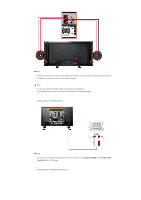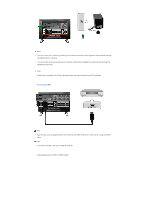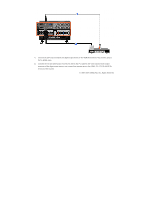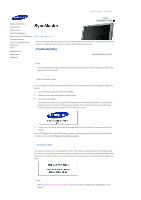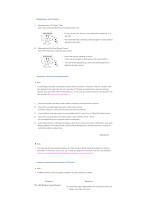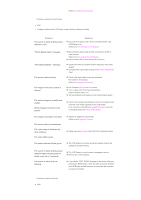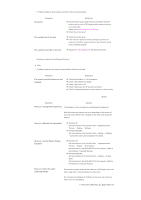Samsung 570DX Quick Guide (easy Manual) (ver.1.0) (English) - Page 20
Problems, Solutions
 |
UPC - 729507801155
View all Samsung 570DX manuals
Add to My Manuals
Save this manual to your list of manuals |
Page 20 highlights
(Refer to Connecting a Computer) Problems related to the Screen Note • Problems related to the LCD Display screen and their solutions are listed. Problems The screen is blank and the power indicator is off. "Check Signal Cable" message. "Not Optimum Mode " message. The picture rolls vertically. The image is not clear; picture is blurred. Solutions z Ensure that the power cord is firmly connected and the LCD LCD Display is on. (Refer to the Connecting the LCD Display ) z Ensure that the signal cable is firmly connected to the PC or video sources. (Refer to the Connecting the LCD Display ) z Ensure that the PC or video sources are turned on. z Check the maximum resolution and the frequency of the video Adaptor. z Compare these values with the data in the Preset Timing Modes Chart. z Check if the signal cable is securely connected. Re-connect it, if necessary. (Refer to Connecting a Computer) z Run Frequency Coarse and Fine tuning. z Turn on again after removing all accessories (video extension cable, etc.) z Set the resolution and frequency to the recommended ranges. The picture image is unstable and shakes. Ghost images are shown in the picture. z Check if the resolution and frequency set for the computer video card falls in the range supported by the LCD Display. If not, reset them referring to the current Information under the LCD Display menu and Preset Timing Modes. The image is too light or too dark. The screen color is inconsistent. The color image is distorted by dark shadows. The color white is poor. z Adjusts the brightness and contrast. (Refer to the Brightness, Contrast) z Adjust color using Custom under OSD Color Adjustment menu. The power Indicator blinks green. z The LCD Display is currently saving the changes made to the settings to the OSD memory. The screen is blank and the power indicator light is steady green or blinks every 0.5 or 1 seconds. The screen is blank and it is blinking. z The LCD Display is using its power management system. z Press a key on the keyboard. z If you see the "TEST GOOD" message on the screen when you pressing the MENU button, check the cable connection between the LCD Display and the computer to ensure that the connector is properly connected. Problems related to Audio Note