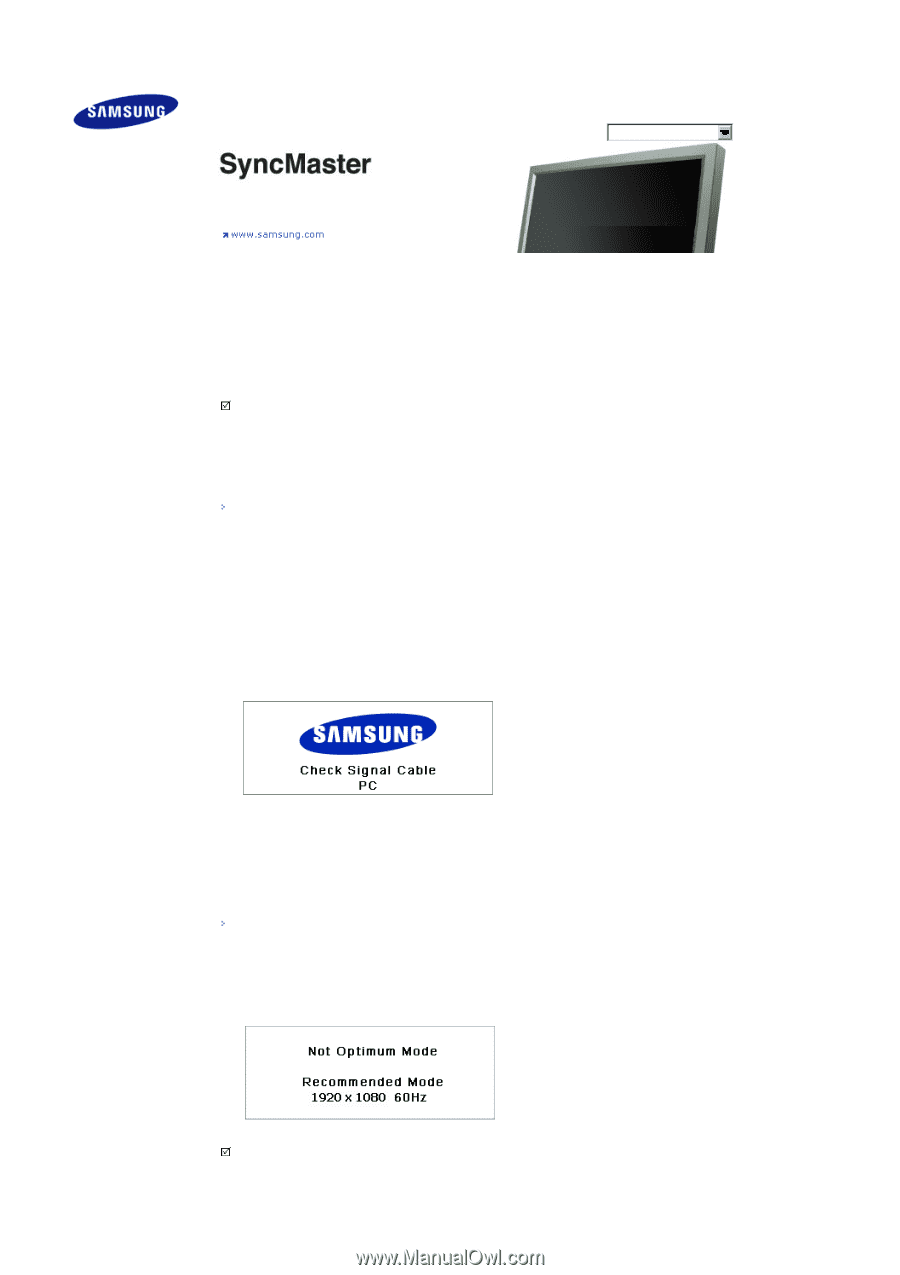Samsung 570DXn User Manual (ENGLISH) - Page 148
Troubleshooting, Self-Test Feature Check, Model
 |
UPC - 729507802541
View all Samsung 570DXn manuals
Add to My Manuals
Save this manual to your list of manuals |
Page 148 highlights
Select Language Main Page Safety Instructions Introduction Connections Using the Software Adjusting the LCD Display Troubleshooting Self-Test Feature Check Check List Q & A Specifications Information Appendix Model SyncMaster 570DXn The color and appearance of the product may vary depending on the model, and the product specifications are subject to change without prior notice for reasons of performance enhancement. Troubleshooting Self-Test Feature Check Note • Check the following items yourself before calling for assistance. Contact a Service Center for problems that you cannot solve by yourself. Self-Test Feature Check Your LCD Display provides a self test feature that allows you to check whether your LCD Display is functioning properly. 1) Turn off both your computer and the LCD Display. 2) Unplug the video cable from the back of the computer. 3) Turn on the LCD Display. The figure shown below ("Check Signal Cable") appears on a black background when the LCD Display is working normally even though no video signal is detected: While in the Self-Test mode, the LED power indicator remains green and the figure moves around on the screen. 4) Turn off your LCD Display and reconnect the video cable; then turn on both your computer and the LCD Display If your LCD Display screen remains blank after using the previous procedure, check your video controller and computer system; your LCD Display is functioning properly. Not Optimum Mode You can even view the screen at a resolution of 1920 x 1080 . However, you will receive the following message for a minute; You can choose to change the screen resolution or stay in the current mode during that time. And if the resolution is more than 85Hz, you will see the black screen because the LCD Display does not support over 85Hz. Note • Refer to Specifications > Preset Timing Modes for the resolutions or frequencies supported by the LCD Display.