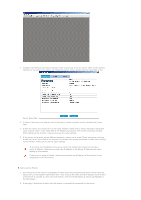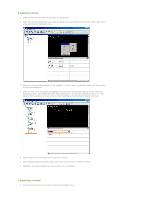Samsung 570DXn User Manual (ENGLISH) - Page 47
Library / Screen / Schedule / Remote Management / Message, Close, Log In, Log Out, Change Password
 |
UPC - 729507802541
View all Samsung 570DXn manuals
Add to My Manuals
Save this manual to your list of manuals |
Page 47 highlights
What is MagicNet? | Using MagicNet | Remote Management | Message | Library Library Option | Screen | | Client / Contents | Server Schedule Troubleshooting File Menu Library / Screen / Schedule / Remote Management / Message z Creates a view or selects a created view for each menu item so that you can perform a screen schedule and have basic control over the monitors from the server. Close z Closes the screen view you are working in. If there are unsaved changes, a new window is displayed so that you can save them. Log In z You must log onto the server before you can use any one of its functions. You can log onto the server to run a server program. The password you enter when installing MagicNet Pro becomes the password of the Administrator account by default. Log Out z Once you are logged onto the server, you can log out. If you log out from the server, all created views are closed and if there are any unsaved changes, a new window is displayed so that you can save them. Change Password z Changes the password of the currently logged-in account. User Account z Creates, deletes and changes the user accounts that can log onto the server. There are two types of accounts that can be created: Administrator and User Accounts. { Administrator : Has privileges for all server functions. { User : Has privileges for all functions except for changing the server options and user account features. Exit z Exits the program. If there are any unsaved changes, a new window is displayed in which you can save the changes. Tools Menu