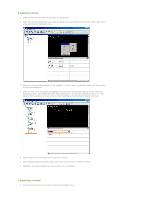Samsung 570DXn User Manual (ENGLISH) - Page 49
Exploring Normal Files, Exploring Libraries
 |
UPC - 729507802541
View all Samsung 570DXn manuals
Add to My Manuals
Save this manual to your list of manuals |
Page 49 highlights
view in the right pane. Exploring Normal Files Exploring Libraries Exploring Screen Files Exploring Content Servers Exploring Normal Files Displays all the folders in the computer on which a server is installed in a tree view. Function: If you select a folder below the Desktop, its subfolders and the files that you can register to a library are displayed in the list view in the right pane. Exploring Libraries Displays all the folders which are created in the libraries in a tree view. Function: If you select a folder, its subfolders and a list of library files are displayed in the list view in the right pane. Hot Key z F2 key: Renames the selected folder. z Delete key: Deletes the selected folder, its subfolder(s), and all the files in the selected folder. Drag & Drop z Desktop File: If you drag and drop a file from the list view to a library, a check is performed whether it can be registered to that library and if possible it is registered. z Library File: If you drag and drop a file from the list view into a library, it is moved to the library if the content types of both the file and library are the same. Exploring Screen Files Displays the screen management folders created with the Screen menu in a tree view. Function: Displays the subfolders and screen files below the selected folder in the list window on the right by selecting a folder. Hot Key z F2 key: Renames the selected folder. z Delete key: Deletes the selected folder, its sub folder(s) and all the files in the selected folder and subfolders. Drag & Drop z Screen File: If you drag and drop screen files in the list view, they are moved to that folder.