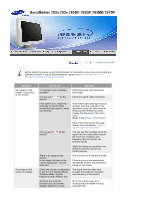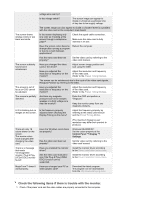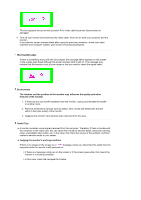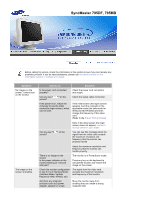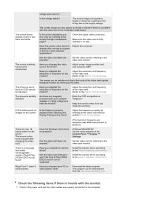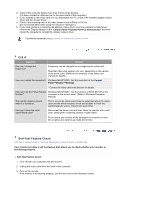Samsung 591S User Manual (user Manual) (ver.1.0) (English) - Page 75
VESA DDC monitor, Preset Timing Modes, Driver Installation Instructions
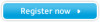 |
View all Samsung 591S manuals
Add to My Manuals
Save this manual to your list of manuals |
Page 75 highlights
The screen shows strange colors or just black and white. The screen suddenly has become unbalanced. The screen is out of focus or OSD cannot be adjusted. The screen is partially distorted. LED is blinking but no images on the screen. voltage wire near by? Is the voltage stable? The screen image can appear to shake or vibrate at a particular time of day due to low supply voltage. The screen image can also appear to shake or vibrate if there is a problem with the video card or the computer's main board. Is the screen displaying only one color as if looking at the screen through a cellophane paper? Check the signal cable connection. Make sure the video card is fully inserted in it's slot. Have the screen colors become strange after running a program or due to a crash between applications? Reboot the computer. Has the video card been set properly? Set the video card by referring to the video card manual. Have you changed the video card or the driver? Adjust screen image position and size using the OSD. Have you adjusted the resolution or frequency on the monitor? Adjust the resolution and frequency of the video card. (Refer to the Preset Timing Modes). The screen can be unbalanced due to the cycle of the video card signals. Readjust Position by referring to the OSD. Have you adjusted the resolution or frequency on the monitor? Adjust the resolution and frequency of the video card. (Refer to the Preset Timing Modes). Are there any magnetic products such as an adapter, speaker or a high voltage wire near the monitor? Enter the OSD and perform a "Degauss". Keep the monitor away from any magnetic products. Is the frequency properly adjusted when checking the Display Timing on the menu? Adjust the frequency properly by referring to the video card manual and the Preset Timing Modes. There are only 16 colors shown on the screen. The screen colors have changed after changing the video card. There is a message that reads "Unrecognized monitor, Plug & Play (VESA DDC) monitor found". MagicTune™ doesn't work properly. Have the Windows colors been set properly? Has the video card been set properly? Have you installed the monitor driver? See the video card manual to see if the Plug & Play (VESA DDC) function can be supported. Have you changed your PC or video graphic card? (The maximum frequency per resolution may differ from product to product.) Windows ME/2000/XP: Set the colors properly at the Control Panel → Display → Settings. Set the video card by referring to the video card manual. Install the monitor driver according to the Driver Installation Instructions. Install the monitor driver according to the Driver Installation Instructions. Download the latest program. The program can be downloaded from the http://www.samsung.com/. Check the following items if there is trouble with the monitor. 1. Check if the power cord and the video cables are properly connected to the computer.