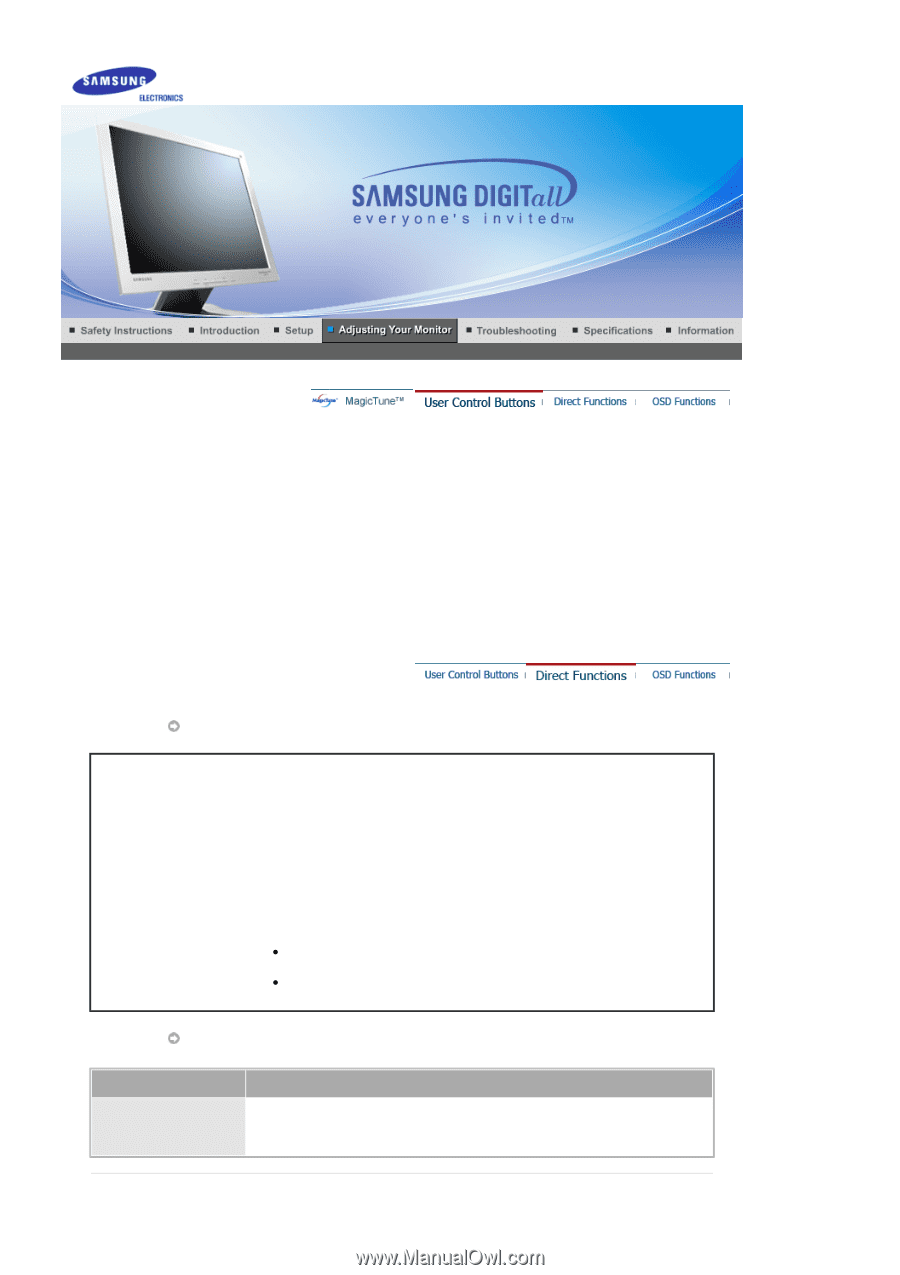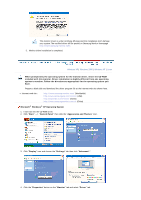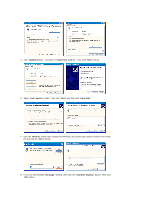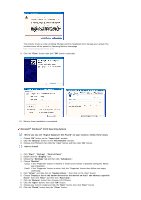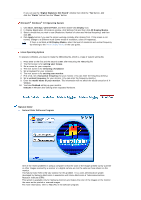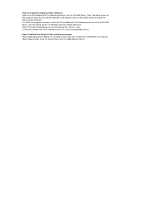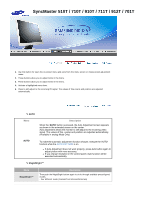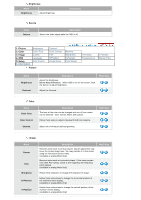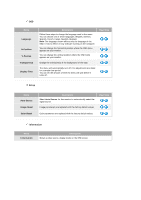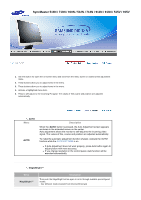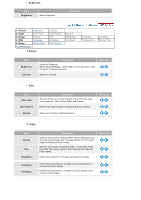Samsung 710T User Manual (ENGLISH) - Page 24
Adjusting Your Monitor, SyncMaster 510T/710T/910T/711T/912T/701T, Direct Functions, 701T - syncmaster resolution
 |
View all Samsung 710T manuals
Add to My Manuals
Save this manual to your list of manuals |
Page 24 highlights
SyncMaster 510T / 710T / 910T / 711T / 912T / 701T 1. Use this button for open the on-screen menu and exits from the menu screen or closes screen adjustment menu. 2. These buttons allow you to adjust items in the menu. 3. These buttons allow you to adjust items in the menu. 4. Activate a highlighted menu item. 5. Press to self-adjust to the incoming PC signal. The values of fine,coarse and position are adjusted automatically. AUTO Menu AUTO Description When the 'AUTO' button is pressed, the Auto Adjustment screen appears as shown in the animated screen on the center. Auto adjustment allows the monitor to self-adjust to the incoming video signal. The values of fine, coarse and position are adjusted automatically. (Available in analog Mode Only) To make the automatic adjustment function sharper, execute the 'AUTO' function while the AUTO PATTERN is on. z If Auto Adjustment does not work properly, press Auto button again to adjust picture with more accuracy. z If you change resolution in the control panel, Auto function will be executed automatically. MagicBright™ Menu MagicBright™ Description Then push the MagicBright button again to circle through available preconfigured modes. - four different mode (Custom/Text/Internet/Entertain)