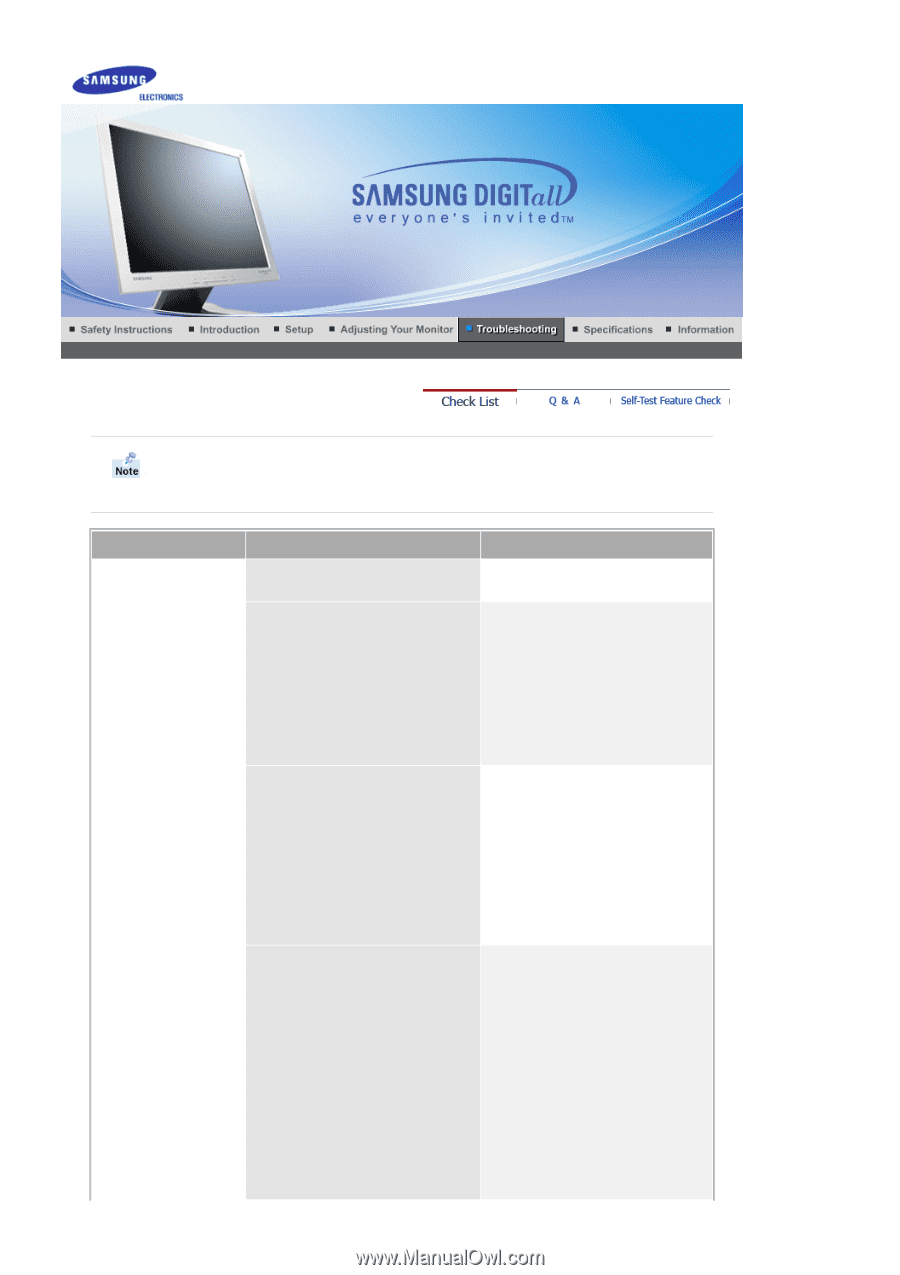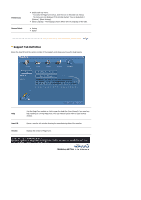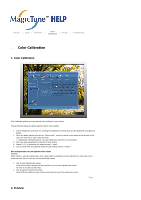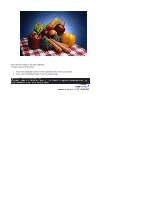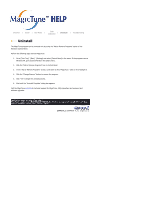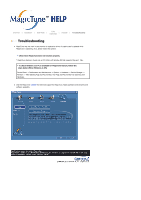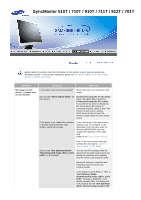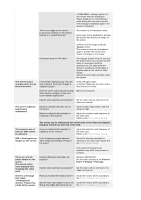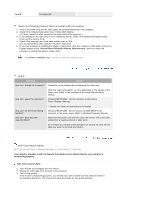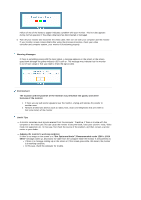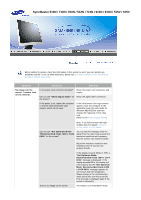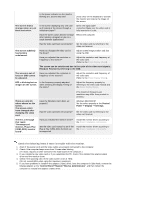Samsung 710T User Manual (ENGLISH) - Page 44
Troubleshooting, Checklist, Not Optimum Mode - syncmaster not optimum mode
 |
View all Samsung 710T manuals
Add to My Manuals
Save this manual to your list of manuals |
Page 44 highlights
SyncMaster 510T / 710T / 910T / 711T / 912T / 701T Before calling for service, check the information in this section to see if you can remedy any problems yourself. If you do need assistance, please call, the phone number on the Information section or contact your dealer. Symptom No images on the screen. I cannot turn on the monitor. Check List Solutions Is the power cord connected properly? Check the power cord connection and supply. Can you see "Check Signal Cable" on the screen? (Connected using the D-sub cable) Check the signal cable connection. (Connected using the DVI cable) If you still see an (error) message on the screen when the monitor is connected properly, check to see if the monitor status is set to analog. Press Source button to have the monitor double-check the input signal source. If the power is on, reboot the computer to see the initial screen(the login screen), which can be seen. If the initial screen (the login screen) appears, boot the computer in the applicable mode (the safe mode for Windows ME/XP/2000) and then change the frequency of the video card. (Refer to the Preset Display Modes) Note: If the initial screen (the login screen) does not appear, contact a service center or your dealer. Can you see "Not Optimum Mode" "Recommended mode 1280 x 1024 60Hz" on the screen? You can see this message when the signal from the video card exceeds the maximum resolution and frequency that the monitor can properly handle. Adjust the maximum resolution and frequency that the monitor can properly handle. If the display exceeds SXGA or 75Hz, a "Not Optimum Mode. Recommended mode 1280 x 1024 60Hz" message is displayed. If the display exceeds 85Hz, the display will work properly but the "Not Optimum Mode. Recommended mode 1280