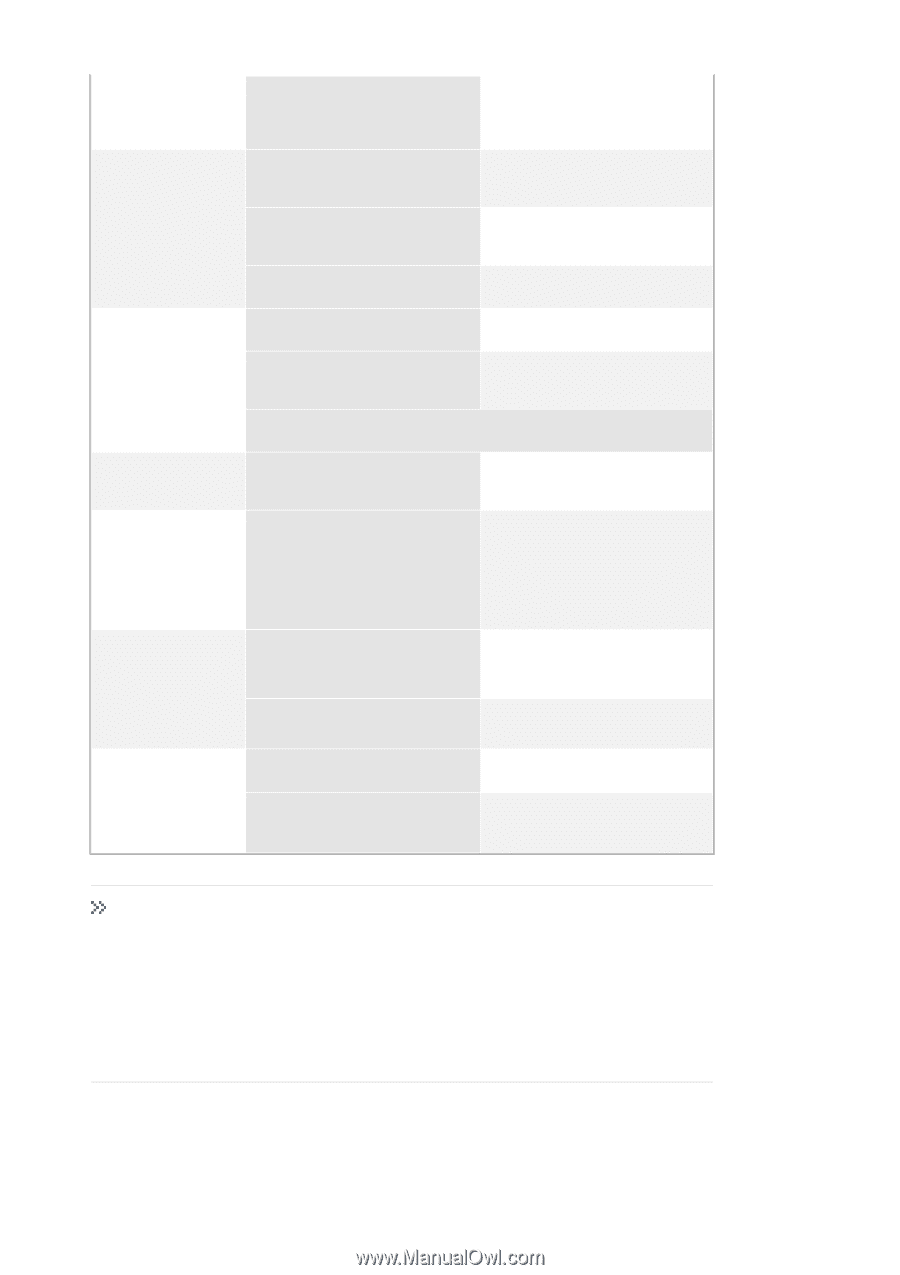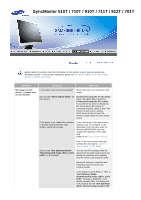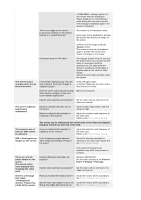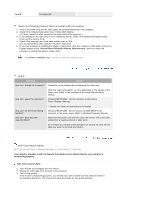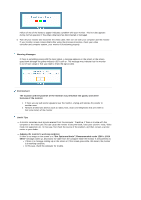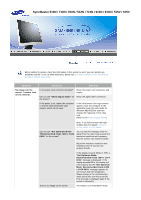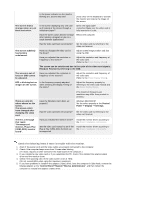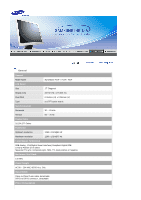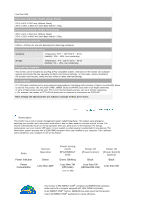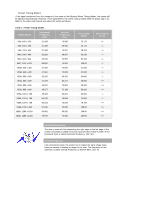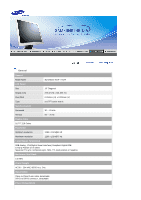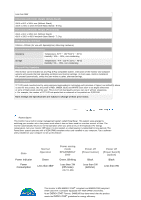Samsung 710T User Manual (ENGLISH) - Page 49
Check the following items if there is trouble with the monitor., Device Administrator
 |
View all Samsung 710T manuals
Add to My Manuals
Save this manual to your list of manuals |
Page 49 highlights
Is the power indicator on the monitor blinking at 1 second intervals? press a key on the keyboard to activate the monitor and restore the image on the screen. The screen shows strange colors or just black and white. Is the screen displaying only one color as if looking at the screen through a cellophane paper? Check the signal cable connection.Make sure the video card is fully inserted in it's slot. Have the screen colors become strange after running a program or due to a crash between applications? Reboot the computer. Has the video card been set properly? Set the video card by referring to the video card manual. The screen suddenly has become unbalanced. Have you changed the video card or the driver? Have you adjusted the resolution or frequency to the monitor? Adjust screen image position and size using the OSD. Adjust the resolution and frequency at the video card. (Refer to the Preset Display Modes). The screen can be unbalanced due to the cycle of the video card signals. Readjust Position by referring to the OSD. The screen is out of focus or OSD cannot be adjusted. Have you adjusted the resolution or frequency on the monitor? Adjust the resolution and frequency of the video card. (Refer to the Preset Display Modes). LED is blinking but no images on the screen. Is the frequency properly adjusted when checking the Display Timing on the menu? Adjust the frequency properly by referring to the video card manual and the Preset Display Modes. There are only 16 colors shown on the screen. The screen colors have changed after changing the video card. There is a message that reads "Unrecognized monitor, Plug & Play (VESA DDC) monitor found". Have the Windows colors been set properly? (The maximum frequency per resolution may differ from product to product.) Windows ME/2000/XP: Set the colors properly at the Control Panel → Display → Settings. Has the video card been set properly? Set the video card by referring to the video card manual. Have you installed the monitor driver? Install the monitor driver according to the Driver Installation Instructions. See the video card manual to see if the Plug & Play (VESA DDC) function can be supported. Install the monitor driver according to the Driver Installation Instructions. Check the following items if there is trouble with the monitor. 1. check if the power cord and the video cables are properly connected to the computer. 2. Check if the computer beeps more than 3 times when booting. (If it does, request an after-service for the main board of the computer.) 3. If you installed a new video card or if you assembled the PC, check if the installed the adapter(video) driver and the monitor driver. 4. Check if the scanning ratio of the video screen is set at 75Hz. (Do not exceed 60Hz when using the maximum resolution.) 5. If you have problems in installing the adapter (video) driver, boot the computer in Safe Mode, remove the Display Adapter at the "Control Panel→System→Device Administrator" and then reboot the computer to reinstall the adapter (video) driver.