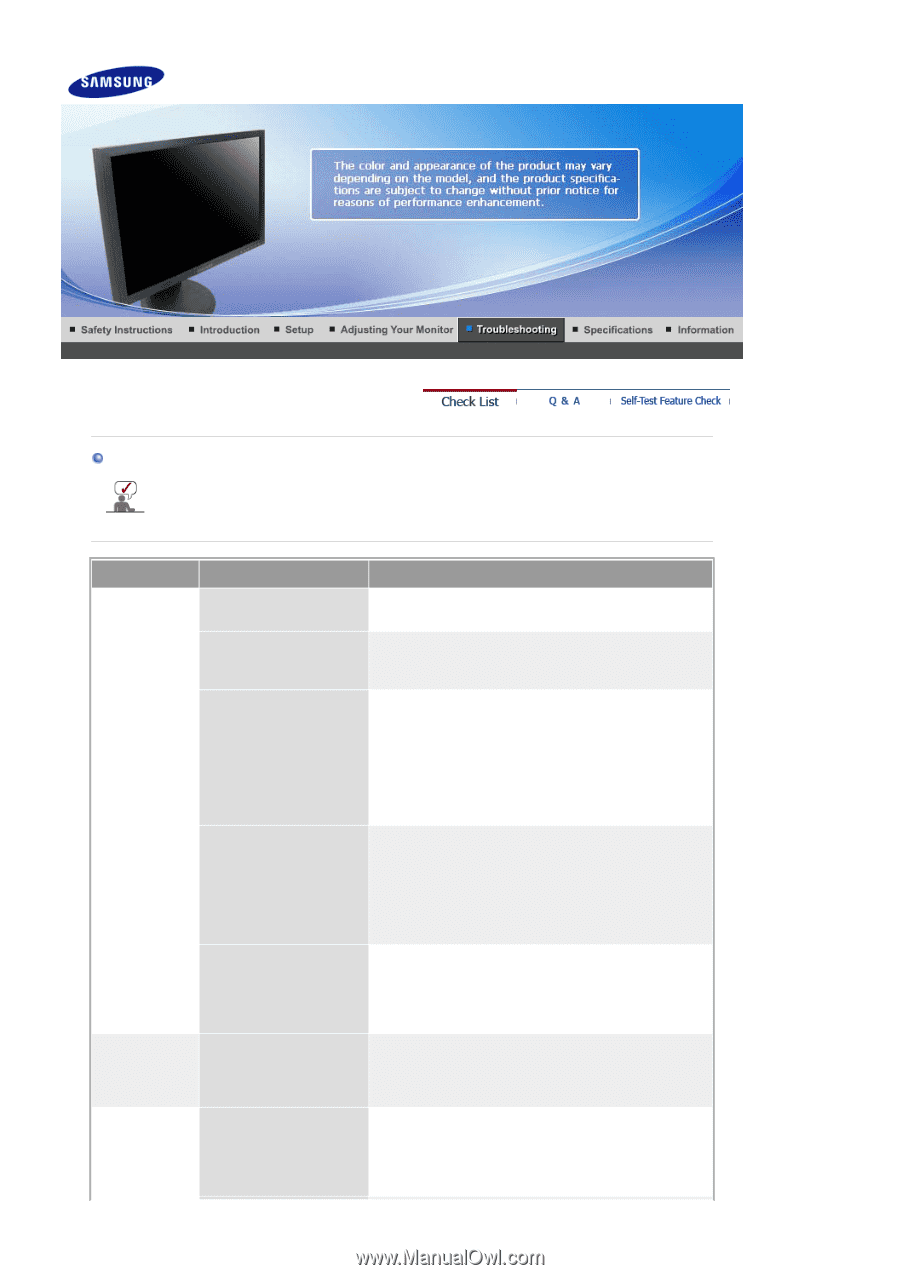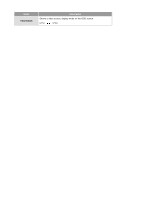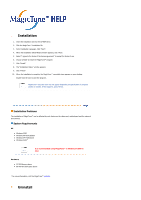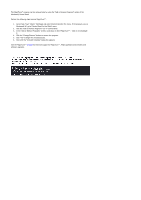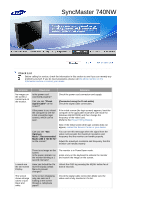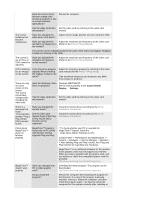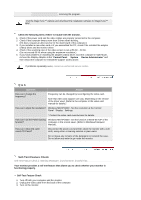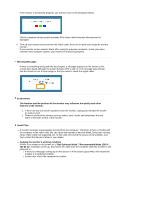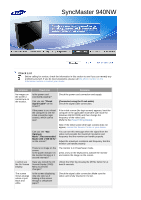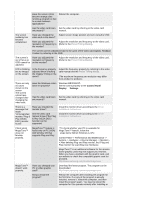Samsung 740NW User Manual (user Manual) (ver.1.0) (English) - Page 51
Troubleshooting, SyncMaster 740NW, Check List, Check, Signal Cable, Connected using the D-sub cable
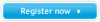 |
View all Samsung 740NW manuals
Add to My Manuals
Save this manual to your list of manuals |
Page 51 highlights
SyncMaster 740NW Check List Before calling for service, check the information in this section to see if you can remedy any problems yourself. If you do need assistance, please call the phone number on the Information section or contact your dealer. Symptom No images on the screen. I cannot turn on the monitor. Check List Is the power cord connected properly? Can you see "Check Signal Cable" on the screen? If the power is on, reboot the computer to see the initial screen(the login screen), which can be seen. Solutions Check the power cord connection and supply. (Connected using the D-sub cable) Check the signal cable connection. If the initial screen (the login screen) appears, boot the computer in the applicable mode (the safe mode for Windows ME/XP/2000) and then change the frequency of the video card. (Refer to the Preset Timing Modes) Note: If the initial screen (the login screen) does not appear, contact the Service Center or your dealer. Can you see "Not Optimum Mode","Recommended Mode 1280 X 720 60 Hz" on the screen? You can see this message when the signal from the video card exceeds the maximum resolution and frequency that the monitor can handle properly. Adjust the maximum resolution and frequency that the monitor can handle properly. There is no image on the screen. Is the power indicator on the monitor blinking at 1 second intervals? The monitor is in PowerSaver mode. press a key on the keyboard to activate the monitor and restore the image on the screen. I cannot see the On Screen Display. Have you locked the On Screen Display (OSD) Menu to prevent changes? Unlock the OSD by pressing the MENU button for at least 5 seconds. The screen shows strange colors or just black and white. Is the screen displaying only one color as if looking at the screen through a cellophane paper? Check the signal cable connection.Make sure the video card is fully inserted in it's slot.