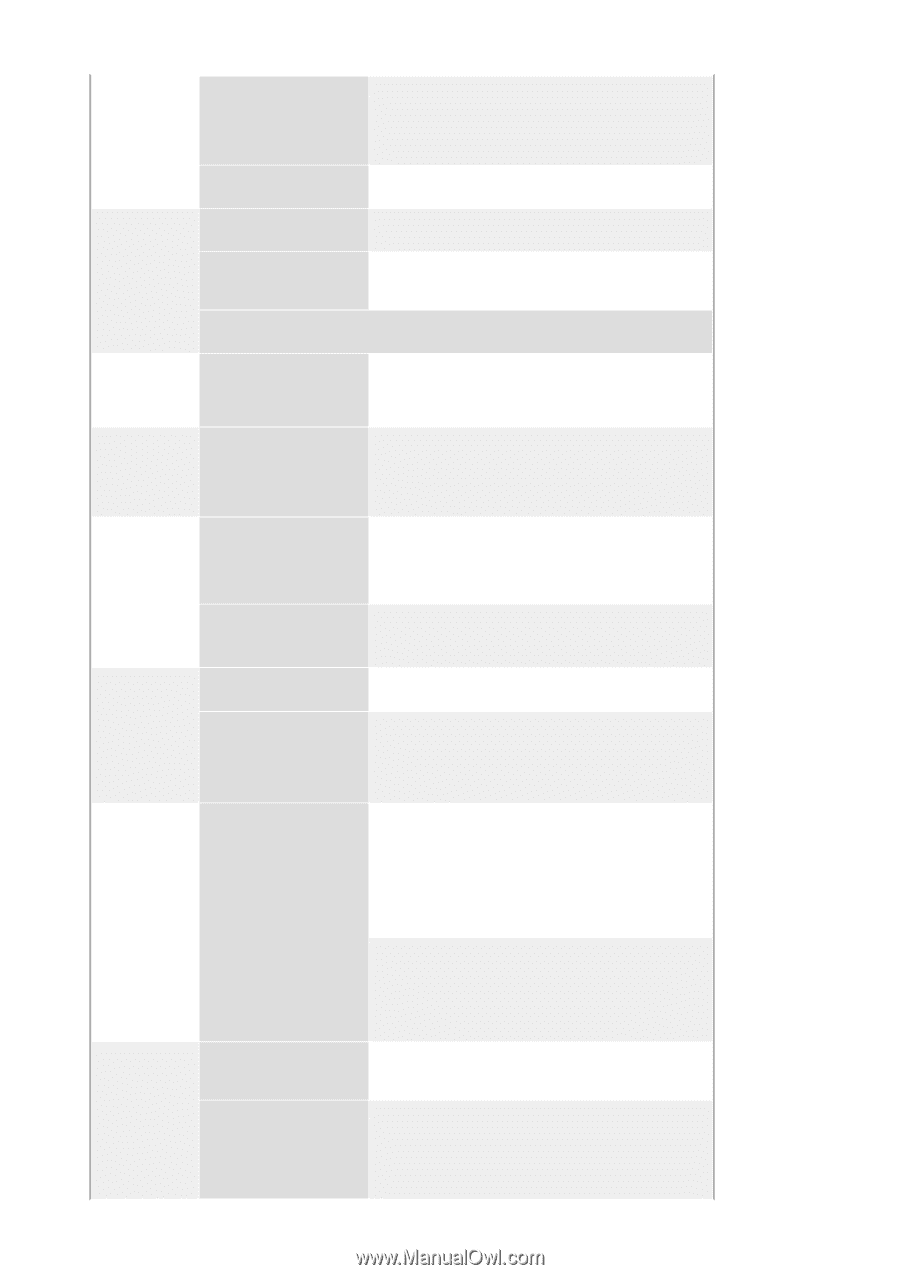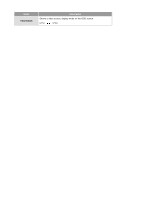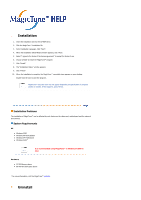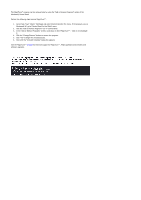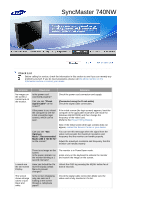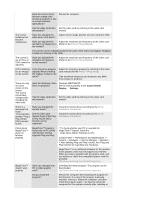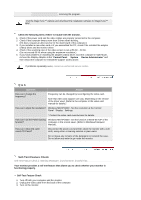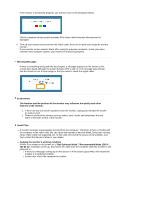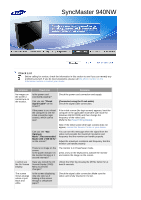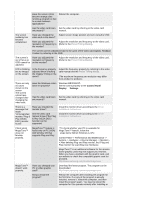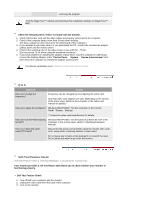Samsung 740NW User Manual (user Manual) (ver.1.0) (English) - Page 52
Control Panel, Display, Settings, & Play VESA DDC
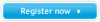 |
View all Samsung 740NW manuals
Add to My Manuals
Save this manual to your list of manuals |
Page 52 highlights
Have the screen colors become strange after running a program or due to a crash between applications? Reboot the computer. Has the video card been Set the video card by referring to the video card set properly? manual. The screen suddenly has become unbalanced. Have you changed the Adjust screen image position and size using the OSD. video card or the driver? Have you adjusted the Adjust the resolution and frequency at the video card. resolution or frequency to (Refer to the Preset Timing Modes). the monitor? The screen can be unbalanced due to the cycle of the video card signals. Readjust Position by referring to the OSD. The screen is out of focus or OSD cannot be adjusted. Have you adjusted the resolution or frequency on the monitor? Adjust the resolution and frequency of the video card. (Refer to the Preset Timing Modes). LED is blinking but no images on the screen. Is the frequency properly adjusted when checking the Display Timing on the menu? Adjust the frequency properly by referring to the video card manual and the Preset Timing Modes. (The maximum frequency per resolution may differ from product to product.) There are only 16 colors shown on the screen. The screen colors have changed after changing the video card. Have the Windows colors Windows ME/2000/XP: been set properly? Set the colors properly at the Control Panel Display Settings. Has the video card been Set the video card by referring to the video card set properly? manual. There is a message that reads "Unrecognized monitor, Plug & Play (VESA DDC) monitor found". Have you installed the monitor driver? See the video card manual to see if the Plug & Play (VESA DDC) function can be supported. Install the monitor driver according to the Driver Installation Instructions. Install the monitor driver according to the Driver Installation Instructions. Check when MagicTune™ does not function properly. MagicTune™ feature is found only on PC (VGA) with Window OS that supports Plug and Play. * To check whether your PC is available for MagicTune™ feature, follow the steps below (When Windows is XP); Control Panel -> Performance and Maintenance -> System -> Hardware -> Device Manager -> Monitors > After deleting Plug and Play monitor, find 'Plug and Play monitor' by searching new Hardware. MagicTune™ is an additional software for the monitor. Some graphic cards may not support your monitor. When you have a problem with the graphic card, visit our website to check the compatible graphic card list provided. http://www.samsung.com/monitor/magictune MagicTune™ doesn't work properly. Have you changed your PC or video graphic card? Download the latest program. The program can be downloaded http://www.samsung.com/monitor/magictune Did you install the program? Reboot the computer after installing the program for the first time. If a copy of the program is already installed, remove it, reboot the computer, and then install the program again. You need to reboot the computer for it to operate normally after installing or